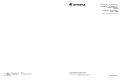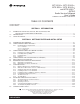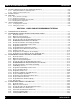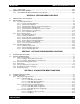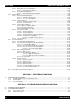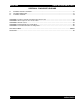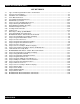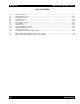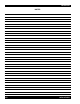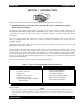MT 2000TM, MTS 2000TM, MTX 838TM, MTX 8000TM, and MTX 9000TM (MTSX) Radio Service Software User’s Guide Software Part Number: RVN-4097 *6881074C50* 68P81074C50-J Motorola 8000 West Sunrise Boulevard Fort Lauderdale, Florida 33322 © 1996 by Motorola, Inc., Radio Products Group 8000 W. Sunrise Blvd., Ft. Lauderdale, FL 33322 Printed in U.S.A. 11/96. All Rights Reserved.
MT 2000TM, MTS 2000TM, MTX 838TM, MTX 8000TM, and MTX 9000TM (MTSX) Radio Service Software User’s Guide Software Part Number: RVN-4097L TABLE OF CONTENTS LIST OF FIGURES ......................................................................................................................................................................iv LIST OF TABLES .............................................................................................................................................................
TABLE OF CONTENTS (Cont.) 2.10 2.11 2.12 2.13 MTSX RSS SETTING (CONFIGURING) THE RSS COMPUTER DEFAULTS ..............................................................................2-29 2.10.1 Setting Default Archive and Backup Paths ....................................................................................................2-30 2.10.2 Setting a Communications Port ....................................................................................................................
MTSX RSS 3.5 TABLE OF CONTENTS (cont.) 3.4.8 Exit the RSS ................................................................................................................................3-28 ADDITIONAL RADIO MODELS ...............................................................................................................3-29 3.5.1 MTS 2000 Radio Button/Switch/Menu Item Default ....................................................................3-30 SECTION 4. SERVICE MENU FUNCTIONS 4.1 4.
MTSX RSS TABLE OF CONTENTS (cont.) 6.2.1.4 6.2.2 6.2.3 6.2.4 Radio Wide Scan Lists And Options .................................................................................................6-29 6.2.1.4.1 Radio Wide Scan Options................................................................................................6-32 6.2.1.5 Radio Wide Display Options..............................................................................................................6-35 6.2.2.5.
MTSX RSS TABLE OF CONTENTS (cont.) SECTION 9. FLASHPORT UPGRADE 9.1 9.2 9.3 INTRODUCTION TO FLASHPORT ...............................................................................................................................9-1 FLASHING PROCEDURE .............................................................................................................................................9-1 FLASHING UPGRADE ...............................................................................................
TABLE OF CONTENTS (cont.) MTSX RSS LIST OF TABLES 1-1 2-1 2-2 2-3 2-4 2-5 2-6 2-7 2-8 2-9 2-10 2-11 3-1 3-2 3-3 3-4 3-5 3-6 3-7 3-8 3-9 3-10 3-11 3-12 3-13 3-14 3-15 3-16 3-17 3-18 3-19 3-20 3-21 3-22 3-23 3-24 3-25 3-26 3-27 3-28 Types of RSS Programmable Features and Functions ............................................................................1-1 Step to Connect Hardware........................................................................................................................
MTSX RSS TABLE OF CONTENTS (cont.) LIST OF FIGURES 2-1 2-2 2-3 2-4 2-5 2-6 2-7 2-8 2-9 2-10 2-11 2-12 Equipment Setup ....................................................................................................................................................2-1 Hard Disk Directory Tree ......................................................................................................................................2-13 Diskette Directory Tree ...................................................
MTSX RSS NOTES viii 68P81074C50
MTSX RSS INTRODUCTION SECTION 1. INTRODUCTION Welcome to the world of two-way radio programming from Motorola's Radio Products Group. 1.1 INTRODUCING THE MT 2000™, MTS 2000™, MTX 838™, MTX 8000™, AND MTX 9000™ (MTSX) RADIO SERVICE SOFTWARE This Radio Service Software (RSS) manual is targeted for anyone who wants to program features into the MT 2000, MTS 2000, MTX 838, MTX 8000, and MTX 9000 radios or align a radio.
INTRODUCTION MTSX RSS 1.2 PREREQUISITES To use the RSS to program the radios, we recommend a basic working knowledge of the following: 1. Microcomputers. 2. MS-DOS operating system, version 5.0 or later. This application requires: 80386 or 80486 DOS 5.0 or later 4 Megabytes of RAM or greater. The powerful features and extensive flexibility of these new radio families require much more codeplug data validation than in the past.
MTSX RSS INTRODUCTION The new install program will determine if your system has an adequate amount of memory available (3M) and a 286, 386 (or 486) CPU for extended memory operation. If present, the RSS will be installed. The following line should be added to the CONFIG.SYS file if necessary: device = c:\dos\HIMEM.SYS device =c: \dos\EMM386.EXE OFF Files = 30 NOTE The DOS MEM command may be used to determine the amount of available memory in your machine (i.e. type c:\dos\mem. The location of MEM.
INTRODUCTION MTSX RSS NOTES 1-4 68P81074C50
MTSX RSS GETTING STARTED SECTION 2. GETTING STARTED AND INITIAL SETUP Introductions accomplished, it’s time to get started. In the GETTING STARTED subsection we’ll guide you through identifying, installing and learning the necessary hardware and software to run the RSS, which will be used to service and program a radio. In the GETTING STARTED subsection, we’ll also familiarize you with the computer, the keyboard, and the RSS menus, screens, and fields.
GETTING STARTED A B MTSX RSS Computer An IBM® Personal Computer XTTM (or compatible) may be used, but we recommend as a minimum a 386 based computer is required to improve throughput (a 80386 based computer or higher is preferred), or IBM® Personal System/2® (model 30 or higher) Computer should have 640k of RAM, one diskette drive, and one hard drive; computer should run DOS 5.0.
MTSX RSS GETTING STARTED Table 2-1. Steps to Connect Hardware Steps to Connect the Hardware 1. Connect A and C with B. First, plug the 9-pin end of B into the communications port of A. Then connect the 15-pin end to C. If your computer has a 25-pin connections port connector, you will need the cable 3080369B71 to insert between A and B. 2. Connect F and C with E. The 25-pin end of E goes into C, and the modular telephone connector end plugs into the side connector on the front of F. 3.
GETTING STARTED MTSX RSS 2.2 UNDERSTANDING COMPUTER BASICS If you are already familiar with computers, skip this section and proceed to “STARTING THE RSS” section. Your computer can be compared to both an electronics technician and a file cabinet. A file cabinet provides easy handling, storage, and retrieval of written data. Your computer provides the same. The technician can, with tools, manually and physically alter the radio’s features and functionality.
MTSX RSS GETTING STARTED 2.2.1 Identifying Major Computer Parts Computers range in complexity and size from ones that easily and lightly fit on your lap to ones the size of a car that require air-conditioned, smoke and dust-free environments. Falling between this range is the microcomputer, which is common in many households and businesses today. Whatever their size, most microcomputers (hereafter referred to as computers) consist of a monitor, a system unit, and a keyboard. 2.2.1.
GETTING STARTED MTSX RSS 2.3.1 Random Access Memory (RAM) Random Access Memory (RAM) is a storage place in the system unit used to run programs and operating systems. The amount of RAM varies from computer to computer, and it directly affects which programs will run on your computer. With more RAM you can run larger programs. Most programs indicate how much RAM is required to run the RSS. You must have at least 200k of free RAM to execute this RSS. 2.3.
MTSX RSS GETTING STARTED Diskette drives come in two sizes; one to accommodate the 5-1/4” diskettes. With the 5-1/4” diskette drives, after a diskette is inserted as far as it will gently go, you must close or push down the “drive door” located on the outside of the drive or else the computer will not read the data on the diskette.
GETTING STARTED MTSX RSS Table 2-3. Some DOS Commands DOS Command What it means... A: Go to drive “A.” B: Go to drive “B.” C: Go to drive “C.” CD\ Return to the Root Directory. CHDIR is the same as CD. CD DIRNAME Change directory to the directory named “dirname.” Maximum directory length is 8 characters. cd used alone will display the current working path name. COPY B:*.* A: Makes an identical copy of all files. The *.* means all files within the directory specified.
MTSX RSS GETTING STARTED You may have noticed some special characters in the preceding table (*). Certain keyboard characters mean special things to DOS. Some of these are: Table 2-4. Special DOS Command Characters Special DOS Character What it means... * Wildcard character. You can substitute this character for any type or quantity of characters/digits that follow (not precede) it. \ Backslash. A special character to separate directories when specifying path names.
GETTING STARTED MTSX RSS 2.5 WHAT’S ON THE RSS DISKETTES Below are the files located on the diskettes you received with this manual. File Name File Type Description These files are in the top ROOT directory DISK #1 INSTALL.EXE installation file RSS Installation program. Change to the floppy drive & type install to begin. INSTALL.DAT installation file Installation Data MTSXINS.
MTSX RSS GETTING STARTED 2.6 ORGANIZING YOUR HARD DISK AND DISKETTES When you first start using computers you typically do not have a lot of files to organize. But after a while it gets increasingly difficult to distinguish between file types, to pick out a specific file in a long list, to keep track of what’s in which file, or to remember which files are similar in content.
GETTING STARTED MTSX RSS 2.6.1 Organizing Your Hard Disk Below is a sample directory tree for storing your radio archive files on your computer’s hard disk. Though your hard disk directory tree may be a little different based upon your way of doing business, this setup may be a starting point for you. The install program will automatically create the MRSS and MTSX directories for you if they do not exist. We suggest that you execute the following command before starting. If you place it in your autoexec.
MTSX RSS GETTING STARTED 2.6.2 Organizing Your Archive File Diskettes Below is a sample diskette directory tree for storing your radio archive files on a diskette. Organizing a diskette is easier due to smaller space on a diskette. Though your tree may be different based upon your way of doing business, this set-up may be a starting point for you. Be sure to label your diskettes accurately, such as “1993 MTSX Archive Files”.
GETTING STARTED MTSX RSS Table 2-6. Steps to Create Diskette Directory Tree Instruction What to Type Explanation 1. Create diskette label Label formatted diskette to correspond to the contents of the diskette such as “MTXS Archive Files”. Don’t apply it to the diskette yet. 2. If no hard disk, load DOS See Table 2-3 to load DOS using drive A. Remove DOS diskettes after loading. If not at the root directory of drive A, type: A:cd\ 3. Put new diskette in A Insert a new diskette into A.
MTSX RSS GETTING STARTED 2.7 STARTING THE RSS You have accomplished a lot so far - you have identified and assembled the hardware, you acquired knowledge of basic computer and DOS concepts, and how to organize disks. You are now ready to start the RSS on your computer. This section, approximately 30 minutes long, will explain when to install, reinstall, or discard the RSS diskettes.
GETTING STARTED MTSX RSS 2.7.2 What To Do with Previous Versions of RSS Diskettes After you have created a backup copy of the new RSS diskettes, you may wonder what to do with the previous RSS versions you may have accumulated. We recommend discarding the older versions so that you do not accidently program the radio with outdated data. 2.7.3 Starting the RSS From the Hard Disk A hard-disk drive installation program is on the RSS diskettes.
MTSX RSS GETTING STARTED After installing the RSS on a hard disk, you may notice a .BAT extension and a .ODB extension. These types of files are explained briefly below. Do not delete or move these files from the C:\MRSS\MTSX directory. .BAT A batch file. The INSTALL command file creates a file called MTSX.BAT in the top level directory of the hard drive. .CFG Created and modified by the RSS, the configuration file (.CFG) contains the PC port choice, the default pathnames, and the display-type data. .
GETTING STARTED MTSX RSS 2.7.7 The Banner Screen When the program correctly loads, you will see a “BANNER” screen with the Motorola logo and copyright information. Once the program is loaded, press any key. You will then see the MAIN MENU. MOTOROLA RADIO SERVICE SOFTWARE for the MT2000, MTX8000, MTX9000 and MTS2000 Radios (C) Copyright MOTOROLA Inc. 1994-1996. All rights reserved. Figure 2-4.
MTSX RSS GETTING STARTED 2.7.8 The Main Menu After pressing any key at the BANNER screen, the MAIN MENU appears. MOTOROLA Radio Service Software MTSX Model: Select Function F1 - F10.
GETTING STARTED MTSX RSS 2.8.1 The Keyboard Keys and Their Functions Every action of the RSS is controlled by you through the use of formatted displays and function keys. The function keys are the ten keys labeled F1 to F10 grouped on the left hand side of the keyboard, but be aware that some other keyboards may have twelve keys labeled F1 to F12 across the top of the keyboard. F1 F1 - Displays help information on every screen and menu.
MTSX RSS Shift + GETTING STARTED Tab Back Tab (Shift + Tab) - Accepts data currently in field then moves prompt backward one field at a time. To back tab, press and hold Shift key and press the Tab key. Left Arrow - Moves cursor left one space. The Backspace key will also move the cursor backward (left) one space at a time. Num Lock key must be off. Right Arrow - Moves cursor right one space. Num Lock key must be off. Up Arrow - Scrolls through selections, or increases the current relative value.
GETTING STARTED MTSX RSS 2.8.2 Anatomy of a Menu Within the RSS, there are menus that will take you to screens where you can change the choice or value of a field. The only difference between a menu and a screen is the information shown in the working area, shown as C in the figure below. A menu or screen has four areas, labeled below as A, B, C and D. MOTOROLA Radio Service Software MTSX Model: H01WCF4DB5AN Select Function F1 - F10.
MTSX RSS GETTING STARTED 2.8.3 Anatomy of a Screen As stated before, the only difference between a menu and a screen is the contents of the working area, shown as letter C in the previous menu figure, and shown below as the Working area. Screens list features (fields) that can be viewed or edited. MOTOROLA Radio Service Software MTSX Model: Enter or Scroll to Select Personality. MAIN:CHANGE/VIEW:CONV:PERS Personality ................1 CONVENTIONAL PERSONALITY Receive Only ...........................
GETTING STARTED MTSX RSS And still other screens list those features that perform a certain RSS function, such as servicing the radio or printing the personality data. 2.8.4 A Complete Menu Mapping at a Glance The screens are organized in a tree-root fashion (Figure 2-9). Though this tree-root system is shown sideways in the following picture, it shows how the whole system starts with a main root (MAIN MENU) at the left side and branches outward from the main root.
MTSX RSS GETTING STARTED MAIN MENU F1 F2 HELP F4 F3 SERVICE GET/ SAVE/ PROGRAM F5 CHANGE/ VIEW PRINT MENU F6 F7 F8 FILE FLASHPORT MAINTENANCE UPGRADE F9 F10 EXIT TO SETUP DOS F2 - Create Directory Path Refer to the following page.
GETTING STARTED MTSX RSS MAIN MENU F4 CHANGE/ VIEW F3 - Radio Wide Configuration Menu F2 - Radio Wide Options F6 - Radio Wide Secure Options F7 - Radio Wide Emergency Options F9 - More Radio Wide Options F3 - Radio Wide Features Configuration Menu F2 - Radio Wide Button Configuration F3 - Radio Wide Switch Configuration F4 - Radio Wide Menu Item Configuration F4 - Phone Configuration F8 - DTMF Access/Deaccess Codes F9 - Dial Options F5 - Radio Wide Scan Lists And Options F8 - Radio Wide Scan Options F6
MTSX RSS GETTING STARTED 2.8.5 The Relationship Between Screens Some screens contain fields that require or take values from other screens and features, and thus are dependent upon each other. For example, the signalling system values specified on the CHANGE/VIEW:CONV:PER are “assigned” at the CHANGE/VIEW:CONV:MDC:SYSTEM screen. MOTOROLA Radio Service Software MTSX Model: Enter or Scroll to Select System. MAIN:CHANGE/VIEW:CONV:MDC:SYSTEM MDC System............1 MDC SYSTEM Primary ID (Hex) .............
GETTING STARTED MTSX RSS 2.9 CHANGING A FIELD VALUE Screen fields come in three basic types: Information fields - non-editable fields which cannot be altered or changed. Scrollable fields - to edit or change a choice, press the arrow key(s). Direct-entry fields - to edit or change a choice, type in an acceptable value. Changing a field’s value is typically done by either scrolling through a list of options (in scrollable fields) or by typing in a correct value (in direct-entry fields).
MTSX RSS GETTING STARTED 2.10 SETTING (CONFIGURING) THE RSS COMPUTER DEFAULTS Now that you are aware of how fields, screens and menus relate to one another, this section introduces the concept of saving certain default computer information. Setting the computer defaults eliminates the need to specify them every time you enter the RSS or program a radio. Read this section if you want to: 1. Set a default file path name so you won’t have to specify it every time you save a radio archive file, 2.
GETTING STARTED MTSX RSS 2.10.1 Setting Default Archive and Backup Paths First, you can set the drive name and path names for archive files you will create later. Specifying a default path name here will save much typing time later every time you go to save an archive file. Here’s how to set the default archive and backup file paths. Table 2-10. Creating Archive File Paths Instruction 1. GO to CONFIGURE COMPUTER 2. Specify archive file path 3.
MTSX RSS GETTING STARTED Next are the steps to specify the serial port you use for interfacing with the radio and RIB. The default port is COM 1. 2.10.2 Setting a Communications Port Table 2-11. Setting a Port Instruction What to Type 1. Go to CONFIGURE COMPUTER F3 2. Go to the RIB field TAB F6 F8 5. Save this configuration 6. Exit screen when done 68P81074C50 Press F3 at SERVICE SOFTWARE CONFIGURATION MENU to go to CONFIGURE COMPUTER. Pressing Tab , Enter or Return advances to the next field.
GETTING STARTED MTSX RSS 2.11 EXITING THE RSS If you want to program a radio, don’t exit yet. Whenever exiting the RSS, always ask yourself these questions: 1. Did you apply the changes to the radio (save to the radio)? 2. Did you apply the changes to a computer file (save archive file)? If you do want to exit, exiting is very easy - you use the Esc key to return to the MAIN MENU, then press F10/F2 to exit to the DOS prompt.
MTSX RSS GETTING STARTED 2.12 MAIN MENU RSS LOCATION: Press any key when instructed on the BANNER Screen. MOTOROLA Radio Service Software MTSX Model: Select Function F1 - F10.
GETTING STARTED MTSX RSS F4 - CHANGE/VIEW is a multi-level menu that is used to change, view, or modify codeplug features and option configurations. All radio codeplug parameters are classified as either RADIO-WIDE, CONVENTIONAL, TRUNKED, or PERSONALITY related. CHANGE/VIEW permits access to each of these categories. Unlike the SERVICE function, a codeplug must be loaded into the computers memory, via GET/SAVE functions, before CHANGE/VIEW functions can be accessed.
MTSX RSS GETTING STARTED 2.12.1 How to Read the Codeplug A. Connect the radio to the computer as shown in Figure 2-1. If you are not already at the MAIN MENU, press any key at the BANNER screen. B. From the MAIN MENU press F3; the GET/SAVE/PROGRAM MENU will be displayed. 2.12.1.1 Reading the Codeplug You may read the codeplug from the radio or from the archive disk. After reading, the codeplug will be checked for valid serial number, model number, checksums, etc. 2.12.1.
GETTING STARTED MTSX RSS 2.13 SETUP CONFIGURATION RSS LOCATION: At the MAIN MENU, press F9 . MOTOROLA Radio Service Software MTSX Model: MAIN:CONFIGURATION SERVICE SOFTWARE CONFIGURATION F1 F2 F3 F4 F5 F6 F7 F8 F9 F10 F1 HELP - HELP PC CONFIGURATION, Drives, Paths, Ports, etc. SCREEN Color Configuration Exit, Return to Main Menu F2 F3 CONFIGURE PC F4 F5 F6 F7 SCREEN COLORS F8 F9 F10 EXIT The Setup Computer Configuration screen is accessed by pressing F9 at the MAIN MENU.
MTSX RSS GETTING STARTED 2.13.1 Configuring Paths and Port RSS LOCATION: At the MAIN MENU, press MOTOROLA Radio Service Software MTSX Model: F3 F9 . Enter Path. MAIN:CONFIGURATION:PC CONFIGURE PATHS AND PORT Archive Path: ....C:\MRSS\MTSX\ARCHIVE FLASH Software Path:...C:\MRSS\MTSX\UPGRADE Bootstrap Code Path & Filename: C:\MRSS\MTSX\UPGRADE\MTSXBOOT.ENC SRIB Software Path & Filename:...C:\MRSS\MTSX\SRIB\SMARTRIB.ENC System Key: .....C:\MRSS\MTSX\SYSKEY TCMS Path........C:\MRSS\MTSX\OFP RIB ......
GETTING STARTED MTSX RSS FIELD DEFINITIONS: Archive Path Enter the default directory path where archive files are to be located. The GET/SAVE — SAVE FILE function will default to this path. Refer to your computer’s owner’s manual for a complete description of directories and path names. FLASH Software Path Enter the default directory path where archive files are to be located. The default path established by the MRSS installation program is C:\MRSS\MTSX\Upgrade.
MTSX RSS GETTING STARTED 2.13.2 Setting Screen Colors F9 RSS LOCATION: F7 At the MAIN MENU, press MOTOROLA Radio Service Software MTSX Model: . Use Up/Down arrows to Select. MAIN:CONFIGURATION:SCREEN COLORS SCREEN COLORS MONITOR TYPE .............................Color TEXT............................................Yellow STATUS TEXT.............................Yellow MESSAGE TEXT .........................White HIGHLIGHT .................................Green BACKGROUND ...........................
GETTING STARTED MTSX RSS FIELD DEFINITIONS: Monitor Type Use the UP/DOWN arrow keys to select either a monochrome or color display monitor. Default = Monochrome. Text Use the UP/DOWN arrow keys to select the desired color for screen text. Default = Light Gray Status Text Use the UP/DOWN arrow keys to select the desired color for the status line located in the lower portion of the top right-side window.
MTSX RSS TUTORIAL SECTION 3. BASIC RADIO PROGRAMMING TUTORIAL 3.1 INTRODUCTION TO SECTION Now that the hardware and software installation is complete, the RSS is up and running, and you're familiar with the keyboard and the RSS user-interface, you are ready to personalize a radio. The tutorials that follow will walk you through the programming of radios with specific features.
TUTORIAL 3.2 MTSX RSS PROGRAMMING A BASIC 16-CHANNEL MT2000 CONVENTIONAL RADIO In this tutorial, we list the desired features, address the major decisions involved, and give step-by-step instructions for programming the 16-channel conventional portable radio. 3.2.1 Desired Features Let's assume the following features are desired: • • • • 16 Transmit/Receive Frequencies Private Line/Digital Private Line (TPL/DPL) Codes Assign Scan to the concentric switch and create two scan lists.
MTSX RSS 68P81074C50 CONVENTIONAL RADIO PERSONALITY CHART FEATURE NAME Pers 1 Pers 2 Pers 3 Pers 4 Pers 5 Pers 6 Pers 7 Pers 8 Pers 9 Pers 10 Pers 11 Pers 12 Pers 13 Pers 14 Pers 15 Pers 16 Tx FREQUENCY Tx PL/DPL Code Rx PL/DPL Code Time-Out Timer Scan List Phone Smart PTT TX Power Zone Channel Name Table 3-2.
TUTORIAL MTSX RSS 3.2.5 MT2000 Button/Switch/Menu Item Defaults Table 3-3.
MTSX RSS TUTORIAL TWO-POSITION CONCENTRIC SWITCH THREE-POSITION ABC TOGGLE SWITCH LED INDICATOR 11 13 1 7 9 15 ORANGE BUTTON 3 5 A B C TOP VIEW 16-POSITION ROTARY SWITCH ON/OFF/VOLUME CONTROL SIDE BUTTON 1 SIDE BUTTON 2 SIDE BUTTON 3 MONITOR PUSH-TO-TALK BUTTON MT 2000 1 2 AB C 3DEF 4 GHI 5 JKL 6 MNO 7P R S 8 TUV 9WXY 0 HOME LEFT SIDE VIEW FRONT VIEW Figure 3-1.
TUTORIAL 3.2.6 MTSX RSS Read Current Radio's Personality (Codeplug) Before we can program the MT2000 radio with some features we must read and access the current radio's personality (codeplug data). Table 3-4. Steps to Read A Radio's Personality (Codeplug) Instruction What to Type 1. Go to GET/SAVE menu 3.2.7 Press F3 at the MAIN MENU to get to the GET/SAVE Menu. F3 At the GET/SAVE menu, press F2 to execute the function.
MTSX RSS 3.2.8 TUTORIAL Program the Phone List Table 3-6 provides the steps required to create the phone list for your radio. Table 3-6. Steps to Program the Phone List Instruction What to Type 1. Go to Phone Configuration screen F4 2. Go to Phone Num Display Format field. TAB Press F4 at the Radio Wide Configuration Menu to see the Phone Configuration screen. Pressing Tab advances the prompt to the next field 3. Select USA 4.
TUTORIAL MTSX RSS Table 3-7. Steps to Program Conventional Personalties Instruction What to Type How to do it/What it Means F6 From the Change/View menu, press F6 to see Conventional menu. Go to Conventional Personalty screen F3 Personality will be highlighted. 3. Add new personalities. Return to Personality 1 F2 4. Tab to Scan List 5. Select appropriate scan list "1" 6. Go to Phone Operation 7. Select None/Unlimited or List Only 8. Go to Receive Frequency field 9.
MTSX RSS TUTORIAL 3.2.10 Program the Zone/Channel Features Next Now that the personalities are programmed, we'll assign them to switch positions using the Zone/Channel screen. Table 3-8. Steps to Program Zone/Channel Features Instruction What to Type How to do it/What it Means 1. Go to Zone/Channel Assignment screen F8 From the Change/View menu, press F8 to see the Zone/(Channel) Assignment screen. 2. Add desired number of channels F6 Pressing F6 repeatedly will add additional channels. 3.
TUTORIAL MTSX RSS 3.2.11 Fill In the Scan List Now that the Zone/Channel features are programmed, we'll now fill in the Scan List which was created earlier. Table 3-9. Steps to Fill In the Scan List Instruction What to Type How to do it/What it Means 1. Go to Radio Wide Configuration menu F3 2. Go to Scan List F5 Press F5 to see Scan List screen. If "1" is not already displayed for Scan List number, press F3 to see previous list. If "1" is displayed, proceed ahead.
MTSX RSS TUTORIAL 3.2.12 Program the Personality Into the Codeplug Now that you have set values for all the features you want, it is time to actually program them into the radio. Programming the personality into the radio's codeplug must be done after creating or editing the personality of a radio or else the changes will be lost. Make sure that the radio is connected to the RIB and that both the RIB and the radio are powered up before pressing F8. Table 3-10.
TUTORIAL MTSX RSS 3.2.13 Program the Personality Into Archive and Backup Files You have just saved the personality to the radio, but it is important to save it on disk too. Below are the steps to save the radio's personality to an archive file and a backup file. Table 3-11. Steps to Save Radio Personality to Archive and Backup Files Instruction 1. Go to GET/SAVE menu. 2. Go to SAVE ARCHIVE FILE 3. Change the archive path name (if necessary) 4. Specify archive path name 5.
MTSX RSS 3.3 TUTORIAL PROGRAMMING A BASIC MTX8000 TRUNKED RADIO In this tutorial, we list the desired features, address the major decisions involved, and give step-by-step instructions for programming a basic MTX8000 trunked portable radio 3.3.
TUTORIAL 3-14 TRUNKED RADIO PERSONALITY CHART FEATURE NAME Pers 1 Pers 2 Pers 3 Pers 4 Pers 5 Pers 6 Pers 7 Pers 8 Pers 9 Pers 10 Pers 11 Pers 12 Pers 13 Pers 14 Pers 15 Pers 16 System Talkgroups Connect Tone Power Level Talk Permit Private Call Call Alert Interconnect Scan List Table 3-12.
MTSX RSS 3.3.5 TUTORIAL MTX8000/9000 Radio Button / Switch / Menu Item Defaults Table 3-13.
TUTORIAL MTSX RSS TWO-POSITION CONCENTRIC SWITCH THREE-POSITION ABC TOGGLE SWITCH LED INDICATOR 11 13 1 7 9 15 ORANGE BUTTON 3 5 A B C TOP VIEW 16-POSITION ROTARY SWITCH ON/OFF/VOLUME CONTROL SIDE BUTTON 1 SIDE BUTTON 2 SIDE BUTTON 3 MONITOR PUSH-TO-TALK BUTTON MT 2000 1 2 AB C 3DEF 4 GHI 5 JKL 6 MNO 7P R S 8 TUV 9WXY 0 HOME LEFT SIDE VIEW FRONT VIEW Figure 3-2.
MTSX RSS 3.3.6 TUTORIAL Read Current Radio's Personality (Codeplug) Before we can program the MTX8000 with some features we must read and access the current radio's personality (codeplug data). Table 3-14. Steps to Read A Radio's Personality (Codeplug) Instruction 1. Go to GET/SAVE menu 2. Get current radio's codeplug data 3.3.7 What to Type F3 F2 What it Does or Means Press F3 at the MAIN MENU to get to the GET/SAVE Menu. At the GET/SAVE menu, press F2 to execute the function.
TUTORIAL 3.3.9 MTSX RSS Steps to Assign Controls At the Radio Wide Features Configuration Menu, we will assign button and switch functions. Table 3-16. Steps to Assign Button and Switch Functions Instruction 1. Go to CHANGE/VIEW menu What to Type How to do it/What it Means F4 Press F4 at the MAIN MENU to see the CHANGE/VIEW Menu. 2. Go to Radio-Wide Configuration Menu F3 At the CHANGE/VIEW menu, press F3 to see the Radio Wide Configuration Menu. 3.
MTSX RSS 3.3.10 TUTORIAL Program the Phone List Table 3-17 provides the steps required to program the phone list for your radio. Table 3-17. Steps to Program the Phone List Instruction 1. Go to Phone Configuration screen 2. Go to Phone Num Display Format field. What to Type F4 TAB 5. Type in desired phone number 6. Go to Phone Text 7. Type in desired name Press F4 at the Radio Wide Configuration Menu to see the Phone Configuration screen.
TUTORIAL MTSX RSS 3.3.11 Program Talkgroup Scan with One List Table 3-18 provides the steps required to program Talkgroup scan with one list. Table 3-18. Steps to Program Talkgroup Scan with One List Instruction 1. Go to Scan List screen 2. Go to Scan Type field What to Type How to do it/What it Means F5 Press F5 at the Radio Wide Configuration Menu to see Scan List screen. TAB If not already highlighted, press Tab to advance the prompt to Scan Type field. 3.
MTSX RSS TUTORIAL 3.3.12 Modify Personalities for Scan and Phone Features Table 3-19 provides the steps required to modify the personalities for scan and phone features. Table 3-19. Steps to Modify Personalities for Scan and Phone Instruction What to Type How to do it/What it Means 1. Go to Trunking Menu F4 At the Change/View Menu, press F4 to see the Trunking Menu. 2. Go to Trunking Personality screen F4 Press F4 to see Trunking Personality screen. 3.
TUTORIAL MTSX RSS 3.3.13 Program the Zone/Channel Features Next Now that the personalities are programmed, we'll assign them to switch positions using the Zone/Channel screen. Table 3-20. Steps to Program Zone/Channel Features Instruction 1. Go to Zone/Channel Assignment screen What to Type How to do it/What it Means F8 From the Change/View menu, press F8 to see the Zone/ (Channel) Assignment screen F2 Press F2 to add a Zone. 3. Go to Previous Zone F3 Pressing F3 takes you back to Zone 1. 4.
MTSX RSS TUTORIAL 3.3.14 Fill in the Scan List Now that the Zone/Channel features are programmed, we will fill in the scan list. Table 3-21. Steps to Fill in the Scan List Instruction What to Type How to do it/What it Means 1. Go to Radio Wide Configuration menu F3 2. Go to Scan List F5 Press F5 to see Scan List screen. If "1" is not already displayed for Scan List number, press F3 to see previous list. If "1" is displayed, proceed ahead. 3.
TUTORIAL MTSX RSS 3.3.15 Program Data Into Radio Codeplug Now that you have set values for all the features you want, it is time to actually program them into the radio. Programming the personality into the radio's codeplug must be done after creating or editing the personality of a radio or else the changes will be lost. Make sure that the radio is connected to the RIB and that both the RIB and the radio are powered up before pressing F8. Table 3-22.
MTSX RSS TUTORIAL 3.3.16 Exit the RSS Table 3-23. Steps to Exit the RSS Instruction What to Type 1. Go to MAIN MENU menu. ESC 2. Exit to DOS F10 3.4 How to do it/What it Means Press Esc to back up to MAIN MENU. F2 Press F10 then F2 to exit to DOS. CLONING MORE RADIOS To clone (copy) radios, they must be of the same model type and version. Cloning applies predominately to conventional-only radios.
TUTORIAL 3.4.4 MTSX RSS Read Desired Source Archive File MOTOROLA Radio Service Software MTSX Model: H01WCF4DB5AN Press Enter to Select File Name. Press F8 to Load Codeplug File. MAIN:GET/SAVE/PROG:GET FILE Archive: ARCHIVE FILES A466ASNO.331 A467ASNO.361 A469ASNO.431 F1 HELP 3.4.5 F2 CHANGE ARCHIVE F3 F4 F5 DELETE SELECTED F6 CHDIR UP F7 CHDIR DOWN F8 GET ARCHIVE F9 F10 EXIT Clone Current Radio From Archive File Radio codeplugs consist of both personality and tuning data.
MTSX RSS 3.4.6 TUTORIAL Cloning Remaining Radios Table 3-24. Steps to Clone Radios Instruction What to Type How to do it/What it Means (Press Esc to back up to MAIN MENU.) Press F3 at the MAIN MENU to see the GET/SAVE menu. 1. Go to GET/SAVE menu. 2. Go to GET ARCHIVE FILE F3 Press F3 at the GET/SAVE menu to go to GET ARCHIVE FILE screen. A list of files is displayed which look like serial numbers that the RSS found under the archive path name. 3.
TUTORIAL 3.4.7 MTSX RSS Clone Additional Radios Table 3-25. Cloning Additional Radios Instruction What to Type Connect cable from RIB to the radio. 1. Connect the next target radio 2. Clone the radio 3. Clone the Radio How to do it/What it Means F5 Press F5 at the GET/SAVE Menu to clone the radio. This saves (programs) the source file into the current radio. F8 Press F8. The cloning process will check for compatibility of the two radios automatically.
MTSX RSS TUTORIAL 3.5 ADDITIONAL RADIO MODELS The following tables list additional radio models and their Button/Switch/Menu Item defaults. Table 3-27. MTS2000 RADIO BUTTON / SWITCH / MENU ITEM DEFAULTS ITEM OPTION H35 OPTION H36 OPTION H37 OPTION H38 CONV.
TUTORIAL 3.5.1 MTSX RSS MTS 2000 Radio Button/Switch/Menu Item Defaults Table 3-28. MTS2000 RADIO BUTTON / SWITCH / MENU ITEM DEFAULTS ITEM OPTION H35 OPTION H36 OPTION H37 OPTION H38 CONV.
MTSX RSS SERVICE SECTION 4. SERVICE MENU FUNCTIONS 4.1 RADIO SERVICE VIA THE RSS Now that the hardware and software installation is complete and the RSS is up and running, you are ready to personalize the radio(s). The following paragraphs are constructed to guide a qualified service technician through the allowable alignments and configurations to keep the radio(s) at full capability throughout its design life.
SERVICE MTSX RSS PROGRAMMING PROCEDURE: 1. Press F2 at the MAIN MENU. The SERVICE MENU appears. 2. Select the desired function key (F1 - F10). FUNCTION KEY DESCRIPTIONS: F1 - HELP provides useful information about the currently displayed menu, screen, or field. F2 - TX ALIGN (Transmitter Alignment) function is used to perform standard radio transmit alignment procedures. Standard periodic alignment procedures are performed from this menu.
MTSX RSS SERVICE 4.2.1 TRANSMITTER ALIGNMENT MENU F2 RSS LOCATION: At the SERVICE MENU, press MOTOROLA Radio Service Software MTSX Model: . Select a Function F1 - F10. ...
SERVICE MTSX RSS F4 - DEV BAL (Transmit Deviation Balance [Compensation] Alignment) Refer to your radio service manual for the transmit deviation balance compensation alignment procedure. This procedure should only be attempted by qualified service personnel. F5 - DEV LIMIT (Transmit Deviation Limit Alignment) This is the reference softpot value for this frequency. Refer to your radio service manual for the transmit deviation limit alignment reference attenuator procedure.
MTSX RSS SERVICE 4.2.1.1 REFERENCE OSCILLATOR ALIGNMENT F2 F2 RSS LOCATION: At the SERVICE MENU, press MOTOROLA Radio Service Software MTSX Model: . Use UP/DOWN Arrows To Adjust Softpot. ..........REFERENCE OSCILLATOR REFERENCE OSCILLATOR Frequency Current Value 869.9875 155 New Softpot Value ....................155 Transmitter........
SERVICE MTSX RSS 4.2.1.2 TRANSMIT POWER ALIGNMENT F2 RSS LOCATION: F3 At the SERVICE MENU, press . Use UP/DOWN Arrows To Adjust Softpot. MOTOROLA Radio Service Software MTSX Model: ...TRANSMIT POWER TRANSMIT POWER Frequency 806.0125 815.0125 824.9875 851.0125 860.0125 869.9875 Current Value High Pwr Low Pwr 30 26 42 42 50 50 60 60 70 70 80 80 New Softpot Value High Pwr Low Pwr 30 26 42 42 50 50 60 60 70 70 80 80 Transmitter..........
MTSX RSS SERVICE FUNCTION KEY DESCRIPTIONS: F1 - HELP provides useful information about the currently displayed menu, screen, or field. F6 - TOGGLE PTT function will alternately key and dekey the radio being serviced. F8 - PROGRAM VALUE function will program the selected value into the radio. F10 - EXIT moves the display backward in the RSS tree, one screen or menu at a time. FIELD DEFINITIONS: New Softpot Value High Pwr This is the power level 1 for this frequency.
SERVICE MTSX RSS 4.2.1.3 TRANSMIT DEVIATION BALANCE (COMPENSATION) ALIGNMENT RSS LOCATION: At the SERVICE MENU, press MOTOROLA Radio Service Software MTSX Model: F2 F4 . Use UP/DOWN Arrows To Adjust Softpot. ...TRANSMIT DEVIATION BALANCE (COMPENS) TRANSMIT DEVIATION BALANCE (COMPENSATION) Current Value 30 30 30 45 45 45 Frequency 806.0125 815.0125 824.9875 851.0125 860.0125 869.9875 New Softpot Value 30 30 30 45 45 45 Transmitter ..............
MTSX RSS SERVICE PROGRAMMING PROCEDURE: 1. Press F2 at the MAIN MENU. The SERVICE MENU appears. 2. Press F2. The TRANSMITTER ALIGNMENT MENU appears. 3. Press F4. The TRANSMIT DEVIATION BALANCE (COMPENSATION) screen appears. 4. Press Tab to select the desired field, or press the desired function key (F1 - F10). 5. If a field is selected, press the up/down arrow keys to select choice or value.
SERVICE MTSX RSS 4.2.1.4 TRANSMIT DEVIATION LIMIT ALIGNMENT RSS LOCATION: At the SERVICE MENU, press MOTOROLA Radio Service Software MTSX Model: F2 F5 . Use UP/DOWN Arrows To Adjust Softpot. ...TRANSMIT DEVIATION LIMIT TRANSMIT DEVIATION LIMIT Frequency Current Value 806.0125 815.0125 824.9875 851.0125 860.0125 869.9875 185 185 185 180 180 180 New Softpot Value 185 185 185 180 180 180 Transmitter ..............
MTSX RSS SERVICE 4.2.1.5 TRANSMIT DEVIATION LIMIT ALIGNMENT: REFERENCE SOFTPOT RSS LOCATION: At the SERVICE MENU, press F2 F6 . Use UP/DOWN Arrows To Adjust Softpot. MOTOROLA Radio Service Software MTSX Model: ...TRANSMIT DEVIATION LIMIT:REFERENCE TRANSMIT DEVIATION LIMIT: REFERENCE Frequency Current Value Channel Spacing New Softpot Value Channel Spacing 869.9875 20KHz ...........114 120KHz.............114 Transmitter ..............
SERVICE MTSX RSS 4.2.1.6 TRANSMIT VCO CROSSOVER ALIGNMENT F2 RSS LOCATION: F7 At the SERVICE MENU, press MOTOROLA Radio Service Software MTSX Model: . Use UP/DOWN Arrows To Adjust Softpot. ...VCO CROSSOVER VCO CROSSOVER Current Frequency New Frequency 486.0250 486.0250 Transmitter . . . . . .Off F1 HELP F2 F3 F4 F5 F6 TOGGLE PTT F7 F8 PROGRAM VALUE F9 F10 EXIT Refer to your radio service manual for the transmit VCO crossover alignment procedure.
MTSX RSS SERVICE 4.2.1.7 SECURE TRANSMIT DEVIATION RSS LOCATION: At the SERVICE MENU, press MOTOROLA Radio Service Software MTSX Model: F2 F8 . Use UP/DOWN Arrows To Adjust Softpot. MAIN:SERVICE:TX ALIGN:SECURE TX DEV SECURE TRANSMIT DEVIATION Frequency Current Value 490.0250 110 New Softpot Value ..............110 Transmitter . . . .
SERVICE MTSX RSS 4.2.1.8 CONTROLLER BOARD INITIALIZATION (CBI) F2 RSS LOCATION: F9 At the SERVICE MENU, press . MOTOROLA Radio Service Software MTSX Model: MAIN:SERVICE:CBI CONTROLLER BOARD INITIALIZATION Serial Number..............................###ABC?### Model Number......................XXXXXXXXXXXX FLASHcode..........................
MTSX RSS SERVICE Field Definitions Serial Number Enter the serial number of the radio you wish to initialize. This number can be found on the outside casing of the radio. You will NOT be able to initialize the CBI radio unless you enter a valid serial number. Model Number This is a read-only field. It displays the model number of the radio currently attached to the computer using the RIB. The model number is retrieved from the radio’s controller board and is displayed for verification purposes only.
SERVICE MTSX RSS 4.2.2 RECEIVER ALIGNMENT MENU F3 RSS LOCATION: At the SERVICE MENU, press MOTOROLA Radio Service Software MTSX Model: . Select Function F1 - F10. MAIN:SERVICE:RECEIVER ALIGNMENT MENU RECEIVER ALIGNMENT MENU F1 F2 F3 F4 F5 F6 F7 F8 F9 F10 F1 HELP - HELP Front End Bandpass Filter Rated Audio Calibration Squelch Attenuator (12.
MTSX RSS SERVICE F7 - VCO (Rx VCO Crossover Frequency Adjustment) Refer to your radio service manual for the alignment procedure. This procedure should only be attempted by qualified service personnel. F8 - SECURE DISCR (Secure Receive Discriminator Level Adjustment) Refer to your radio service manual for the secure receive discriminator level alignment procedure. This procedure should only be attempted by qualified service personnel.
SERVICE MTSX RSS 4.2.2.1 FRONT END FILTER ALIGNMENT RSS LOCATION: At the SERVICE MENU, press MOTOROLA Radio Service Software MTSX Model: F3 F2 . Use UP/DOWN Arrows To Adjust Softpot. ...FRONT END FILTER (VHF & UHF ONLY) FRONT END FILTER (VHF & UHF ONLY) Frequency 450.02500 465.22500 475.22500 484.97500 500.27500 511.97500 519.
MTSX RSS SERVICE 4.2.2.2 RATED AUDIO ALIGNMENT F3 RSS LOCATION: F3 At the SERVICE MENU, press MOTOROLA Radio Service Software MTSX Model: . Use UP/DOWN Arrows To Adjust Softpot. ...RECEIVER ALIGNMENT MENU:RATED AUDIO RATED AUDIO Frequency Current Value 938.0625 Std. Audio .........201 New Softpot Value Std. Audio ..............201 0 Min F1 HELP 255 Max F2 F3 F4 F5 F6 F7 F8 PROGRAM VALUE F9 F10 EXIT Refer to your radio service manual for the rated audio calibration procedure.
SERVICE MTSX RSS 4.2.2.3 SQUELCH ATTENUATOR (12.5KHZ) ALIGNMENT F3 RSS LOCATION: F4 At the SERVICE MENU, press MOTOROLA Radio Service Software MTSX Model: . Use UP/DOWN Arrows To Adjust Softpot. ...SQUELCH (12.5KHz) SQUELCH (12.5KHz) Current Value 63 63 63 63 63 63 Frequency 450.02500 465.22500 475.22500 484.97500 500.27500 511.
MTSX RSS SERVICE 4.2.2.4 SQUELCH ATTENUATOR (20KHZ) ALIGNMENT F3 RSS LOCATION: F5 At the SERVICE MENU, press MOTOROLA Radio Service Software MTSX Model: . Use UP/DOWN Arrows To Adjust Softpot. ...SQUELCH (20KHz) SQUELCH (20KHz) Current Value 63 63 63 63 63 63 Frequency 851.0625 860.0625 869.9375 851.0625 860.0625 869.
SERVICE MTSX RSS 4.2.2.5 SQUELCH ATTENUATOR (25/35KHZ) ALIGNMENT F3 RSS LOCATION: F6 At the SERVICE MENU, press MOTOROLA Radio Service Software MTSX Model: . Use UP/DOWN Arrows To Adjust Softpot. ...SQUELCH (25/30KHz) SQUELCH (25/30kHz) Current Value 63 63 63 63 63 63 Frequency 851.0625 860.0625 869.9375 851.0625 860.0625 869.
MTSX RSS SERVICE 4.2.2.6 RECEIVE VCO CROSSOVER ALIGNMENT RSS LOCATION: At the SERVICE MENU, press MOTOROLA Radio Service Software MTSX Model: F3 F7 . Use UP/DOWN Arrows To Adjust Softpot. ...VCO CROSSOVER VCO CROSSOVER Current Frequency New Frequency 486.0250 486.0250 Transmitter. . . . . . .Off F1 HELP F2 F3 F4 F5 F6 TOGGLE PTT F7 F8 PROGRAM VALUE F9 F10 EXIT Refer to your radio service manual for the receive VCO crossover alignment procedure.
SERVICE MTSX RSS 4.2.2.7 SECURE RECEIVE DISCRIMINATOR LEVEL F3 RSS LOCATION: F8 At the SERVICE MENU, press MOTOROLA Radio Service Software MTSX Model: . Use UP/DOWN Arrows To Adjust Softpot. ...SECURE RECEIVE DISCRIMINATOR LEVEL SECURE RECEIVE DISCRIMINATOR LEVEL Frequency 403.1500 Current Value 81 New Softpot Value ...............110 0 Min F1 HELP 127 Max F2 F3 F4 F5 F6 F7 F8 PROGRAM VALUE F9 F10 EXIT Refer to your radio service manual for the squelch alignment procedure.
MTSX RSS SERVICE 4.2.3 SIGNALLING ALIGNMENT MENU RSS LOCATION: At the SERVICE MENU, press MOTOROLA Radio Service Software MTSX Model: F4 . Select Function F1 - F10. MAIN:SERVICE:SIGNALLING ALIGNMENT MENU SIGNALLING ALIGNMENT MENU F1 F2 F3 F4 F5 F6 F7 F8 F9 F10 F1 HELP - HELP DTMF High Speed MDC 1200 Exit, Return to Service Menu F2 DTMF ALIGN F3 HIGH SPEED F4 MDC 1200 F5 F6 F7 F8 F9 F10 EXIT Refer to your radio service manual for the signalling alignment procedure.
SERVICE MTSX RSS 4.2.3.1 DTMF TRANSMIT DEVIATION F4 RSS LOCATION: F2 At the SERVICE MENU, press MOTOROLA Radio Service Software MTSX Model: . Use UP/DOWN Arrows To Adjust Softpot. ...DTMF TRANSMIT DEVIATION DTMF TRANSMIT DEVIATION Frequency Current Value 809.01250 10 New Softpot Value ....................18 Transmitter........
MTSX RSS SERVICE FUNCTION KEY DESCRIPTIONS: F1 - HELP provides useful information about the currently displayed menu, screen, or field. F6 - TOGGLE PTT function will alternately key and dekey the radio being serviced. F8 - PROGRAM VALUE function will program the selected value into the radio. F10 - EXIT moves the display backward in the RSS tree, one screen or menu at a time. FIELD DEFINITION: New Softpot Value This is the DTMF softpot value.
SERVICE MTSX RSS 4.2.3.2 TRANSMIT SIGNALLING: HIGH SPEED F4 RSS LOCATION: F3 At the SERVICE MENU, press MOTOROLA Radio Service Software MTSX Model: . Use UP/DOWN Arrows To Adjust Softpot. ...TRANSMIT SIGNALLING:HIGH SPEED TRANSMIT SIGNALLING: HIGH SPEED Frequency Current Value 869.9875 17 New Softpot Value ....................17 Transmitter........
MTSX RSS SERVICE 4.2.3.3 TRANSMIT SIGNALLING: MDC 1200 RSS LOCATION: At the SERVICE MENU, press MOTOROLA Radio Service Software MTSX Model: F4 F4 . Use UP/DOWN Arrows To Adjust Softpot. ...TRANSMIT SIGNALLING:MDC1200 TRANSMIT SIGNALLING: MDC 1200 Frequency Current Value 869.9875 21 New Softpot Value ....................21 Transmitter........
SERVICE MTSX RSS FUNCTION KEY DESCRIPTIONS: F1 - HELP provides useful information about the currently displayed menu, screen, or field. F6 - TOGGLE PTT function will alternately key and dekey the radio being serviced. F8 - PROGRAM VALUE function will program the selected value into the radio. F10 - EXIT moves the display backward in the RSS tree, one screen or menu at a time. FIELD DEFINITION: New Softpot Value This is the MDC softpot value for this frequency.
MTSX RSS GET/SAVE/PROGRAM SECTION 5. GET/SAVE/PROGRAM MENU FUNCTIONS 5.1 INTRODUCTION TO SECTION This section describes all the functions available from the GET/SAVE/PROGRAM MENU. To guide you through these functions,the following GET/SAVE/PROGRAM-related menus and screens are shown with their specific RSS location, programming procedures from the MAIN MENU, function key descriptions, and field definitions. NOTE All functions (supported and unsupported) will be displayed in the menu’s working area.
GET/SAVE/PROGRAM MTSX RSS FUNCTION KEY DESCRIPTIONS: F1 - HELP provides useful information about the currently displayed menu, screen, or field. F2 - READ RADIO function reads the information (data) stored in the radio codeplug (EEPROM) and transfers it to the computer’s memory. The time required to READ a codeplug will depend directly on your computer type and the size of the codeplug you are reading. The status of the READ operation is displayed at the bottom of the screen.
MTSX RSS GET/SAVE/PROGRAM 5.2.1 READING CODEPLUG DATA You may read the codeplug from the radio or from the archive disk. After reading, the codeplug will be checked for valid serial number, model number, check sums, etc. 5.2.1.1 READING CODEPLUG DATA FROM THE RADIO (Requires RIB) F2 RSS LOCATION: At the GET/SAVE/PROGRAM MENU, press .
GET/SAVE/PROGRAM MTSX RSS 5.2.1.2 READING CODEPLUG DATA FROM AN ARCHIVE FILE (Requires RIB) F3 RSS LOCATION: At the GET/SAVE/PROGRAM MENU, press MOTOROLA Radio Service Software MTSX Model: . Press Enter to Select File Name. Press F8 to Load Codeplug File. MAIN:GET/SAVE/PROG:GET FILE Archive: C:\MRSS\MTSX\ARCHIVE ARCHIVE FILES A466ASNO.331 A467ASNO.361 A469ASNO.
MTSX RSS GET/SAVE/PROGRAM FUNCTION KEY DESCRIPTIONS: F1 - HELP provides useful information about the currently displayed menu, screen, or field. F2 - CHANGE ARCHIVE function is used to specify the directory path where the archive file is to be located. The default archive path will always be the specified default path from the PC CONFIGURATION Menu (F9,F3 Configuration on the MAIN MENU). F5 - DELETE SELECTED function allows you to delete the selected archive file.
GET/SAVE/PROGRAM MTSX RSS 5.2.2 GET TCMS CODEPLUG UPDATE DISK FILE RSS LOCATION: F4 At the GET/SAVE/PROGRAM MENU, press MOTOROLA Radio Service Software MTSX Model: . Enter Path. MAIN:GET/SAVE/PROG:MERGE TCMS Path: S/N: .........402ASQ0199 F1 HELP F2 F3 MERGE FORM F4 F5 F6 F7 F8 UPDATE DATA F9 F10 EXIT This screen is used to update the codeplug information with trunking information from the TCMS (Trunking Code Management System).
MTSX RSS GET/SAVE/PROGRAM 5.2.3 RADIO CLONING F5 RSS LOCATION: At the GET/SAVE/PROGRAM MENU, press MOTOROLA Radio Service Software MTSX Model: . Select Function F1 - F10 MAIN:GET/SAVE/PROG:CLONE RADIO NEW TRUNKING IDS Serial Number .......................
GET/SAVE/PROGRAM MTSX RSS Limited Cloning A limited clone may be used when all the system keys required to perform a full clone are not available. When a limited clone is performed, all trunking information, which existed in the “source” radio , will be deleted or changed to default data. Re-entry of trunking information will be required. The steps below will guide you in performing a limited clone. 1. Use the GET/SAVE functions to read (F3/F2) the radio codeplug to be cloned.
MTSX RSS GET/SAVE/PROGRAM F7 - SAVE FILE is used to create or update an archive copy of the codeplug information onto a disk or hard disk. An archive copy of every radio installed or serviced is strongly recommended to be able to quickly restore customer information in case of a codeplug failure. F8 - PROGRAM RADIO is used to transfer codeplug information from the computer to the radio codeplug. F10 - EXIT moves the display backward in the RSS tree, one screen or menu at a time.
GET/SAVE/PROGRAM MTSX RSS 5.2.4 SAVING CODEPLUG DATA TO AN ARCHIVE FILE RSS LOCATION: At the GET/SAVE/PROGRAM MENU, press MOTOROLA Radio Service Software MTSX Model: F7 . Enter Archive Path. MAIN:GET/SAVE/PROG:SAVE FILE Archive: C:\MRSS\MTSX\ARCHIVE SAVE CODEPLUG DATA TO ARCHIVE FILE Archive Filename ....................A466ASNO.331 Model Number ........................ Serial Number .........................466ASN0331 Last Programmed ...................9409060941 Program Source....................
MTSX RSS GET/SAVE/PROGRAM FIELD DEFINITION: Archive Filename This is DOS name of the archive file. This must be no more than 8 characters with a 3 character extension. Model Number This is the radio model number which should correspond to the model number printed on the label under the radio's battery. Software Option This field will detail any software options programmed - applies to Private System model numbers only.
GET/SAVE/PROGRAM MTSX RSS 5.2.5 PROGRAMMING THE RADIO’S CODEPLUG (Requires RIB) F8 RSS LOCATION: At the GET/SAVE/PROGRAM MENU, press . MOTOROLA Radio Service Software MTSX Model: MAIN:GET/SAVE/PROG:PROGRAM RADIO PROGRAM RADIO CODEPLUG Programming Codeplug Block 1 of 34 0% F1 F2 F3 100% F4 F5 F6 F7 F8 F9 F10 This screen allows you to program the radio. A radio interface box (RIB) is required to perform this operation. PROGRAMMING PROCEDURE: 1. Press F3 at the MAIN MENU.
MTSX RSS GET/SAVE/PROGRAM 5.2.6 PROGRAMMING HISTORY F9 RSS LOCATION: At the GET/SAVE/PROGRAM MENU, press MOTOROLA Radio Service Software MTSX Model: . Information Only. These Fields Cannot be Changed. MAIN:GET/SAVE/PROG:HISTORY PROGRAMMING HISTORY Model Number ................................................ Software Option .....................................None Serial Number ...........................466ASN0331 Radio Software Version .......................R 1.31 Radio Codeplug Version .......
GET/SAVE/PROGRAM MTSX RSS FIELD DEFINITIONS: Model Number This is the radio model number which should correspond to the model number printed on the label under the radio's battery. Software Option This field will detail any software options programmed - applies to Private System model numbers only. Serial Number This is the radio serial number stored in the codeplug, which should correspond to the serial number printed on the label under the radio's battery.
MTSX RSS CHANGE/VIEW SECTION 6. CHANGE/VIEW MENU FUNCTIONS 6.1 INTRODUCTION TO SECTION This section describes all the functions available from the CHANGE/VIEW MENU. To guide you through these functions, the following CHANGE/VIEW-related menus and screens are shown with their specific RSS location, programming procedures from the MAIN MENU, function key descriptions, and field definitions. NOTE All functions (supported and unsupported) will be displayed in the menu’s working area.
CHANGE/VIEW MTSX RSS IMPORTANT NOTE The CHANGE VIEW MENU does NOT actually modify the radio codeplug data, but instead, modifies a copy of the data retrieved from the codeplug or archive file via the GET/SAVE/PROGRAM MENU functions. After all CHANGE/VIEW modifications are completed, you MUST return to the GET/SAVE/PROGRAM MENU and program the changes back into the radio or save them to a new archive file.
MTSX RSS CHANGE/VIEW 6.2.1 RADIO WIDE CONFIGURATION MENU F3 RSS LOCATION: At the CHANGE/VIEW MENU, press MOTOROLA Radio Service Software MTSX Model: . Select Function F1 - F10.
CHANGE/VIEW MTSX RSS 6.2.1.1. RADIO WIDE OPTIONS F2 F3 RSS LOCATION: At the CHANGE/VIEW MENU, press MOTOROLA Radio Service Software MTSX Model: . Use UP/DOWN Arrows to Select Choice. MAIN:CHANGE/VIEW:CONFIG:RADIO OPTIONS RADIO WIDE OPTIONS Alert Tones .......................................Enabled Min Alert Tone Volume ...........................128 Alert Tone Volume Offset ...................-12.0 Block Pending CA/PC .................Disabled Self Test Alert Tone ......................
MTSX RSS CHANGE/VIEW FIELD DEFINITIONS: Alert Tones Enables or disables all of the alert tones for the radio. Factory default is Enabled. Min Alert Tone Volume Use the UP/DOWN arrow keys to select the Minimum Alert Volume level the radio will use. If the volume pot setting is above this level, then the actual volume setting will be used. Otherwise, the minimum alert tone volume will be used. Valid entries are 0 to 255. Factory default is 128.
CHANGE/VIEW MTSX RSS Block Pending CA/PC When enabled, the radio will ignore all successive Call Alerts (after receiving a Call Alert) with a different ID than the one originating the pending call. Factory default is Disabled. Rotary Switch (Scan Prgm) Use the up/down arrow keys to define the operation of the Channel Rotary during scan programming when BOTH Zone and Channel selection are from the radio menu (i.e., the rotary is not used).
MTSX RSS CHANGE/VIEW 6.2.1.1.1. RADIO WIDE SECURE OPTIONS F3 RSS LOCATION: F2 F6 At the CHANGE/VIEW MENU, press MOTOROLA Radio Service Software MTSX Model: . Use UP/DOWN Arrows to Select Choice. ...CONFIG:RADIO OPTIONS:SECURE OPTIONS RADIO WIDE SECURE OPTIONS Ignore Sec/Clr Switch When Strapped ..................................Yes XL IC Present ........................................................................Yes TX Clear Alert Tones ......................................................
CHANGE/VIEW MTSX RSS FIELD DEFINITIONS: Ignore Sec/Clr Switch When Strapped If this parameter is set to Yes and the active radio mode is strapped to Secure or Clear, the radio ignores the setting of the Secure/Clear Switch and allows user-initiated voice transmissions based upon the mode's strapping. In this configuration the Secure/Clear Switch has no effect.
MTSX RSS CHANGE/VIEW 6.2.1.1.2 RADIO WIDE EMERGENCY OPTIONS F2 F3 RSS LOCATION: F7 At the CHANGE/VIEW MENU, press MOTOROLA Radio Service Software MTSX Model: . Use UP/DOWN Arrows to Select Choice. ...CONFIG:RADIO OPTIONS:EMERG OPT RADIO WIDE EMERGENCY OPTIONS Silent Alarm ........................Enabled Unmute Option .................Disabled Channel Delay (sec) ....................02 Man Down Pre-Alert (sec)............10 Man Down Post-Alert (sec) ..........
CHANGE/VIEW MTSX RSS FIELD DEFINITIONS: Silent Alarm When enabled, the radio will operate silently when transmitting an emergency signal. No audible or visual indicators will occur. This feature is not compatible with Emergency Receive. To enable Silent Alarm the Emergency Receive (F4/F3/F6) must be disabled. Emergency operation must be enabled on the Conventional Personality screen (F4/F6/F3) and/or the Trunking Personality Emergency Options screen (F4/F4/F4/F8).
MTSX RSS CHANGE/VIEW 6.2.1.1.3. MORE RADIO WIDE OPTIONS F3 RSS LOCATION: F2 F9 At the CHANGE/VIEW MENU, press MOTOROLA Radio Service Software MTSX Model: ...CONFIG:RADIO . Enter or Scroll to Select Value. OPTIONS:OPTIONS RADIO WIDE OPTIONS Mic AGC .......................................
CHANGE/VIEW MTSX RSS FIELD DEFINITION: Mic AGC (Automatic Gain Control) Use the UP/DOWN arrow keys to select the microphones which will use the AGC feature. The AGC will automatically raise or lower the gain of the microphone to keep the audio level near a pre-determined level. The choices are Internal, External, Internal and External, or the default value of Disabled. Time-Out Timer Table (sec) These values are used by the personalities for the Time-Out Timer (TOT) values.
MTSX RSS CHANGE/VIEW 6.2.1.2 RADIO WIDE FEATURES CONFIGURATION MENU F3 F3 RSS LOCATION: At the CHANGE/VIEW MENU, press MOTOROLA Radio Service Software MTSX Model: . Select Function F1 - F10.
CHANGE/VIEW MTSX RSS 6.2.1.2.1 RADIO WIDE BUTTON CONFIGURATION F3 RSS LOCATION: F3 F2 At the CHANGE/VIEW MENU, press MOTOROLA Radio Service Software MTSX Model: . Use UP/DOWN Arrows to Select Choice. ...
MTSX RSS CHANGE/VIEW FIELD DEFINITIONS: WARNING DO NOT DUPLICATE A FUNCTION ON MULTIPLE CONTROLS, I.E., A BUTTON AND A SWITCH, OR A SWITCH AND A MENU. THIS MAY CAUSE THE RADIO TO MALFUNCTION, AND CAN CAUSE OPERATOR CONFUSION. Conventional Buttons: Blank - No function. No tone will sound. Chan/Sub Select – Change Channels (Rotary Only) Call Response - Is used to respond to a private call, or call alert, or phone call.
CHANGE/VIEW MTSX RSS Trunking Buttons: Blank - No function. (Rotary Only) Chan/Sub Select – Change Channels (Rotary Only) Call Response - Used to respond to a private call, or call alert, or phone call. This function should be used for 'Response Only' radios, or in conjunction with the Phone / Private Call functions assigned to the Menu. [2] Emergency – Activates an Emergency transmission. [2] (Not Available on All Models). Light – Turns on the display light.
MTSX RSS CHANGE/VIEW 6.2.1.2.2 RADIO WIDE SWITCH CONFIGURATION F3 RSS LOCATION: F3 F3 At the CHANGE/VIEW MENU, press MOTOROLA Radio Service Software MTSX Model: . Use UP/DOWN Arrows to Select Choice. ...
CHANGE/VIEW MTSX RSS Press the up/down arrow keys to select the function of the two-position concentric switch located at the top of the radio. Press Help (F1) for a list of possible selections. For the Secure equipped radios, position A is fixed and defined as "Secure Tx Select". Two Position Concentric Position B (Conventional and Trunking) This field determines the function of the two-position switch when it is in the position marked with the 0 symbol.
MTSX RSS CHANGE/VIEW 6.2.1.2.3 RADIO WIDE MENU ITEM CONFIGURATION F3 F3 RSS LOCATION: F4 At the CHANGE/VIEW MENU, press MOTOROLA Radio Service Software MTSX Model: . Use UP/DOWN Arrows to Select Choice.
CHANGE/VIEW MTSX RSS FUNCTION KEY DESCRIPTIONS: F1 - HELP provides useful information about the currently displayed menu, screen, or field. F2 - ADD CNV ITM (Add Conventional Item) allows you to add a conventional item. F4 - DELETE CNV ITM (Delete Conventional Item) allows you to delete a conventional item. F7 - ADD TRK ITM (Add Trunked Item) allows you to add a trunked item. F9 - DELETE TRK ITM (Delete Trunked Item) allows you to delete a trunked item.
MTSX RSS CHANGE/VIEW Trunk Item Use the UP/DOWN arrow keys to select Menu functions. Use F7 to add, and F9 to delete trunked items. Depending on your radio version and model number, you will be able to choose from all or some of the functions listed below. CALL CHAN/SUB BLANK MSG MUTE PAGE PHON PROG PSWD PWR RPGM SCAN SITE STS VIEW ZONE/SYS Select Private Call ID (2) Select/Change Channels or Subfleets. No Function. No tone will sound.
CHANGE/VIEW MTSX RSS 6.2.1.3 PHONE CONFIGURATION F3 RSS LOCATION: F4 At the CHANGE/VIEW MENU, press MOTOROLA Radio Service Software MTSX Model: . Use UP/DOWN Arrows to Select Choice. MAIN:CHANGE/VIEW:CONFIG:PHONE PHONE CONFIGURATION Man Acc Live Dialing ...........................Disabled Num Phone Number Phone Text 1 2 3 4 5 6 7 8 ` F1 HELP Phone Num Display Format ...................
MTSX RSS CHANGE/VIEW FIELD DEFINITIONS: Man Acc Live Dialing This feature, when enabled, allows you to put in the access codes manually and dial numbers from the keypad while transmitting. When enabled, this will override the Phone Dialing selection on the Dial Options screen (F9). The factory default is Disabled. Phone Num Display Format This field is used when special formatting is required to display phone numbers, such as when the phone number is longer than the display.
CHANGE/VIEW MTSX RSS 6.2.1.3.1 DTMF ACCESS/DEACCESS CODES F3 RSS LOCATION: F4 F8 At the CHANGE/VIEW MENU, press MOTOROLA Radio Service Software MTSX Model: . Enter Code. MAIN:CHANGE/VIEW:CONFIG:PHONE:CODES DTMF ACCESS/DEACCESS CODES F1 HELP F2 ADD CODE Num Access Code 1 *1P# F3 F4 F5 DELETE CODE Deaccess Code *1P# F6 F7 F8 F9 F10 EXIT This screen allows you to set the Access/Deaccess Code pairs used for the Conventional Phone Operation.
MTSX RSS CHANGE/VIEW FUNCTION KEY DESCRIPTIONS: F1 - HELP provides useful information about the currently displayed menu, screen, or field. F2 - ADD CODE adds another access/deaccess code pair. F5 - DELETE CODE deletes an access/deaccess code pair from the list. F10 - EXIT moves the display backward in the RSS tree, one screen or menu at a time. FIELD DEFINITIONS: Access Code This is the code used to access the phone line. Some conventional interconnect systems require a * to access the telephone line.
CHANGE/VIEW MTSX RSS 6.2.1.3.2 DIALing OPTIONS F4 F3 RSS LOCATION: F9 At the CHANGE/VIEW MENU, press MOTOROLA Radio Service Software MTSX Model: . Enter or Scroll to Select Value. MAIN:CHANGE/VIEW:CONFIG:PHONE:DTMF DIALING OPTIONS Phone Dialing ...............Delayed Buffered DTMF Digit Hangtime (ms) ...............1000 Num F1 HELP DTMF Pause Time (ms) ........................
MTSX RSS CHANGE/VIEW FIELD DEFINITIONS: Phone Dialing This field sets the dial operation of the phone option. The dialing options are: Immediate Live - Connects when entering phone mode, live dial. Immediate Buffered - Connects when entering phone mode, buffered dial. Delayed Buffered - Connects when PTT is pressed, buffered dial. Immediate access and delayed access both automatically connect the radio to the system.
CHANGE/VIEW MTSX RSS 6.2.1.4 RADIO WIDE SCAN LISTS AND OPTIONS F5 F3 RSS LOCATION: At the CHANGE/VIEW MENU, press MOTOROLA Radio Service Software MTSX Model: Page 1 of 2 MAIN:CHANGE/VIEW:CONFIG:SCAN . Use UP/DOWN Arrows to Select Type. Scan List.....................................1 SCAN LIST Scan Type ........................................Conventional Mem 1 2 Dynamic Priority..................................Enabled 3 Priority 1 Type .........................................
MTSX RSS CHANGE/VIEW PROGRAMMING PROCEDURE: 1. Press F4 at the MAIN MENU. The CHANGE/VIEW MENU appears. 2. Press F3. The RADIO WIDE CONFIGURATION MENU appears. 3. Press F5. The SCAN LIST screen appears. 4. Press Tab to select the desired field, or press the desired function key (F1 - F10). FUNCTION KEY DESCRIPTIONS: F1 - HELP provides useful information about the currently displayed menu, screen, or field. F2 - ADD LIST allows you to add a scan list.
CHANGE/VIEW MTSX RSS Priority 1 Type This field selects the type of priority scan the radio will use. Selected Chan - The radio will use the last selected channel as the priority channel. First priority and second priority may not both be the selected channel. Fixed - The radio uses a selected member of the scan list, as the priority channel. This member is not programmable from the radio. OP/SEL - The radio uses a selected member of the scan list as the priority channel.
MTSX RSS CHANGE/VIEW 6.2.1.4.1. RADIO WIDE SCAN OPTIONS F3 RSS LOCATION: F5 F8 At the CHANGE/VIEW MENU, press MOTOROLA Radio Service Software MTSX Model: . Use UP/DOWN Arrows to Select Choice. MAIN:CHANGE/VIEW:CONFIG:SCAN:OPTIONS SCAN OPTIONS RADIO WIDE Nuisance Mode Delete ......................Disabled Priority Scan Alert ..............................Disabled Rx Hold Time (sec) ........................................3 HUB Suspends Scan .........................
CHANGE/VIEW MTSX RSS FIELD DEFINITIONS: Nuisance Mode Delete This option allows you to temporarily delete non-priority channels from the scan list that are constantly busy which may cause the radio to be constantly locked onto a channel. A channel deleted using this option will remain deleted until scan is stopped. When scan is started again, all channels which were previously deleted will be replaced. Factory default is Enabled.
MTSX RSS CHANGE/VIEW Failsoft Hold Time (sec) This timer value determines how long the radio will stay unmuted on a failsoft channel (1 to 255 with 1 second increments or Disabled) if failsoft is found while in talkgroup scan. Factory default is 6 seconds. System Search Time (sec) This timer value determines how long the radio will stay on a control channel (0 to 255 seconds with 1 second increments) searching for talkgroups which are in the scan list before scanning the next system.
CHANGE/VIEW MTSX RSS 6.2.1.5 RADIO WIDE DISPLAY OPTIONS F3 RSS LOCATION: F6 At the CHANGE/VIEW MENU, press MOTOROLA Radio Service Software MTSX Model: . Use UP/DOWN Arrows to Select Choice. MAIN:CHANGE/VIEW:CONFIG:DISP DATA RADIO WIDE DISPLAY OPTIONS Text Justification........................................Left Channel Text Size ........................................2 Zone Text Size ............................................12 Slow Scroll Rate (ms)................................
MTSX RSS CHANGE/VIEW FIELD DEFINITIONS: Text Justification This option applies to Channel names, Zone names, Phone aliases, Private Call List aliases, Call Alert aliases, Status aliases, and Message aliases. Factory default is Left. Channel Text Size The Channel Text size will vary inversely to the Zone (System) Text size since both must be displayed at the same time. Factory default for Zone (system) text size is 11 for front-mounted display radios.
CHANGE/VIEW MTSX RSS Auto Light When enabled, this option causes the display to light each time a button or key is pressed (except for PTT). The light will time out per the Display Light Time just as if the light button had been pressed. Factory default is Disabled. Emergency Receive If Enabled, the radio display will alternate between 'EMER RECEIVED' and the current channel when it unmutes on an emergency call. For 6 character display models, 'EMGRCV' will be displayed.
MTSX RSS CHANGE/VIEW 6.2.1.5 1 RADIO WIDE DISPLAY MORE OPTIONS F6 F3 RSS LOCATION: F9 At the CHANGE/VIEW MENU, press MOTOROLA Radio Service Software MTSX Model: . Use UP/DOWN Arrows to Select Choice. ...CONFIG:DISP DATA:MORE OPTIONS RADIO WIDE DISPLAY MORE OPTIONS Caller ID.. ...........................................ID Only F1 HELP F2 F3 F4 F5 F6 F7 F8 F9 F10 EXIT This screen permits modification of display options to customize the radio to specific user applications.
CHANGE/VIEW MTSX RSS 6.2.2 TRUNKING MENU F4 RSS LOCATION: At the CHANGE/VIEW MENU, press MOTOROLA Radio Service Software MTSX Model: . Select Function F1 - F10. MENU:CHANGE/VIEW:TRUNKING TRUNKING MENU F1 F2 F3 F4 F5 F6 F7 F8 F9 F10 F1 HELP F2 TRUNK WIDE OPT HELP Trunking Radio Wide Options Trunking Systems: System ID, Control Channels, etc. Trunking Personality: Talk Groups, Emergency options, etc.
MTSX RSS CHANGE/VIEW 6.2.2.1 TRUNKING RADIO WIDE OPTIONS F4 RSS LOCATION: F2 At the CHANGE/VIEW MENU, press MOTOROLA Radio Service Software MTSX Model: . Use UP/DOWN Arrows to Select Choice. MENU:CHANGE/VIEW:TRUNKING:WIDE OPTIONS TRUNKING RADIO WIDE OPTIONS Telephone Interconnect ....................Half Duplex ISW Window Adjust .........................................41 Auto Dial Holdoff (ms)..................................2525 RF Modem .............................................
MTSX RSS CHANGE/VIEW FIELD DEFINITIONS: Telephone Interconnect This option allows the radio to initiate and receive land-to-portable telephone calls and specifies the type of interconnect. Half duplex means that communication can take place in one direction at a time only. Full duplex allows communication in both directions at the same time. Portable products supported by this RSS support half-duplex phone communication ONLY.
MTSX RSS CHANGE/VIEW 6.2.2.1.1 SMARTZONE ENVIRONMENT F4 RSS LOCATION: F2 F2 At the CHANGE/VIEW MENU, press MOTOROLA Radio Service Software MTSX Model: . Enter or Scroll to Select Value. . . . . WIDE OPTIONS: SMART ZONE ENVIRONMENT SMARTZONE ENVIRONMENT Failsoft Inactivity (sec)..............................120 Busy Override Delay (sec) ...........................6 Aff. Hold Off (sec).......................................63 Busy Override Chirp Ack ..........................
CHANGE/VIEW MTSX RSS FIELD DEFINITIONS: Failsoft Inactivity (sec) This field pertains to failsoft operation. If a radio remains inactive while operating in failsoft for this specified time (in seconds), the radio will momentarily leave failsoft and attempt to find a control channel. A value of zero here indicates that the radio will not leave failsoft. The valid range is 0 to 255 in 1 second increments. Factory default is 120.
MTSX RSS CHANGE/VIEW RSSI Good Threshold Use the UP/DOWN arrows to make your selection or enter a value directly. In the RSSI sampling scheme, RSSI values are separated into four levels: poor, acceptable, good and excellent. This value specifies the acceptable/good boundary. Domain {L: 00 <= L <= FF}. The default is 66. RSSI Excellent Threshold Use the UP/DOWN arrows to make your selection or enter a value directly.
MTSX RSS CHANGE/VIEW 6.2.2.1.2 VOICE ON CONTROL OPTIONS F4 RSS LOCATION: F2 F3 At the CHANGE/VIEW MENU, press MOTOROLA Radio Service Software MTSX Model: . Use UP/DOWN Arrows to Select Choice. . . . . TRUNKING:WIDE OPTIONS: VOC Options VOC Options VOC Capable.........................................................Disabled RSSI Acceptable Threshold.............................................74 VOC Site Lock Time ........................................................60 VOC Pended Emer Time ....
MTSX RSS CHANGE/VIEW FIELD DEFINITIONS: Voice On Control Capable When a radio is VOC Capable, it is able to handle the transition of a site going into and out of Voice On Control Mode without entering the Out-of-Range state. Factory default is Disabled. RSSI Acceptable Threshold This field defines the minimum signal strength (RSSI value) for a radio to determine that it is in range of a valid voice or control channel. If a site enters Voice on Control, the radio will remain locked onto that site.
MTSX RSS CHANGE/VIEW 6.2.2.2 TRUNKING SYSTEMS F4 RSS LOCATION: F3 At the CHANGE/VIEW MENU, press . Enter or Scroll to Select System. MOTOROLA Radio Service Software MTSX Model: MAIN:CHANGE/VIEW:TRUNKING:SYSTEM System ........................2 TRUNKING SYSTEM System Key. ..................................Disabled System Type ..............................................I System ID............................................0001 Connect Tone (Hz)......................#0-105.88 Coverage Type.......
CHANGE/VIEW MTSX RSS F4 RSS LOCATION: F3 At the CHANGE/VIEW MENU, press MOTOROLA Radio Service Software MTSX Model: . Use UP/DOWN Arrows to Select Type. MAIN:CHANGE/VIEW:TRUNKING:SYSTEM System ........................2 TRUNKING SYSTEM System Key. ..................................Disabled System Type..........................................II/IIi System ID............................................0001 Alias............................................Disabled Individual ID ......................
MTSX RSS CHANGE/VIEW FUNCTION KEY DESCRIPTION: F1 - HELP provides useful information about the currently displayed menu, screen, or field. F2 - ADD SYSTEM allows you to add a system. F3 - PREV SYSTEM allows you to go to the system before the current one. F4 - NEXT SYSTEM allows you to go to the system after the current one. F5 - DELETE SYSTEM allows you to delete a system. F6 - CHAN ASSIGN or CONTROL CHANNEL MENU allows you to enter the control channels for the system.
CHANGE/VIEW MTSX RSS System ID This field contains the 4-digit hexadecimal number which identifies the trunked system. A system key or FTR key is required to access this field. Otherwise, the TCMS download procedure must be used. (F3/F4). This number must match the ID of the Trunking Repeater System. Alias Up/down arrow keys will Enable/Disable the System Alias feature. When enabled, the upper 8 bits of the System ID are ignored. Factory default is Disabled.
MTSX RSS CHANGE/VIEW Dynamic Regrouping The up/down arrow keys will enable/disable Dynamic Regrouping for this radio. A system key or FTR key is required to access this field. Otherwise, the TCMS download procedure must be used. (F3/F4). A Dynamic Regrouping Talkgroup position (DYN) must be assigned on the zone/summary (F4/F8) screen. Enabling Dynamic Regrouping will automatically add DYN to the list of talkgroups on that screen. Only one DYN position may be assigned per system.
CHANGE/VIEW MTSX RSS Fleet ID The Fleet ID is a three digit hexadecimal number where the first digit is the prefix and the second two digits are the Fleet. For any size code the subfleets for Fleetwide and Dynamic Regrouping are always available. The valid range for the Fleet I depends on the size code chosen. Examples of Fleet IDs are 300, 402, 001, and 703. Individual ID Enter the Trunking Individual ID in hex.
MTSX RSS CHANGE/VIEW 6.2.2.2.1 CHANNEL ASSIGNMENT DATA F4 RSS LOCATION: F3 F6 At the CHANGE/VIEW MENU, press MOTOROLA Radio Service Software MTSX Model: . Enter or Scroll to Select System. ...TRUNKING:SYSTEM:CHAN ASSIGN System......................................1 CHANNEL ASSIGNMENT DATA Rx Channel Ranges - MHz # Status 1 Enable 2 Blank 3 Blank F1 HELP Spacing (kHz) 6.25 F2 Start End 136.00000 F3 PREV SYS Tx Channel Ranges - MHz Status 136.
CHANGE/VIEW MTSX RSS FIELD DEFINITIONS: Status Use the UP/DOWN arrow keys to enable this frequency split. (KHz) Use the UP/DOWN arrow keys to select the Channel Spacing for this frequency range. (End Freq - Start Freq) must be evenly divisible by the channel spacing so the range can be divided into an integer value to assign the control channel number properly. Start Enter the Frequency Range Start point directly in MHz.
MTSX RSS CHANGE/VIEW 6.2.2.2.2 CONTROL CHANNEL F4 RSS LOCATION: F3 F6 F6 At the CHANGE/VIEW MENU, press MOTOROLA Radio Service Software MTSX Model: . Enter or Scroll to Select System. ....TRUNKING:SYSTEM:CONTROL CHANNEL System......................................1 CONTROL CHANNELS Number 1 F1 HELP F2 ADD CHAN F3 PREV SYS F4 NEXT SYS Frequency 851.0125 F5 DELETE CHAN F6 F7 F8 F9 F10 EXIT This screen allows you to change or view the control channels for this particular system.
CHANGE/VIEW MTSX RSS F4 - NEXT SYS allows you to go to the system after the current one. F6 - DELETE CHAN allows you to delete a channel. F10 - EXIT moves the display backward in the RSS tree, one screen or menu at a time. FIELD DEFINITIONS: System Number The number of this trunking system. To select a system use the UP/DOWN arrows to scroll, enter the number directly, or use the function keys F3/F4 to scroll through the available systems.
MTSX RSS CHANGE/VIEW 6.2.2.3 TRUNKING SYSTEM OPTIONS F4 RSS LOCATION: F3 At the CHANGE/VIEW MENU, press F9 . Enter or Scroll to Select System. MOTOROLA Radio Service Software MTSX Model: ...CHANGE/VIEW:TRUNKING:SYSTEM:OPTIONS System..........................1 TRUNKING SYSTEM OPTIONS Tx Power Select ....................................High Trunk Repeater Offset......................45 MHz Phone DTMF Timing ..................................1 Initial Delay (msec)..............................
CHANGE/VIEW MTSX RSS FIELD DEFINITIONS: System Use the up/down arrow keys to scroll from system number 1 to the number of systems in the radio. Tx Power Select The transmit power may be reduced 1 watt for 800 and 900 MHz models, and 2 watts for VHF and UHF models. Factory default is High. This feature is not available for all models. DEPENDENCIES: The power levels selected will depend on the alignment values, which can be adjusted under the alignment section in the Service portion of this RSS package.
MTSX RSS CHANGE/VIEW Hot DTMF Timing Timing may be changed for Initial Delay, Digit Duration, and Inter Delay. The radio contains a table with four sets of values of these parameters. The actual parameters are entered on the Radio Wide Phone Configuration screen (F4/F3/F4/F9). Factory default is 1. HearClear This option allows Hearclear during voice operation. This option is available for 900 MHz systems only.
CHANGE/VIEW MTSX RSS 6.2.2.3.1 ONE TOUCH BUTTON OPTIONS F4 RSS LOCATION: F3 F9 F5 At the CHANGE/VIEW MENU, press MOTOROLA Radio Service Software MTSX Model: . Use UP/DOWN Arrows to Select Choice. ...TRUNKING:SYSTEM:OPTIONS:ONE TOUCH ONE TOUCH BUTTON OPTIONS Button 1 Feature ..........................Disabled Index..................................1 Button 2 Feature ..........................Disabled Index ..................................1 Button 3 Feature ..........................
MTSX RSS CHANGE/VIEW 6.2.2.3.2 TRUNKING STATUS ALIAS F3 F4 RSS LOCATION: F9 F6 At the CHANGE/VIEW MENU, press . Enter or Scroll to Select Value. MOTOROLA Radio Service Software MTSX Model: ...SYSTEM:OPTIONS:STATUS ALIAS TRUNKING STATUS ALIAS F1 HELP F2 ADD ITEM Num Status Alias Number Status Alias Text 1 1 STATUS 1 F3 F4 F5 DELETE ITEM F6 F7 F8 F9 F10 EXIT PROGRAMMING PROCEDURE: 1. Press F4 at the MAIN MENU. The CHANGE/VIEW MENU appears. 2. Press F4. The TRUNKING MENU appears. 3.
CHANGE/VIEW MTSX RSS 6.2.2.3.3 TRUNKING MESSAGE ALIAS F3 F4 RSS LOCATION: F9 F7 At the CHANGE/VIEW MENU, press . Enter or Scroll to Select Value. MOTOROLA Radio Service Software MTSX Model: ...:SYSTEM:OPTIONS:MESSAGE ALIAS TRUNKING MESSAGE ALIAS F1 HELP F2 ADD ITEM Num Message Alias Number Message Alias Text 1 1 MESSAGE 1 F3 F4 F5 DELETE ITEM F6 F7 F8 F9 F10 EXIT PROGRAMMING PROCEDURE: 1. Press F4 at the MAIN MENU. The CHANGE/VIEW MENU appears. 2. Press F4.
MTSX RSS CHANGE/VIEW 6.2.2.4 TRUNKING PERSONALITY F4 RSS LOCATION: At the CHANGE/VIEW MENU, press MOTOROLA Radio Service Software MTSX Model: F4 . Use UP/DOWN Arrows to Select Choice. MENU:CHANGE/VIEW:TRUNKING:PERS Personality.........................1 TRUNKING PERSONALITY Protocol Type...........................................I Private Call Type............................PC I/PC II System/ID ......................................1-0001 Operation ......................................
CHANGE/VIEW MTSX RSS MOTOROLA Radio Service Software MTSX Model: Use UP/DOWN Arrows to Select Type. MENU:CHANGE/VIEW:TRUNKING:PERS Personality.........................2 TRUNKING PERSONALITY Protocol Type.........................................IIi Private Call Type .............................Disabled System/ID.....................................2-2FOE Type .................................................II/IIi Call Alert Operation .........................Disabled Individual ID .....................
MTSX RSS CHANGE/VIEW FUNCTION KEY DESCRIPTION: F1 - HELP provides useful information about the currently displayed menu, screen, or field. F2 - ADD PERS allows you to add a personality. You will automatically be moved to the new personality. To remove a personality, simply remove any references to it from the Mode Summary Screen. The personality will be removed, when you save or program to a radio. F3 - PREV PERS allows you to go to the personality before this one.
CHANGE/VIEW MTSX RSS Type If the Trunking System is Type I, the range of the ID changes for different size codes. The ID is a three digit hexadecimal number. If you have more than one fleet on a system, you may want to use a Universal ID, so that people calling you can use one ID. Press F8 to go to the Universal ID screen where you can enter the information required to use a universal ID. If the Trunking System is type II or IIi, the individual ID is a four digit hexadecimal number.
MTSX RSS CHANGE/VIEW Talk Permit Tone Enable this option if you want the Talk Permit tone every time the PTT is pressed. The talk permit tone is a series of three quick tones that sound once the PTT button has been pressed and your radio has keyed up on the voice channel assigned by the trunked central controller. You may begin talking immediately. Time -Out Timer The radio contains four Time-Out Timers. You may select one of the four timers.
CHANGE/VIEW MTSX RSS Hot Keypad (DTMF) Use up/down arrow keys to enable DTMF while transmitting operation for this personality. When this feature is enabled, the keypad is live during all dispatch operation. Pressing any digit 0 - 9, *, or # will cause that digit to be transmitted. Factory default is Disabled. Status Enables/Disables the transmission of pre-determined Status messages. IMPORTANT NOTE The radio controls may require additional setup for your Status configuration.
MTSX RSS CHANGE/VIEW 6.2.2.4.1 TRUNKING SUBFLEETS F4 F4 RSS LOCATION: F7 At the CHANGE/VIEW MENU, press MOTOROLA Radio Service Software MTSX Model: . Enter or Scroll UP/DOWN to Select ID (in Hex) ...CHANGE/VIEW:TRUNKING:PERS:SUBFLEET Personality ................1 TRUNKING SUBFLEETS # 1 F1 HELP F2 ADD SUB FLT Subfleet 001 F3 F4 Failsoft F5 DELETE SUB FLT F/S Frequency F6 F7 F8 F9 F10 EXIT This screen is used to enter the Subfleets that will use each personality.
CHANGE/VIEW MTSX RSS 6.2.2.4.2 TRUNKING TALKGROUP F4 F4 RSS LOCATION: F7 At the CHANGE/VIEW MENU, press MOTOROLA Radio Service Software MTSX Model: . Enter or Scroll UP/DOWN to Select ID (in Hex) MAIN:CHANGE/VIEW:TRUNKING:PERS:TLK GRP Personality ................1 TRUNKING TALKGROUPS # 1 F1 HELP F2 ADD TLK GP Tlk Grp 001 F3 F4 Failsoft F5 DELETE TLK GP F/S Frequency F6 F7 Strapping F8 F9 F10 EXIT This screen is used to create the list of Talkgroups.
MTSX RSS CHANGE/VIEW PARAMETERS FOR EACH NUMBER Personality Number Talkgroup This screen is used to enter Talkgroups (subfleets) that will use each personality. Once the Talkgroups/Subfleets are entered, they are assigned to a Zone/System and a Channel/Subfleet selector position on the Zone/Summary screen. (F4/F8). If the radio is secure equipped, strapping features will be visible, and secure strapping can be set up for each field.
CHANGE/VIEW MTSX RSS 6.2.2.4.3 TRUNKING EMERGENCY DATA CONFIGURATION F4 RSS LOCATION: F4 F8 At the CHANGE/VIEW MENU, press MOTOROLA Radio Service Software MTSX Model: . Enter or Scroll to Select Choice. MAIN:CHANGE/VIEW:TRUNKING:PERS:EMER EMERGENCY DATA CONFIGURATION Protocol Type .................................................IIi Access Type ..............................................Fast Emergency Call ..................................Disabled Emergency Alarm ............................
MTSX RSS CHANGE/VIEW FIELD DEFINITIONS: Protocol Type Use the UP/DOWN arrow keys to select the Trunking Protocol Type for this personality. Type II - An enhanced version of the original protocol that provides additional fleet management flexibility for a given system via an expanded signaling format. Type IIi - A hybrid of Type I and II that permits a radio to operate as a type II unit on a type I system. Access Type This determines how the radio will access a Type II/IIi system.
CHANGE/VIEW MTSX RSS Tactical Tactical (Default) Emergency Alarms and Calls are made on the selected talkgroup unless: a) The Announcement is selected or b) The Dynamic Regrouping talkgroup is selected and there is not a valid dynamic ID. In both cases the default Talkgroup is used. Non-Tactical The radio uses the default Talkgroup and default Announcement group for Emergency transmissions. Revert PTT ID When enabled, Default Talkgroup or Announcement Group transmissions will be PTT-ID style.
MTSX RSS CHANGE/VIEW Revert Announcement Group (or Revert Fleet ID) Enter the Emergency Default Announcement TalkGroup in this field. This field contains the Emergency User TalkGroup for Announcements during an emergency for the current personality. The Emergency Default Announcement TalkGroup is a 3 digit hexadecimal number. While in the emergency call state with tactical emergency disabled, your radio will monitor this talk group for fleetwide announcement calls.
CHANGE/VIEW MTSX RSS 6.2.2.4.4 TRUNKING PERSONALITY OPTIONS F4 RSS LOCATION: F4 F9 At the CHANGE/VIEW MENU, press MOTOROLA Radio Service Software MTSX Model: . Enter or Scroll to Select Personality. MAIN:CHANGE/VIEW:TRUNKING:PERS:OPT Personality ............1 TRUNKING PERSONALITY OPTIONS Conversation Type .................................Message Auto Scan ...............................................Disabled Proper Code Detect................................
MTSX RSS CHANGE/VIEW Field Definitions Personality Use the up/down arrow keys to scroll through the available personalities. Alternately the F3/F4 function keys can be used to navigate through the available personalities. Conversation Type Use the up/down arrow keys to select the Trunking "Conversation" type, choices are: Message, Transmission or PTT ID.
CHANGE/VIEW MTSX RSS 6.2.2.4.4.1 SMARTZONE PREFERRED SITES F4 RSS LOCATION: F4 F9 F6 At the CHANGE/VIEW MENU, press MOTOROLA Radio Service Software MTSX Model: . Enter or Scroll to Select Value. . . .TRUNKING:PERS:OPT:PREFERRED SITES SMARTZONE PREFERRED SITES F1 HELP F2 ADD ITEM F3 # Site ID 1 2 3 4 1 1 2 8 F4 F5 DELETE ITEM Prefer Status Preferred Least Always None F6 F7 F8 F9 F10 EXIT PROGRAMMING PROCEDURE: 1. Press F4 at the MAIN MENU. The CHANGE/VIEW MENU appears. 2.
MTSX RSS CHANGE/VIEW FIELD DEFINITIONS: Site ID The value specifies the site ID of the site having preferred status. The range of values is 1 to 64. Prefer Status The value of the preferred site status for the site. The choices are: None - site is given no preference. If the site is not listed here, the radio automatically assigns it no preference. Least - site will be avoided unless it is the only usable site for operation.
CHANGE/VIEW MTSX RSS 6.2.2.5 TRUNKING CALL LIST RSS LOCATION: MOTOROLA Radio Service Software MTSX Model: F5 F4 At the CHANGE/VIEW MENU, press . Enter or Scroll to Select List. MAIN:CHANGE/VIEW:TRUNKING:CALL LIST Call List .......................
MTSX RSS CHANGE/VIEW F5 - DELETE LIST allows you to delete a call list. F6 - ADD CALL ID allows you to add a new call ID. F7 - DELETE CALL ID allows you to delete a call ID. F10 - EXIT moves the display backward in the RSS tree, one screen or menu at a time. FIELD DEFINITIONS: Call List Each trunking system may have a unique call list, and each list may have a maximum of 19 IDs. The call list defined on this screen are assigned to trunking personalities in the trunking personality screen (F4/F4/F4).
CHANGE/VIEW MTSX RSS 6.2.3 CONVENTIONAL MENU F6 RSS LOCATION: At the CHANGE/VIEW MENU, press MOTOROLA Radio Service Software MTSX Model: . Select Function Key F1 - F10.
MTSX RSS CHANGE/VIEW F8 - MSG ALIAS This screen contains the Conventional Message Alias List and is used to view and edit the Message Alias Number and Message Alias Text. F8 - STATUS ALIAS This screen contains the Conventional Status Alias List and is used to view and edit the Status Alias Number and Status Alias Text. F10 - EXIT moves the display backward in the RSS tree, one screen or menu at a time.
CHANGE/VIEW MTSX RSS 6.2.3.1 CONVENTIONAL RADIO WIDE OPTIONS F6 RSS LOCATION: F2 At the CHANGE/VIEW MENU, press MOTOROLA Radio Service Software MTSX Model: . Use UP/DOWN Arrows to Select Choice. MAIN:CHANGE/VIEW:CONV:WIDE OPTIONS CONVENTIONAL RADIO WIDE OPTIONS Monitor Type...............................................Open Squelch Latch Enable Tone ...........................................Disabled Latch Enable Time (sec) ...........................................2.
MTSX RSS CHANGE/VIEW FIELD DEFINITIONS: Monitor Type This option determines how the radio unmutes when the monitor button is pressed. Silent Monitor, also called PL Defeat, allows the user to monitor the channel before transmitting. Factory default is Open Squelch. Open Squelch - When this option is enabled, the radio will always unmute, even on noise, when the monitor button is pressed. Silent - Radio will be carrier squelched in Monitor mode.
CHANGE/VIEW MTSX RSS 6.2.3.2 CONVENTIONAL PERSONALITY USING GE STAR SIGNALLING F6 RSS LOCATION: F3 At the CHANGE/VIEW MENU, press MOTOROLA Radio Service Software MTSX Model: . Enter or Scroll to Select Type MAIN:CHANGE/VIEW:CONV:PERS CONVENTIONAL PERSONALITY Personality ................1 Receive Only .................................Disabled Direct / Talkaround .........................Enabled Time Out Timer.............................3 60 Scan List .............................................
MTSX RSS CHANGE/VIEW ......CONVENTIONAL PERSONALITY OPTIONS-WITH MDC SIGNALLING MOTOROLA Radio Service Software MTSX Model: Enter or Scroll to Select Type MAIN:CHANGE/VIEW:CONV:PERS CONVENTIONAL PERSONALITY Personality ................1 Receive Only .................................Disabled Direct / Talkaround .........................Enabled Time Out Timer.............................3 60 Scan List .............................................None Hot Keypad ....................................
CHANGE/VIEW MTSX RSS F5 - DELETE PERS (Delete Personality) removes the current personality. You will be prompted for a second response before the personality is deleted. The only way to recover a deleted personality is to immediately re-read the radio or the archive file. However, any other changes that were made and not previously saved will be lost. F7 - MDC OPTIONS (available with MDC signalling only) allows access to MDC parameters linked to this personality.
MTSX RSS CHANGE/VIEW Conventional or Talkgroup type scan lists. The factory default is None. Hot Keypad Use the UP/DOWN arrow keys to enable Hot Keypad (DTMF while transmitting) operation for this personality. When this feature is Enabled, the keypad is live during all dispatch operations. The factory default is Disabled.
CHANGE/VIEW MTSX RSS Note Receive Only personalities must always revert. WARNING For the radio to function properly during the emergency transmission, the three emergency revert channels mentioned above, MUST be Conventional Channels which are not receiveonly, nor have Quik-Call II Enabled. Frequency (MHz) Enter the Receive, Transmit, or Direct (Talkaround) frequency directly in MHz. Optionally, the UP/DOWN arrow keys may be used to scroll through valid channels. Blank receive frequencies are not allowed.
MTSX RSS CHANGE/VIEW PL Code Enter the PL (Private Line) frequency directly in Hz (Ex: 192.8) or the alpha-numeric code (Ex: 7A). The UP/DOWN arrow keys may be used to scroll through the standard frequencies and codes. The code can also be selected by pressing the first letter and then scrolling to select the correct code. Standard Private Line Frequencies / Motorola Code: Freq 67.0 69.3 71.9 74.4 77.0 79.7 82.5 85.4 88.5 Code XZ WZ XA WA XB WB YZ YA Y Freq 91.5 94.8 97.4 100.0 103.5 107.2 110.9 114.
CHANGE/VIEW MTSX RSS 6.2.3.2.1 PERSONALITY MDC OPTIONS F6 RSS LOCATION: F3 F7 At the CHANGE/VIEW MENU, press MOTOROLA Radio Service Software MTSX Model: . Enter or Scroll to Select Personality. MAIN:CHANGE/VIEW:CONV:PERS:MDC Personality ................1 PERSONALITY MDC OPTIONS Call Alert Decode ...........................Enabled Call Alert Encode ...........................Enabled Selective Call Decode....................Enabled Unmute Type........................................
MTSX RSS CHANGE/VIEW FIELD DEFINITIONS: Personality Use the UP/DOWN arrow keys to select the desired conventional personality. The number may also be entered directly or selected via the function keys. Refer to the radio catalog sheet for the maximum number of personalities allowed for this model. Call Alert Decode Use the UP/DOWN arrow keys to enable MDC Call Alert Decode. Enabling Call Alert Decode, allows the user to receive pages from the base station as well as from other radios.
CHANGE/VIEW MTSX RSS NOTE If this feature is enabled, and selection of target radio(s) ID(s) via Call list is to be made available to the user, data must be programmed into the appropriate Call List Table. Tx Inhibit On Busy Use the UP/DOWN arrow keys to enable the MDC Transmit Inhibit on Busy Channel option for this personality. When this option is enabled, polite MDC transmissions will be inhibited when a carrier is present on the channel. The factory default is Disabled.
MTSX RSS CHANGE/VIEW 6.2.3.2.2 CONVENTIONAL PERSONALITY PHONE OPTIONS F3 F6 RSS LOCATION: F8 At the CHANGE/VIEW MENU, press MOTOROLA Radio Service Software MTSX Model: . Enter or Scroll to Select Personality. MAIN:CHANGE/VIEW:CONV:PERS:PHONE Personality ................1 CONVENTIONAL PERSONALITY PHONE OPTIONS Auto Access Code Select .....................1-1P# DTMF Access Timing Table .........................1 Initial Delay (msec) ..............................1000 Digit Duration (msec) ........
CHANGE/VIEW MTSX RSS FIELD DEFINITIONS: Personality Use the UP/DOWN arrow keys to select the desired conventional personality. The number may also be entered directly or selected via the function keys. Refer to the radio catalog sheet for the maximum number of personalities allowed for this model. Auto Access Code Select Use the UP/DOWN arrow keys to select an Auto Access Code for this personality.
MTSX RSS CHANGE/VIEW 6.2.3.2.3 MORE CONVENTIONAL PERSONALITY OPTIONS F3 F6 RSS LOCATION: F9 At the CHANGE/VIEW MENU, press MOTOROLA Radio Service Software MTSX Model: . Enter or Scroll to Select Personality. MAIN:CHANGE/VIEW:CONV:PERS:OPTIONS Personality ........1 CONVENTIONAL PERSONALITY OPTIONS Smart PTT ..........................Inhibit On Carrier Quik Key Override .........................Enabled Override Timer (ms)...........................500 Tx Power Level ..............................
CHANGE/VIEW MTSX RSS F7 - RAC OPTIONS (Repeater Access Options) Allows access to personality specific RAC related information. F10 - EXIT moves the display backward in the RSS tree, one screen or menu at a time. FIELD DEFINITIONS: Personality Use the UP/DOWN arrow keys to select the desired conventional personality. The number may also be entered directly or selected via the function keys. Refer to the radio catalog sheet for the maximum number of personalities allowed for this model.
MTSX RSS CHANGE/VIEW Unmute, Std Mute - The radio unmutes only when there is a valid PL (or DPL) signal AND there is a carrier strong enough to break squelch. The radio mutes when the PL (or DPL) signal is no longer present. Unmute, OR Mute - The radio unmutes only when there is a valid PL (or DPL) signal AND there is a carrier strong enough to break squelch. The radio mutes when the PL (or DPL) signal is no longer present OR the squelch closes (weak carrier). The factory default is Standard.
CHANGE/VIEW MTSX RSS Rx Emphasis Use the UP/DOWN arrow keys to enable receive de-emphasis on this personality. The choices are Enabled and Disabled. Pre-emphasis - Amplifies the higher frequencies so when they are transmitted the signal-to-noise ratio is better. De-emphasis - Reverses the pre-emphasis after the signal has been received. The factory default is Rx deemphasis Enabled. Tx Emphasis Use the UP/DOWN arrow keys to enable transmit pre-emphasis on this personality.
MTSX RSS CHANGE/VIEW 6.2.3.2.3.1 CONVENTIONAL RAC OPTIONS F6 RSS LOCATION: F3 F9 F7 At the CHANGE/VIEW MENU, press MOTOROLA Radio Service Software MTSX Model: . Enter or Scroll to Select Type MAIN:CHANGE/VIEW:CONV:PERS CONV PERS RAC OPTIONS Repeater Access ...........................................................................Enabled Tone Signalling System .........................................................................1 Access Strapping..............................................
CHANGE/VIEW MTSX RSS FIELD DEFINITIONS: Repeater Access Use the UP/DOWN arrow keys to select the desired conventional personality. The number may also be entered directly. This option enables Repeater Access on this personality. Repeater Access is used to access a repeater. Typically, upon receiving Repeater Access Codeword the repeater will remain in repeat mode until the hang time expires. See help screen for extensive information.
MTSX RSS CHANGE/VIEW 6.2.3.3 MDC CONFIGURATION MENU F6 RSS LOCATION: F4 At the CHANGE/VIEW MENU, press MOTOROLA Radio Service Software MTSX Model: . Select Function F1 - F10. MAIN:CHANGE/VIEW:CONV:MDC MDC CONFIGURATION MENU F1 F2 F3 F4 F5 F6 F7 F8 F9 F10 F1 HELP F2 - HELP MDC Systems MDC Call List Data MDC Repeater ID List EXIT F3 SYSTEM DATA F4 CALL LIST F5 F6 F7 F8 F9 F10 EXIT This screen allows you to edit the MDC options for the radio. PROGRAMMING PROCEDURE: 1.
CHANGE/VIEW MTSX RSS 6.2.3.3.1 MDC SYSTEMS F4 F6 RSS LOCATION: F3 At the CHANGE/VIEW MENU, press . Enter or Scroll to Select System. MOTOROLA Radio Service Software MTSX Model: MAIN:CHANGE/VIEW:CONV:MDC:SYSTEM MDC System............1 MDC SYSTEM Primary ID..............................................0001 Secondary ID .................................00000000 Variable ID ..............................................000 Leading PTT-ID ................................Enabled PTT-ID Sidetone ........
MTSX RSS CHANGE/VIEW F5 - DELETE SYS (Delete System) allows you to delete a system. F7 - MORE EMER OPTIONS is used to configure the MDC Emergency Feature parameters in addition to the ones located on the MDC SYSTEMS and MDC SYSTEMS OPTIONS Screens. F9 - MORE OPTIONS allows you to change or view additional MDC system field parameters. F10 - EXIT moves the display backward in the RSS tree, one screen or menu at a time. FIELD DEFINITIONS: MDC System This is the number of the MDC system.
CHANGE/VIEW MTSX RSS PTT ID Sidetone Use the UP/DOWN arrow keys to enable or disable the PTT ID Sidetones. During the transmission of data packets, the microphone and all voice transmission is automatically disabled. PTT ID Sidetones are used to indicate when the data transmission is complete and you may begin talking. If PTT ID Sidetones are enabled, a continuous alert tone will sound as soon as you press PTT and will continue until the data packet(s) has been sent.
MTSX RSS CHANGE/VIEW Emergency Type Alarm Only- An emergency message is repeatedly sent to the base station until it is cancelled when all the allowed retries (both polite and impolite) have been sent, or reception of an acknowledgement from the base station, or the first PTT press, or a long press of the emergency button occurs.
CHANGE/VIEW MTSX RSS 6.2.3.3.2 MORE EMERGENCY OPTIONS F4 F6 RSS LOCATION: F3 F7 At the CHANGE/VIEW MENU, press MOTOROLA Radio Service Software MTSX Model: . Use UP/DOWN Arrows to Select Choice. ...CONV:MDC:SYSTEMS:MORE EMER OPT MDC System.........1 MORE EMERGENCY OPTIONS MDC Hot Mic Emergency....................................................Enabled MDC Hot Mic Tx Period (sec)..............................................
MTSX RSS CHANGE/VIEW 6.2.3.3.2.1 MDC SYSTEM OPTIONS F6 RSS LOCATION F4 F9 F3 At the CHANGE/VIEW MENU, press MOTOROLA Radio Service Software MTSX Model: . Use UP/DOWN Arrows to Select Choice. ...CONV:MDC:SYSTEMS:OPTIONS MDC System ................1 MDC SYSTEM OPTIONS System Pretime (ms) ...............................500 Preamble During Pretime ................Disabled Inter-Packet Time (ms) ............................100 Limited Patience (sec) ...............................
CHANGE/VIEW MTSX RSS FIELD DEFINITIONS: MDC System Use the UP/DOWN arrow keys to change the MDC system or directly enter the system number. Valid entries are 0 to 630ms in increments of 50ms. System Pretime This is the amount of pretime used before the first MDC packet is transmitted. Preamble During Pretime This is to enable preamble sequence transmission before voice transmissions. Inter-Packet Time The Inter-sequence pretime is the period of time between consecutive MDC messages.
MTSX RSS CHANGE/VIEW RAC (Repeater Access Code) : Pretime (ms) This is the amount of pretime used before the first MDC Repeater Access Code (RAC) packet is transmitted. Valid entries are 0 to 6350 ms in steps of 50 ms. The factory default is 200 ms. Ack Alert Tone If this field is enabled, when a Repeater Access Code (RAC) packet is transmitted, the repeater will indicate acceptance of the packet by causing the radio to sound 4 beeps. The factory default is Disabled.
CHANGE/VIEW MTSX RSS 6.2.3.3.2.2 MDC SYSTEM REMOTE OPTIONS F6 RSS LOCATION F4 F9 F9 F3 At the CHANGE/VIEW MENU, press MOTOROLA Radio Service Software MTSX Model: . Enter or Scroll to Select System. ...MDC:SYSTEMS:OPTIONS:REM OPTIONS MDC System ................1 MDC SYSTEM REMOTE OPTIONS Remote Mon/Radio Trace.....................Enabled Remote Radio Mode .....................Radio Trace Tx Base Time (sec) .......................................10 Rx Base Time (sec) ..............................
MTSX RSS CHANGE/VIEW FIELD DEFINITIONS: MDC System This is the number of the MDC system. Use the UP/DOWN arrow keys to change the system, or directly enter the number of the system. Remote Mon/Radio Trace Use the UP/DOWN arrow keys to enable/disable the MDC Remote Monitor/Radio Trace feature. When the MDC Remote Monitor/Radio Trace feature is enabled, the radio will be able to decode an MDC Remote Monitor or Radio Trace command sent from the dispatch console.
CHANGE/VIEW MTSX RSS 6.2.3.3.3 CALL LIST TABLE F6 RSS LOCATION F4 F4 At the CHANGE/VIEW MENU, press . Enter or Scroll to Select Value. MOTOROLA Radio Service Software MTSX Model: ...
MTSX RSS CHANGE/VIEW FUNCTION KEY DESCRIPTIONS: F1 - HELP provides useful information about the currently displayed menu, screen, or field. F2 - ADD CALL ID allows you to add a list member. F5 - DELETE CALL ID allows you to delete a list member. F10 - EXIT moves the display backward in the RSS tree, one screen or menu at a time. Call ID Enter the four-digit (hexadecimal) MDC CALL ID for this member of the call list.
CHANGE/VIEW MTSX RSS 6.2.3.4 AUXILIARY SYSTEMS F6 RSS LOCATION F7 At the CHANGE/VIEW MENU, press MOTOROLA Radio Service Software MTSX Model: . Select Function F1-F10.
MTSX RSS CHANGE/VIEW F5 - GE STAR SYSTEM is a signalling protocol which provides such features as Data Operated Squelch (DOS), Emergency Alarm, and PTT-ID. The GE STAR Systems defined from this menu option can be specified in the CONVENTIONAL PERSONALITY Screen (from Main, F4,F6,F3) when GE STAR is selected for the Signalling field. F10 - EXIT moves the display backward in the RSS tree, one screen or menu at a time.
CHANGE/VIEW MTSX RSS 6.2.3.4.1 SINGLETONE SYSTEM F6 RSS LOCATION: F7 F5 At the CHANGE/VIEW MENU, press MOTOROLA Radio Service Software MTSX Model: . Enter or Scroll to Select Type ...CONV:AUX:SINGLETONE SYSTEM SINGLETONE SYSTEM System......................1 Tone Pretime (ms) ................................................................................250 Tone Duration .......................................................................................500 PTT Sidetone .......................
MTSX RSS CHANGE/VIEW FIELD DEFINITIONS: System To select the desired Singletone System, use the Up/Down arrows keys, enter the system number, or use the function keys F3 (previous) and F4 (next). The radio may have a maximum number of 16 systems. Tone Pretime (ms) Use the UP/DOWN arrow keys to select or enter the desired value directly.
CHANGE/VIEW MTSX RSS 6.2.3.4.2 SINGLETONE LIST F6 RSS LOCATION F7 F3 At the CHANGE/VIEW MENU, press MOTOROLA Radio Service Software MTSX Model: . Enter or Scroll to Select Frequency. CONV:AUX:SINGLETONE LIST SINGLETONE LIST # 1 F1 HELP Tone (Hz 300.0 F2 ADD TONE F3 # F4 F5 DELETE TONE F6 Tone (Hz F7 F8 F9 F10 EXIT This screen contains Singletone List information. It allows you to modify the frequencies for the Singletone List. PROGRAMMING PROCEDURE: 1. Press F4 at the MAIN MENU.
MTSX RSS CHANGE/VIEW 6.2.3.4.3 QUIK-CALL II SYSTEM F7 F6 RSS LOCATION: F4 At the CHANGE/VIEW MENU, press MOTOROLA Radio Service Software MTSX Model: . Enter or Scroll to Select System. ...CONV:AUX: QUIK-CALL II SYSTEM System .....................1 QUIK-CALL II SYSTEM System Signalling Type ...................Motorola Signalling Muting Type...........................AND Initial Squelch Type .....................Quik Call Reset Type .............................................
CHANGE/VIEW MTSX RSS FIELD DEFINITIONS: System Use the Up/Down arrows to select the desired Quik-Call II System. The number may also be entered directly. The system may also be selected via the function keys. The radio may have a maximum number of 15 systems. System Signalling Type This field dictates the System Signalling Type to be used.
MTSX RSS CHANGE/VIEW Decoder 2 Call Type Use the Up/Down arrows to scroll through the available selections. This field dictates the Decoder 2 Call Type to be used: Individual or Group. The Factory Default is Group. Decoder Option Use the Up/Down arrows to scroll through the available selections. This field controls the number of decoders (1 or 2) and the decode sequences to be used on this Quik-'Call II System.
CHANGE/VIEW MTSX RSS 6.2.3.4.4 GE STAR SYSTEM F7 F6 RSS LOCATION: F5 At the CHANGE/VIEW MENU, press MOTOROLA Radio Service Software MTSX Model: . Enter or Scroll to Select System. ...CHANGE/VIEW:CONV:AUX:GE STAR SYSTEM MDC System............1 GE STAR SYSTEM Addressing Mode ...............................Normal Radio ID.................................................0000 PTT ID Type ...................................Disabled PTT ID Sidetone ...........................
MTSX RSS CHANGE/VIEW FIELD DEFINITIONS: System Use the Up/Down arrows to scroll or directly enter the desired GE STAR system. The number may also be entered directly. The system may also be selected ia the function keys. The radio may have a maximum number of 7 systems. Addressing Mode Use the Up/Down arrows to select Normal or Extended. The state of this field determines the range of valid ID's that the radio can use. Specifies the GE STAR addressing mode for the Radio ID.
CHANGE/VIEW MTSX RSS Emergency Alarm Use the Up/Down arrows to select Enabled or Disabled. The Emergency Alarm field specifies whether or not GE STAR Emergency Alarm is Enabled. The Factory Default is Disabled. Monitor w Sil Emer Use the Up/Down arrows to select Enabled or Disabled. The Monitor w Sil Emer field allows the monitor button to function during silent emergency. The Factory Default is Disabled. Impolite Retries Use the Up/Down arrows to scroll or directly enter the desired value.
MTSX RSS CHANGE/VIEW 6.2.3.4.5 CONVENTIONAL MESSAGE ALIAS LIST F6 RSS LOCATION: F8 At the CHANGE/VIEW MENU, press MOTOROLA Radio Service Software MTSX Model: . Enter or Scroll to Select Value. ...
CHANGE/VIEW MTSX RSS Message Alias Number The Message Alias Number will match the message entry number in most cases. However, if the first entry in the list should cause the fourth message to be sent, then 4 should be assigned to the Message Alias Number of entry 1. The factory default for the Message Alias Number matches the message entry number. Message Alias Text Enter the text. The size of the Message will be display dependent.
MTSX RSS CHANGE/VIEW 6.2.3.4.6 CONVENTIONAL STATUS ALIAS LIST F6 RSS LOCATION: F9 At the CHANGE/VIEW MENU, press MOTOROLA Radio Service Software MTSX Model: . Enter or Scroll to Select Value. ...
CHANGE/VIEW MTSX RSS Status Alias Number The Status Alias Number will match the status entry number in most cases. However, if the first entry in the list should cause the fourth status to be sent, then 4 should be assigned to the Status Alias Number of entry 1. The factory default for the Status Alias Number matches the status entry number. Status Alias Text Enter the text. The size of the Status will be display dependent. This field contains the ASCII text for each of the Status Alias Text Fields.
MTSX RSS CHANGE/VIEW 6.2.4 ZONE/TALKGROUP (CHANNEL) ASSIGNMENT F8 RSS LOCATION : At the CHANGE/VIEW MENU, press MOTOROLA Radio Service Software MTSX Model: . Enter or Scroll to Select Value. MAIN:CHANGE/VIEW:ZONE/CHAN Zone Number .......1 ZONE/TALKGROUP (CHANNEL) ASSIGNMENT Zone Name...........
CHANGE/VIEW MTSX RSS FUNCTION KEY DESCRIPTIONS: F1 - HELP provides useful information about the currently displayed menu, screen, or field. F2 - ADD ZONE allows you to add a zone. F3 - PREV ZONE allows you to go to the zone before the current one. F4 - NEXT ZONE allows you to go to the zone after the current one. F5 - DELETE ZONE allows you to delete a zone. F6 - ADD CHAN (Add Channel) allows you to add a channel. F7 - DELETE CHAN (Delete Channel) allows you to delete a channel.
MTSX RSS CHANGE/VIEW Talkgroup Number Use the UP/DOWN arrow keys to select the trunking talkgroup (or Subfleet) ID for this channel. The ID will be displayed in hex. Select ATG for an announcement group, or DYN for a dynamic regrouping position, or FLT for Fleetwide. Valid talkgroups or subfleets for each personality must be defined on the TRUNKING PERSONALITY screen (F4/F4/F4/F7) before they may be assigned on this screen.
CHANGE/VIEW MTSX RSS NOTES 6-134 68P81074C50
MTSX RSS PRINT SECTION 7. PRINT MENU FUNCTIONS 7.1 INTRODUCTION TO SECTION RSS LOCATION: At the MAIN MENU, press MOTOROLA Radio Service Software MTSX Model: F5 . Select Function F1 - F10.
PRINT MTSX RSS F4 - TRUNKING DATA The trunking systems and personality function prints a summary of all trunking system information, including control channels, IDs, connect tones, system scan lists, call lists, and status of all major personality features. F6 - CONVENTIONAL DATA The Conventional Data print function prints a summary of the conventional personalities, MDC Systems and Auxiliary Systems.
MTSX RSS PRINT 7.1.1 PRINT RADIO WIDE FEATURES CONFIGURATION MENU F5 RSS LOCATION: F3 At the MAIN MENU, press MOTOROLA Radio Service Software MTSX Model: . Select Function F1 - F10.
PRINT MTSX RSS 7.1.2 TRUNKING MENU RSS LOCATION: At the MAIN MENU, press F5 MOTOROLA Radio Service Software MTSX Model: F4 . Select Function F1 - F10. MAIN PRINT:TRUNKING TRUNKING MENU F1 F2 F3 F4 F5 F6 F7 F8 F9 F10 F1 HELP - HELP Trunking Radio Wide Options Trunking Systems: System ID, Control Channels, etc. Trunking Personality: Talkgroups, Emergency Options, etc.
MTSX RSS PRINT 7.1.3 CONVENTIONAL MENU F6 RSS LOCATION: At the MAIN MENU, press MOTOROLA Radio Service Software MTSX Model: . Select Function F1 - F10.
PRINT MTSX RSS NOTES 7-6 68P81074C50
MTSX RSS FILE MAINTENANCE SECTION 8. FILE MAINTENANCE MENU FUNCTIONS 8.1 INTRODUCTION TO SECTION This section describes all the functions available from the FILE MAINTENANCE MENU. To guide you through these functions, the following FILE MAINTENANCE-related menus and screens are shown with their specific RSS location, programming procedures from the MAIN MENU, function key descriptions, and field definitions. 8.
FILE MAINTENANCE MTSX RSS PROGRAMMING PROCEDURE: 1. Press F6 at the MAIN MENU. The FILE MAINTENANCE MENU appears. 2. Select the desired function key (F1 - F10). FUNCTION KEY DESCRIPTIONS: F1 - HELP provides useful information about the currently displayed menu, screen, or field. F2 - DEFINE PATH allows you to enter a new pathname. F5 - DELETE FILE allows you to delete a file from the path, similar to DEL filename in DOS. F10 - EXIT moves the display backward in the RSS tree, one screen or menu at a time.
MTSX RSS FILE MAINTENANCE 8.2.1 CREATE DIRECTORY PATH RSS LOCATION: At the FILE MAINTENANCE MENU, press MOTOROLA Radio Service Software MTSX Model: F2 Enter Path . MAIN:FILE MAINT:CREATE CREATE DIRECTORY PATH New Path Name : C:\MRSS\MTSX\tmp F1 HELP F2 DEFINE PATH F3 F4 F5 F6 F7 F8 F9 F10 EXIT This screen allows you to create a new directory on your computer disk drive. This is similar to the “mkdir” (OR "MD") command in DOS. PROGRAMMING PROCEDURE: 1. Press F6 at the MAIN MENU.
FILE MAINTENANCE MTSX RSS 8.2.2 DELETE ARCHIVE FILE RSS LOCATION At the FILE MAINTENANCE MENU, press F5 MOTOROLA Radio Service Software MTSX Model: MAIN:FILE MAINT: DELETE ARCHIVE Current Archive C:\MRSS\MTSX\ARCHIVE DELETE ARCHIVE FILE FileName HELP.prt mtsx.cfg patty.arc F1 HELP F2 CHANGE ARCHIVE FileName F3 F4 FileName F5 DELETE FILE F6 FileName F7 F8 F9 F10 EXIT This screen allows you to delete unwanted files from the computer’s disk drive. PROGRAMMING PROCEDURE: 1.
MTSX RSS FLASHPORT UPGRADE SECTION 9. FLASHPORT UPGRADE 9.1 INTRODUCTION TO FLASHport FLASHport is a revolutionary new method of upgrading the software in a subscriber radio. This involves enabling new features downloading or FLASHing new software into the radio. This section is a brief preview of FLASHport capabilities. A detailed procedure is obtained through the FLASHport Users Manual (68P81077C65) that accompanies the software upgrade kit. 9.
FLASHPORT UPGRADE MTSX RSS 9.3 FLASHPORT UPGRADE RSS LOCATION: At the FLASHPORT UPGRADE MENU, press MOTOROLA Radio Service Software MTSX Model: F8 .
MTSX RSS APPENDIX A APPENDIX A COMPUTER TO RADIO COMMUNICATION ERROR CODES Error code Description 01 No response from the radio Possible corrective actions: 1. Check programming cable connections. 2. Eliminate background routines on the PC. 3. Check power to the RIB. 02 Transmit register time out Possible corrective action: Check serial port. 03 Busy low time out Possible corrective actions: 1. Check that the radio is turned on. 2. Check radio’s battery. 3. Check Com.
MTSX RSS APPENDIX A APPENDIX A (CONT) COMPUTER TO RADIO COMMUNICATION ERROR CODES Error code Description 08 CRC error Possible corrective action: Retry operation. 09 No Acknowledgment received Possible corrective actions: 1. Check radio’s battery. 2. Check power to the RIB. 11 Busy high after pulled low Possible corrective actions: 1. Check COM port selection on Set Up screen. 2. Check COM port. 3. Check RIB-to-PC connections. 4. Check power to the RIB.
MTSX RSS APPENDIX B APPENDIX B TPL FREQUENCIES AND CODES TABLE FREQUENCY (Hz) 067.0 069.3 071.9 074.4 077.0 079.7 082.5 085.4 088.5 091.5 094.8 097.4 100.0 103.5 107.2 110.9 114.8 118.8 123.0 127.3 131.8 68P81074C50 CODE XZ WZ XA WA XB WB YZ YA YB ZZ ZA ZB 1Z 1A 1B 2Z 2A 2B 3Z 3A 3B FREQUENCY (Hz) 136.5 141.3 146.2 151.4 156.7 162.2 167.9 173.8 179.9 186.2 192.8 203.5 206.5 210.7 218.1 225.7 229.1 233.6 241.8 250.3 254.
MTSX RSS APPENDIX B APPENDIX B (CONT) DPL CODES TABLE B-2 CODE CODE CODE CODE 023 025 026 031 032 043 047 051 054 065 071 072 073 074 114 115 116 125 131 132 134 143 152 155 156 162 165 172 174 205 223 226 243 244 245 251 261 263 265 271 306 311 315 331 343 346 351 364 365 371 411 412 413 423 431 432 445 464 465 466 503 506 516 532 546 565 606 612 624 627 631 632 645 654 662 664 703 712 723 731 732 734 743 754 68P81074C50
MTSX RSS APPENDIX C APPENDIX C MTSX FEATURES CONVENTIONAL SIGNALLING SYSTEM FEATURES MDC-1200 DTMF DTMF/PHONE DATA OPERATED SQUELCH RADIO CHECK PTT ID ENCODE EMERGENCY ALARM ENCODE VOICE SELECTIVE CALL DECODE EMERGENCY REVERT MEMORY DIAL (19 NUMBERS) LAST NUMBER DIAL 19 ACCESS/DE-ACCESS CODES CALL ALERT DECODE HOT KEYPAD MAN-DOWN IMMEDIATE/DELAYED ACCESS LIVE/BUFFERED DIALING NOTE: Access to many of these features will be model dependent.
MTSX RSS APPENDIX C APPENDIX C (CONT) TRUNKING SIGNALLING SYSTEM FEATURES FEATURE TYPE I TYPE II UNIVERSAL ID PRIORITY MONITOR FAILSOFT SUBFLEET SCAN PTT ID MAN-DOWN EMERGENCY ALARM/CALL AFFILIATION PRIVATE CALL ENCODE/ DECODE ENCODE/ DECODE DYNAMIC REGROUPING CALL ALERT ENCODE/ DECODE ENCODE/ DECODE RADIO INHIBIT PHONE INTERCONNECT ENCODE/ DECODE ENCODE/ DECODE STATUS/ MESSAGE TALKGROUP SCAN TYPE I TYPE II AMSS SMARTZONE HOT KEYPAD C-2 FEATURE ENCODE GROUP PRIVACY NOTE: Ac
MTSX RSS APPENDIX C APPENDIX C (CONT) FEATURE CONVENTIONAL TRUNKING RADIO WIDE FEATURES (F3) Selectable Keypad Mute Alert Tones Block Pending CA/PC Codeplug Self Test Rotary Switch Function in Scan Programming Low Battery Parameters Short/Long Keypress Duration Radio-to-Radio Cloning Time-Out Timer Values Emergency Silent Alarm Emergency Channel Delay Mandown Pre/Post Alert Button Functions Switch Functions Menu Item List Functions Radio Lock Display Scrolling and Name Size Option Display Backlight Sc
MTSX RSS APPENDIX C APPENDIX C (CONT) FEATURE CONVENTIONAL (F6/F3) TRUNKING F4/F4 BY-PERSONALITY FEATURES Mode Name (Assigned on Zone/Channel screen) Rx Frequency Tx Frequency Rx Squelch Type Rx Squelch Code Tx Squelch Type Tx Squelch Code Talkaround / Direct Smart PTT Choose Scan List Hot Keypad Tx Power Level (For Applicable Bands) MDC Signalling System Tx Deviation Phone Operation (DTMF Timing Parameters) Auto Scan Mute/Unmute Options Choose Time Out Timer Value Squelch Fine Tune Channel Spacing Pr
MTSX RSS APPENDIX C APPENDIX C (CONT) FEATURE CONVENTIONAL MDC (F6/F3) TYPE I TRUNKING (F4/F4) TYPE II TRUNKING (F4/F4) BY-SYSTEM FEATURES System ID System Type (I, II, IIi) System ID Aliasing Individual ID Universal ID Connect Tone Coverage Type Affiliation Type Tx Power Repeater Offset Channel Assignment Type (Int'l / Domestic) Splinter Channel Phone DTMF Timing Hot Keypad DTMF Timing Status/Message Aliasing PTT ID Enable Sidetone Enable Radio Check Enable Emergency Type, Parameters Emergency Rever
MTSX RSS 68P81074C50 TRUNKED RADIO PERSONALITY CHART FEATURE NAME Pers 1 Pers 2 Pers 3 Pers 4 Pers 5 Pers 6 Pers 7 Pers 8 Pers 9 Pers 10 Pers 11 Pers 12 Pers 13 Pers 14 Pers 15 Pers 16 System Talkgroups Connect Tone Power Level Talk Permit Private Call APPENDIX D Individual ID Call Alert Interconnect Scan List Zone Channel D-1 APPENDIX D Name
MTSX RSS 68P81074C50 CONVENTIONAL RADIO PERSONALITY CHART FEATURE NAME Mode 1 Mode 2 Mode 3 Mode 4 Mode 5 Mode 6 Mode 7 Mode 8 Mode 9 Mode 10 Mode 11 Mode 12 Mode 13 Mode 14 Mode 15 Mode 16 # # # # # # # # # # # # # # # # APPENDIX E APPENDIX E E-1
NOTES
MTSX RSS KEY MENU INDEX Field and Menu Navigation Key Sequence List Below is an alphabetized list of all fields and menus available in the RSS. The list can be reached online in the RSS from any Help screen by pressing F6 (A to P) or F7 (Q to Z). The availability of individual fields cataloged in the list depends on the features ordered with the radio and, in some cases, on specific settings of other fields in the RSS. Field/Menu Path from Main Menu 250 Modes...............................................
MTSX RSS KEY MENU INDEX CALL LIST TABLE..........................................................................................................................F4-F6-F4-F4 CCID Delay Timer ..........................................................................................................................F4-F3-F2 CCID Registration...........................................................................................................................F4-F6-F3-F9 CHANGE/VIEW MENU ....................
MTSX RSS KEY MENU INDEX Current FLASHcode .......................................................................................................................F8-F3 Current FLASHcode .......................................................................................................................F8-F3-F5 Current FLASHcode .......................................................................................................................F8-F3-F5-F9 D DELETE ARCHIVE FILE ..........................
MTSX RSS KEY MENU INDEX FLASHcode ....................................................................................................................................F8-F2 FLASHcode ....................................................................................................................................F8-F3-F5 FLASHport UPGRADE MENU .......................................................................................................F8 FRONT END FILTER .........................................
MTSX RSS KEY MENU INDEX Inter-Tone Duration (sec)................................................................................................................F4-F6-F7-F4-F9 International Radio .........................................................................................................................F8-F2-F7 International Radio .........................................................................................................................F8-F3-F5 L LED.............................
MTSX RSS KEY MENU INDEX Model Number ................................................................................................................................F3-F5-F3-F7 Model Number ................................................................................................................................F3-F5-F4-F7 Model Number ................................................................................................................................F3-F5-F7 Model Number .................
MTSX RSS KEY MENU INDEX Polite Retries .................................................................................................................................F4-F6-F4-F3-F9 Preamble During Pretime ............................................................................................................... F4-F6-F4-F3-F9 Preambles ......................................................................................................................................F4-F6-F4-F3-F9 Prefer Status....
MTSX RSS KEY MENU INDEX RADIO WIDE SECURE OPTIONS.................................................................................................F4-F3-F2-F6 RADIO WIDE SWITCH CONFIG....................................................................................................F4-F3-F3-F3 RATED AUDIO ...............................................................................................................................F2-F3-F3 READ RADIO CODEPLUG ................................................
MTSX RSS KEY MENU INDEX SAVE CODEPLUG DATA TO ARCHIVE ........................................................................................F3-F5-F8 SAVE CODEPLUG DATA TO ARCHIVE ........................................................................................F3-F7 SCAN LIST .....................................................................................................................................F4-F3-F5 SCAN OPTIONS ......................................................................
MTSX RSS KEY MENU INDEX Site Alias Text .................................................................................................................................F4-F4-F3-F9-F8 Site Aliasing ...................................................................................................................................F4-F4-F3-F9 Site ID.............................................................................................................................................F4-F4-F3 Site ID.....
MTSX RSS KEY MENU INDEX System ID .......................................................................................................................................F4-F4-F3 System Key ...................................................................................................................................F3-F5 System Key ....................................................................................................................................F4-F4-F3 System Key .....................
MTSX RSS KEY MENU INDEX Trailing PTT-ID ...............................................................................................................................F4-F6-F4-F3 Trk One Touch Button.....................................................................................................................F8-F2-F7 Trk One Touch Button.....................................................................................................................F8-F3-F5-F9 Trk Remote Monitor .................
MTSX RSS GLOSSARY GLOSSARY Active Channel A channel upon which the radio is receiving or transmitting a signal. Adjustment A means of tuning the radio to a special value. Align To adjust the position setting of any multiple stage device to obtain optimum product performance. ANI Automatic Number Identification. Used for access/release codes that are frequently used for system management and billing purposes. ANI numbers may only be programmed by the RSS and may not be changed in the field.
GLOSSARY MTSX RSS CA Call Alert Call Alert A feature that is similar to a tone-only or a tone and voice pager. The "page" can leave a persisting indication on the target radio. A call alert stops the channel scan until the Call Alert call is cleared. Call List A list of IDs from one or more signalling formats used to send a message to individual or groups. Carrier A term that represents any channel activity.
MTSX RSS GLOSSARY Disk Drive The device that reads and programs information on a permanent storage medium; that is, floppy or hard disks. Diskette An alterable permanent magnetic storage medium for microcomputers. Also called a disk, floppy disk or mini diskette. DOS Data Operated Squelch. When enabled, DOS will detect an incoming packet of the same signalling scheme as the radio, and squelch the audio for the duration of the packet.
GLOSSARY MTSX RSS Get The means by which a radio’s personality is transferred from a personality file to the workspace. Group A collection of radios which communicate together. Handshaking Refers to the data interchange that takes place between radio and Central Controller via the control and voice channels, such that each knows that the other is present on the channel and ready to exchange information or allow a voice conversation to proceed.
MTSX RSS GLOSSARY Path The location of a sub-directory on a disk or diskette. Paths start at the root directory of the disk or diskette and end at the directory containing the desired file. PC Personal Computer. Personality A collection of parameter values, such as frequencies and PL codes. Often used interchangably with the terms mode or channel in the RSS manual. Personality file A file that contains the data to be stored in a radio’s EEPROM.
GLOSSARY MTSX RSS Quik Call II A two-tone sequential tone signally system. Radio Check Software A signalling feature that lets your radio be polled to see if it is turned on and in range. The user receives no indication of the poll, except perhaps a brief lighting of the transmit or busy light.
MTSX RSS GLOSSARY Software A list of instructions that tell the computer what to do. Squelch A radio circuit that eliminates noise from the speaker when a transmitted signal is not present. Sub-directories A group of related files that are located on a hard disk or diskette. Sub-directories are used to organize your disks. SMARTNET A type of trunking system primarily used in support of Public Safety and Industrial communication systems.
GLOSSARY MTSX RSS Type II A type of trunking system that is composed of Announcement Groups and Talkgroups. A Type II system is limited on talkgroups and individual ID combinations to 48,000 IDs and 4,000 talkgroups per system. The Type II system handshaking does not include sending Acknowledge tone and High Speed Handshake. Type IIi A type of trunking system composed of Fleets, Subfleets, and Talkgroups. This trunking type supports both Type I and Type II handshaking.