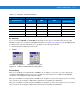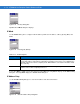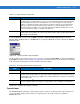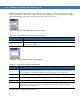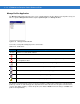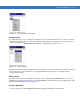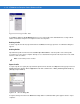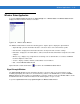Laptop User Manual
Wireless Applications 4 - 17
Key Entry Page
If you select either 40-Bit WEP or 128-Bit WEP the wizard proceeds to the key entry dialog box unless the Use
Passkey
check box was selected in the Encryption dialog box (see Figure 4-21 on page 4-16). The Key Entry dialog
box will be shown only if the authentication is set to
None. To enter the key information:
1. Enter the 40-bit or 128-bit keys into the fields.
2. Tap Next.
Figure 4-22 40-Bit and 128-Bit WEP Keys Dialog Boxes
Passkey Dialog
When you select None as an authentication and WEP as an encryption, you can choose to enter a passkey by
checking the
Use PassKey check box. The user is prompted to enter the passkey. For WEP, the Use PassKey
checkbox is only available if the authentication is
None.
When you select
None as an authentication and TKIP as an encryption, you must enter a passkey. The user cannot
enter a passkey if the encryption is
TKIP and the authentication is anything other than None.
When you select
None as an authentication and AES as an encryption, you must enter a passkey. The user cannot
enter a passkey if the encryption is
AES and the authentication is anything other than None.
Table 4-12 Encryption / Authentication Matrix
Encryption
Authentication Open WEP TKIP
AES
(Fusion 2.5 only)
None Yes Yes Yes Yes
EAP TLS No Yes Yes Yes
PEAP No Yes Yes Yes
LEAP No Yes Yes Yes
TTLS No Yes Yes Yes
40-Bit WEP Keys Dialog Box
128-Bit WEP Keys Dialog Box