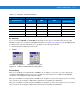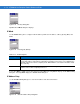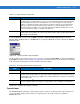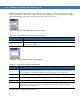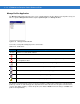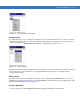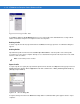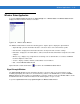Laptop User Manual
Wireless Applications 4 - 25
Wireless Status Application
To open the Wireless Status window, tap the Signal Strength icon > Wireless Status. The Wireless Status window
displays information about the wireless connection.
Figure 4-35 Wireless Status Window
The Wireless Status window contains the following options. Tap the option to display the option window.
• Signal Strength - provides information about the connection status of the current wireless profile.
• Current Profile - displays basic information about the current profile and connection settings.
• IPv4 Status - displays the current IP address, subnet, and other IP related information assigned to the vehicle
computer.
• Wireless Log - displays a log of important recent activity, such as authentication, association, and DHCP
renewal completion, in time order.
• Versions - displays software, firmware, and hardware version numbers.
• Quit - exits the
Wireless Status window.
Option windows contain a back button to return to the main
Wireless Status window.
Signal Strength Window
The Signal Strength window provides information about the connection status of the current wireless profile
including signal quality, missed beacons, and transmit retry statistics. The BSSID address (shown as
AP MAC
Address
) displays the AP currently associated with the connection. In Ad-Hoc mode, the AP MAC Address shows
the BSSID of the Ad-Hoc network. Information in this window updates every 2 seconds.
To open the
Signal Status window, tap Signal Strength in the Wireless Status window.