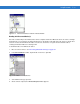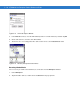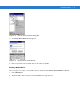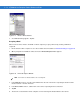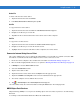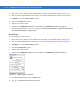Laptop User Manual
Using Bluetooth 5 - 15
Delete File
To delete a file from the remote device:
1. Tap and hold on the file and select
Delete.
2. In the
Delete Remote Device File dialog box tap OK.
Get File
To copy a file from a remote device:
1. Tap and hold on the file and select
Get. The Save Remote File window appears.
2. Navigate to the directory to save the file.
3. Tap
Save. The file is transferred from the remote device to the vehicle computer.
Put File
To copy a file to a remote device:
1. Tap and hold on the file and select
Put. The Send Local File window appears.
2. Navigate to the directory to save the file and select a file.
3. Tap
Open. The file is transferred from the vehicle computer to the remote device.
Connect to Internet Using Access Point
This section explains how to access a Bluetooth-enabled LAN access point (AP) for a network connection. With
this method of communication the Internet Explorer can be used to connect to a server.
1. Ensure the vehicle computer is discoverable and connectable. See Bluetooth Settings on page 5-19.
2. Discover and bond (pair) with the remote access point.See Bonding with Discovered Device(s) on page 5-9.
3. In
BTExplorer, select the Remote Devices folder.
4. Select the
Trusted Devices folder.
5. Tap the remote device folder.
6. Tap and hold on the remote device and select
Explore from the pop-up menu.
7. Tap and hold
LAN Access using PPP service and select Connect from the pop-up menu.
8. The vehicle computer connects with the Access Point.
9. Tap >
Internet Explorer. The Internet Explorer window appears.
10. In the address field, enter an internet address and tap the
Enter button. The web page loads.
OBEX Object Push Services
Object Exchange (OBEX) is a set of protocols allowing objects such as Contacts or pictures to be shared using
Bluetooth.
To exchange contact information with another Bluetooth enabled device: