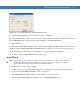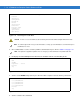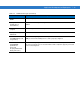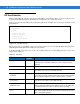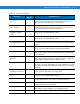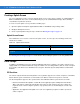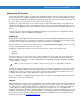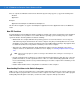Laptop User Manual
Application Development and Deployment 7 - 15
Figure 7-15 Load Terminal Window - Serial and Ethernet Tabs
15. In the Image Files To Load field, select the hex file or files to download.
16. In the Comm Port field, select the port on the vehicle computer that the development computer is connected to.
17. In the Baud Rate field, select the baud rate. Only available on serial RS232 downloads.
18. Click Download.
19. During download, the Downloading screen on vehicle computer displays the Device Status and a progress bar.
20. When complete, Device Status displays Result was Success, or in the case of an error, the cause of the error.
21. On completion, press P2 to return to the IPL menu to select the next partition to download.
22. To exit IPL, select the System Reset item from the IPL menu.
Using SD Card
To load the hex files on to the vehicle computer:
1. Install the SD card. See Installing a Secure Digital Card on page 2-34 for instructions for installing an SD card.
2.
Press and hold the Backlight Control button on the control panel.
3. Hold the Backlight Control button until the vehicle computer resets into IPL mode.
4. When the Initial Program Loader menu appears, release the Backlight Control button.
NOTE If you are using an SD card to load a hex image onto the vehicle computer, you must first copy the files to the
SD card and install the SD card into the memory slot on the back of the vehicle computer. See Installing a
Secure Digital Card on page 2-34 for instructions for installing an SD card.