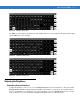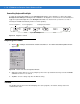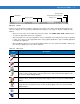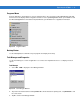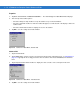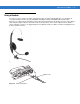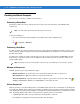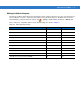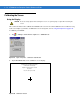Laptop User Manual
3 - 10 VC5090 Vehicle Computer Product Reference Guide
Controlling Keyboard Backlight
To toggle the keyboard backlight, press the Backlight Control button on the Quick Access Panel. The amber
Backlight Control LED lights indicating that the VC5090 is in the brightness control mode. Press the P3 button to
toggle the keyboard backlight. Press the
Backlight Control button to exit this mode (or after five seconds of
inactivity the VC5090 automatically returns to normal operation).
Figure 3-19
Brightness Control
Adjusting the Volume
1. Tap the > Settings > Control Panel > Volume & Sounds icon. The Volume & Sounds Properties window
appears.
Figure 3-20
Volume and Sounds Properties Window
2. Adjust the volume slider as necessary using the pointer or the up and down arrow keys. Check the Enable
sounds for
check boxes as desired.
3. Tap OK to save the setting or tap X to exit without saving.
Taskbar
The Taskbar at the bottom of the window displays the active programs, current time, battery status and
communication status.
Backlight Control Button
Decrease Brightness Increase Brightness
Keyboard Backlight