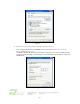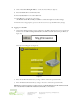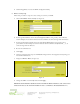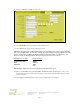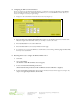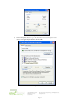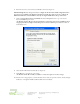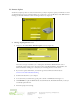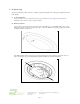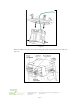User`s guide
Page 11
301 Fulling Mill Road, Suite G ©Copyright 2004 by OnQ Technologies, Inc All Rights Reserved.
Middletown, PA 17057 www.onqhome.com
(800)-321-2343
Innovations in Home Living.
D. Configuring the WAP to work with a Router
If you are connected to the Internet through a Router, you will want to change the IP Address of the WAP to
also be a member of the Router’s subnetwork. This will allow you to access the WAP at a future date, if you
need to re-configure its security or login settings.
1. Navigate to the Control Panel > Network Access Screen (see Figure 15).
2. Enter 192.168.1.xxx (example subnetwork for the router) into the IP Address field. Use an address (like
100) that is higher than the number of PCs you are likely to attach to this router.
3. Enter 255.255.255.0 into the Subnet Mask field.
4. Enter 192.168.1.254 into the Gateway IP field and click Apply.
5. To verify that you can access the WAP at its new IP address, run the Ping command (ping 192.168.1.100)
from any router attached PC.
E. Returning the PC used to configure the WAP to DHCP control
1. Click Start.
2. Select Control Panel.
(For Windows 98SE, ME and 2000, select Settings first)
3. Double-click Network and Dial-Up Connections.
(Double Click Network for Windows 98SE and ME and the Network Window is displayed)
4. Double-click Local Area Connection. The Local Area Connection Status window appears (see Figure 16).
(Step 4 is not applicable for Windows 98SE or ME)
Figure 15