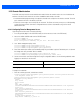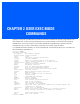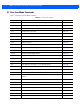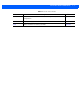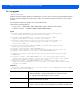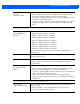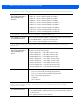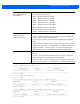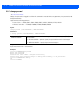Specifications
1 - 12 WiNG 5.2.6 Wireless Controller CLI Reference Guide
snmp-server community 0 private rw
snmp-server user snmptrap v3 encrypted des auth md5 0 motorola
snmp-server user snmpoperator v3 encrypted des auth md5 0 operator
snmp-server user snmpmanager v3 encrypted des auth md5 0 motorola
rfs6000-380649(config-management-policy-default)#
2. Logon to the Telnet console and provide the user details configured in the previous step to access the wireless
controller.
RFS7000 release 5.2.6.0-008B
rfs7000-37FABE login: testuser
Password:
Welcome to CLI
Starting CLI...
rfs7000-37FABE>
1.4.6.2 Configuring ssh
By default, SSH is enabled from the factory settings on the wireless controller. The wireless controller requires an IP
address and login credentials.
To enable SSH access in the default profile, login through the serial console. Perform the following:
1. Access the GLOBAL CONFIG mode from the PRIV EXEC mode.
rfs7000-37FABE> en
rfs7000-37FABE# configure
Enter configuration commands, one per line. End with CNTL/Z.
rfs7000-37FABE> en
rfs7000-37FABE# configure
Enter configuration commands, one per line. End with CNTL/Z.
2. Go to ‘default-management-policy’ mode.
rfs7000-37FABE(config)# management-policy default
rfs7000-37FABE(config-management-policy-default)#
3. Enter SSH at the command prompt.
rfs7000-37FABE(config-management-policy-default)# ssh
4. Log into the wireless wireless controller through SSH using appropriate credentials.
5. Use the following credentials when logging on to the device for the first time:
When logging into the wireless controller for the first time, you are prompted to change the password.
• To change the user credentials:
RFS7000 release 5.2.6.0-008B
rfs7000-37FABE login: testuser
Password:
Welcome to CLI
Starting CLI...
rfs7000-37FABE>
User Name admin
Password motorola