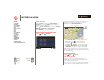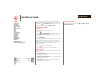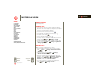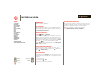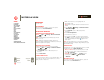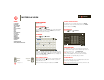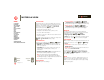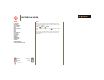Operation Manual
LIFE. POWERED.
Back
Next
More Support
+
MOTOROLA XOOM
Menu
At a glance
Essentials
Apps & updates
Touch typing
Web
Photos & videos
Music
Chat
Email
Google eBooks™
Location
Tips & tricks
Contacts
Wireless
Connections
management
Security
Troubleshooting
Safety, Regulatory & Legal
Wireless
Disconnect devices
To disconnect your tablet from a paired device, touch the
device name in the devices list, then touch Menu
>
Disconnect.
Tip: Turn off Bluetooth power to extend battery life or stop
connections—touch
Apps > Settings > Wireless &
networks
> Bluetooth.
Wi-Fi
Turn on & off
Find it: Apps > Settings > Wireless & networks
>
Wi-Fi
Note: To extend battery life, turn off Wi-Fi when not in use.
Wi-Fi search & connect
To find networks in your range:
1 Touch Apps > Settings > Wireless & networks
>
Wi-Fi Settings.
2 Touch
Wi-Fi to turn on and scan. If Wi-Fi is already on,
touch Menu >
Scan. Your tablet lists the networks it
finds within range.
Tip: To see your tablet’s MAC address or other Wi-Fi
details, touch Menu >
Advanced.
3 Touch a network to connect.
4 If necessary, enter
Network SSID, Security, and
Wireless password, and touch Connect. When your
tablet is connected to the network, the wireless
indicator appears in the status bar.
Tip: When you are in range and Wi-Fi is on, you will
automatically reconnect to available networks you’ve
connected to before.