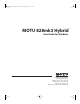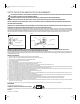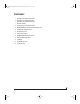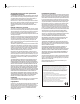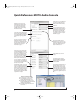User Manual-for Windows
CHAPTER
7
Quick Reference: MOTU Audio Console
Device Setup in Cubase
Choose the output pair you would like the
main outs to mirror, or choose Main Outs to
operate them as their own independent pair
(at sample rates up to 96 kHz).
This menu lets you choose what you will
hear from the PHONES jack. To mirror the
main outs, choose Main Out 1-2. Or you can
mirror any other output pair. To hear the
phones as their own independent output,
choose Phones 1-2 (at 44.1 or 48 kHz. At
higher sample rates, the phones must
mirror any other available output pair.)
Uncheck this option if the Windows audio
software you are using with the 828mk3
does not support Windows WaveRT drivers
and instead only supports legacy WDM
drivers.
Determines the clock source for your
828mk3. If you’re just using the analog
ins and outs, set this to ‘Internal’. The
other settings are for digital transfers
via S/PDIF or optical ports, or for slaving
the 828mk3 to word clock.
Each optical bank can be configured
independently: ADAT or TOSLink. Disable
them when not in use to conserve DSP
and bus bandwidth.
Choose the global sample rate for the
system here.
If you are running an 828mk3 interface at a
high sample rate (96, 88.2, 176.4 or 192
kHz), this option appears in the interface
tab. It lets you choose a word clock output
rate that either matches the global sample
rate (e.g. 96kHz) or reduces it to the corre-
sponding 1x rate (e.g. 48kHz instead of 192
kHz).
Click the tabs to access general MOTU inter
-
face settings or settings specific to the
828mk3 (or other connected interface.)
Choosing a smaller setting here reduces
the delay you may hear when listening to
live input that you are running through
effects plug-ins in your software. But
lower settings also increase the strain on
your computer. For details, see “Samples
Per Buffer” on page 38.
Click the 828mk3 tab to access these
settings.
If you have a foot switch connected to the
828mk3, these settings let you map the
foot switch to any computer keyboard key
for both the up and down position. For
details about how to set this up, see
“Enable Pedal” on page 39.
This option should always be left on
(checked). There are only a few rare cases
in which you would want to turn it off. For
details, refer to the MOTU tech support
database at www.motu.com.
How to access these settings
The 828mk3 driver provides a stereo return
back to the computer. This return feeds the
signal on any 828mk3 output pair directly
back to the computer, where you can record,
process, monitor or otherwise use it. This is a
great way to “bounce” full mixes, complete
with live audio routed through the 828mk3
only, back into the computer.
There are several ways to access these settings:
■ From the Windows Start menu, choose
Programs>MOTU>MOTU Audio Console.
■ From within Cubase, go to the Device Setup
window, click the MOTU Audio ASIO list item and
and click the Control Panel button.
■ From within other applications, refer to their
documentation.
!828mk3 Hyb Manual/Win Page 7 Monday, March 28, 2011 6:11 PM