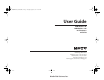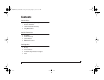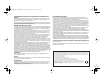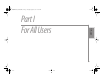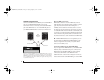User Manual
9
CHAPTER
2
Hardware installation
OVERVIEW
Connecting the power cord . . . . . . . . . . . . . . . . . . . . . . . . . . . . . . . . . . . .9
Connecting the computer. . . . . . . . . . . . . . . . . . . . . . . . . . . . . . . . . . . . . .9
Connecting MIDI gear . . . . . . . . . . . . . . . . . . . . . . . . . . . . . . . . . . . . . . . . 10
MIDI connections worksheet . . . . . . . . . . . . . . . . . . . . . . . . . . . . . . . . . 11
SMPTE Time Code sync connections . . . . . . . . . . . . . . . . . . . . . . . . . 12
Connecting a foot switch. . . . . . . . . . . . . . . . . . . . . . . . . . . . . . . . . . . . . 14
Connecting multiple USB interfaces. . . . . . . . . . . . . . . . . . . . . . . . . . 14
CONNECTING THE POWER CORD
If you own a MIDI Express XT, plug the power cord into
your MOTU MIDI Interface and then plug the other end
into a grounded power outlet. We recommend that you
leave the interface switched off while making cable
connections during installation.
CONNECTING THE COMPUTER
Using the USB cable included with your MOTU MIDI
interface, put the Type A plug into a Type A USB jack on
the computer, the USB computer keyboard, a USB hub, or
any other USB device connected to the computer that has
an available Type A USB jack. The USB cable allows the
computer to communicate with all MIDI devices
connected to your MOTU MIDI interface. If you have
several MOTU interfaces, see “Connecting multiple USB
interfaces” on page 14.
Figure 2-1: You can plug the Type A connector directly into the computer itself,
a USB keyboard connected to the computer, or any other USB device already
connected to the computer that has an available Type A USB jack.
Figure 2-2: The square Type B plug goes into your MOTU interface.
Mac or PC
The flat, “Type A” USB plug
connects to the computer.
!USB Interfaces Manual Book Page 9 Tuesday, August 16, 2011 11:21 AM