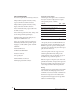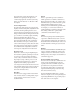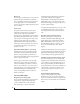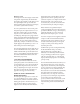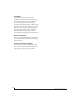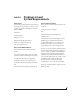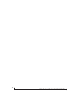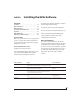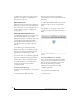User Manual
INSTALLING THE 828X SOFTWARE
20
For details about using the 828x with Core Audio
applications, see chapter 7, “Configuring Host
Audio Software” (page 55).
MOTU AUDIO SETUP
MOTU Audio Setup (available in the Applications
folder) gives you access to all of the settings in the
828x, such as the clock source and sample rate. For
complete details, see chapter 5, “MOTU Audio
Setup” (page 39).
CORE MIDI AND AUDIO MIDI SETUP
Core MIDI is the “under-the-hood” portion of Mac
OS X that handles MIDI services for MIDI
hardware and software. Core MIDI provides many
universal MIDI system management features,
including MIDI communication between your
828x interface and all Core MIDI compatible
software.
Audio MIDI Setup is a utility included with
Mac OS X that allows you to configure your 828x
interface for use with all Core MIDI compatible
applications. Audio MIDI Setup provides:
■ A “virtual” studio on your Mac that graphically
represents your MIDI hardware setup and that is
shared by all Core MIDI-compatible programs
■ A simple, intuitive list of your MIDI devices
whenever you need it in any Core MIDI-
compatible program
Launching Audio MIDI Setup
1 Make sure your 828x interface is connected and
turned on.
2 Launch the Audio MIDI Setup utility.
This can usually be found in /Applications/
Utilities. If it has been moved, just search for Audio
MIDI Setup.
3 Confirm that the MIDI interface is present in the
MIDI Devices tab (or window) in Audio MIDI
Setup.
If the interface does not appear, or if it is grayed
out, check your cable connections and click Rescan
MIDI.
Figure 3-1: The 828x interface as it appears in the MIDI tab of Audio
MIDI Setup.
Connecting MIDI devices to the 828x
Once your 828x interface appears in Audio MIDI
Setup, you are ready to add devices, indicate how
they are connected, and identify properties they
may have for particular purposes. This
information is shared with all Core MIDI
compatible applications.
To add a device in Audio MIDI Setup:
1 Click Add Device.