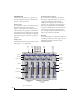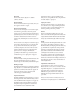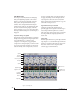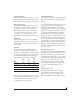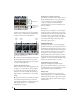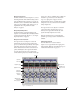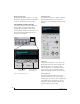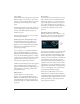User Manual
CUEMIX FX
74
THE INPUTS TAB
The 828x provides many features for managing
analog and digital input signals. Some of these
features, such as the 828x’s digitally controlled
analog trims, are implemented in the analog
domain; others are implemented in the digital
domain as DSP applied to the digital signal (after
the A/D converter on analog inputs). Click the
Inputs tab (Figure 9-3) to access and control all of
these input channel settings for each 828x input or
input pair.
Input tab settings are global
Except for the reverb send, all settings you make in
the Input tab are applied to the input signal before
it goes anywhere else (to a mix bus or the
computer). For example, if you apply EQ and
compression to the input signal, you will record the
processed version of the signal in your host audio
software running on the computer. If you need to
record a completely unprocessed input signal, do
not apply any changes to it in the Input tab. The
only exception to this is the reverb send, which
simply splits the input signal and feeds a copy of it
to the 828x’s reverb processor.
Signal flows from top to bottom
Settings in each Input tab channel strip are
generally applied to the signal in order from top to
bottom. Input channel signal flow is as follows:
trim, overload protection, phase, stereo versus M/S
decoding, width, L/R swap, EQ, dynamics and
reverb send.
Input name
Click the input name at the top of the input channel
strip (Figure 9-3) to edit the name. Input names are
global across all mixes. This name also appears in
host audio software on the computer (if the
software supports channel names).
Figure 9-3: The Inputs tab.
Input name
Channel focus
Mono/stereo paring
Invert phase
Input trim
EQ/dynamics graph
EQ/dynamics controls
EQ/dynamics
enable/disable
Reverb send
Input scroll bar
EQ band selectors
LP/HP filter selector
Compressor selector
Inputs tab