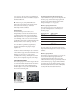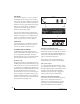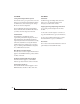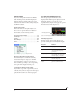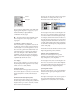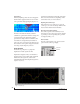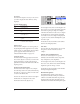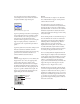User Manual
CUEMIX FX
93
engaged. To completely silence all other CueMix
audio, turn them all the way down. attenuation
only occurs when talkback or listenback is
engaged. Audio playing back from disk (your host
software) is not affected.
Figure 9-26: The Talkback/Listenback controls.
Engaging/disengaging Talkback and
Listenback
To engage Talkback or Listenback, press on the
Talk or Listen buttons (Figure 9-26) and then
release to disengage. Talkback and/or Listenback is
engaged for as long as you hold down the mouse
button. Option/Alt-click to make the buttons
“sticky” (stay engaged until you click them again
— so you don’t have to hold down the mouse). Or
use the Talkback menu items.
If you would like to engage both Talkback and
Listenback at the same time, enable the Link button
(Figure 9-26).
Controlling Talkback and Listenback volume
To control the volume of the Talkback and/or
Listenback mics, adjust their input trim in CueMix
FX.
SHORTCUTS
Hold down the following general modifier keys as
shortcuts:
Hold down the following modifier keys as
shortcuts for the EQ tab and controls:
Talk dim
Listen dim
Shortcut Result
Shift key Applies your action to all inputs or all out-
puts in the mix.
Command key Applies your action to the stereo input pair,
even when it is currently configured as mono.
Option key Applies your action to all busses.
Shift-Option Applies your action to all inputs and mixes.
Double-click Returns the control to its default value (pan
center, unity gain, etc.)
Shortcut Result
Shift click Applies EQ button change to all input or out-
puts.
Option-click Applies EQ enable button changes to all
bands in that input or output.
Shift-Option-
click
Applies EQ enable button changes to all
bands and all inputs or outputs.