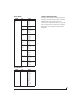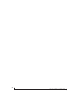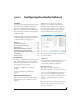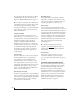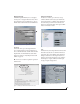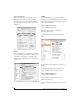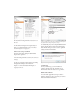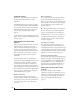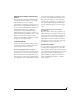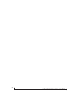User Manual
CONFIGURING HOST AUDIO SOFTWARE
56
Reason and Record
In Propellerhead Reason or Record, go to the
Preferences window, choose Audio preferences
from the menu and choose MOTU Audio ASIO
from the Audio Card Driver menu as shown below
in Figure 7-6.
Figure 7-6: Enabling the MOTU Audio ASIO driver in Reason
Reaper
In Cockos Reaper, access the Preferences and click
Devices under the Audio preferences. Choose ASIO
for the audio system and choose MOTU Audio
ASIO from the ASIO driver menu as shown below
in Figure 7-7.
Figure 7-7: Enabling the MOTU Audio ASIO driver in Reaper
SONAR
In Cakewalk SONAR, you can use the MOTU
ASIO driver or the MOTU WDM driver. Note that
when using ASIO, only one audio interface may be
selected for use in SONAR.
Using the MOTU ASIO driver
1 Go to SONAR’s Preferences.
2 In the Audio preferences section, choose
Playback and Recording.
3 Choose ASIO as the Driver Mode, as shown
below.
Figure 7-8: Enabling the MOTU Audio ASIO driver in SONAR.
4 Next, in the Audio preferences section, choose
Devices.
5 Check the 828x inputs and outputs that you
wish to use and uncheck the ones you don’t.
Using the MOTU WDM driver
1 Go to SONAR’s Preferences.
2 In the Audio preferences section, choose
Playback and Recording.
3 Choose WDM/KS as the Driver Mode, as shown
below.