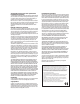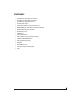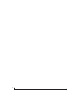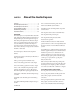User Manual-for Windows
Quick Reference: Audio Express Front Panel
1. These two Precision Digital Trim™ rotary encoders
provide triple-function control over the trim level, mix
volume, and pan of the XLR/TRS combo jacks on the rear
panel. Push the MIX knob (4) repeatedly to cycle among
the four separate mixes and trim mode. The LEDs (12)
indicate the current mix, or trim mode. When a mix is
active, push and hold the MIX knob to toggle between
volume and pan control, as indicated by the LEDs (12).
When in trim mode, use the knob and input level meters
(9) to calibrate the input signal level. These knobs
provide +60 dB and +22 dB of boost, respectively, for
the mic (XLR) and instrument (TRS) input jacks. Adjust-
ment can be made in approximately 1 dB increments.
Both jacks have preamps, so you can plug in just about
anything: a microphone, a guitar or even a synth. For +4
dB signals, use the TRS line inputs instead. For the Mic
(XLR) input, push the encoder to toggle a -20 dB pad;
push and hold to toggle 48V phantom power.
When in mix mode, use the knob to control the jack’s
input volume or pan (as indicated by the LEDs, 12) for
the currently selected mix.
2. These two Precision Digital Trim™ rotary encoders
provide triple-function control over the trim level, mix
volume, and pan of the TRS line in 3-4 jacks on the rear
panel. Push the MIX knob (4) repeatedly to cycle among
the four separate mixes and trim mode. The LEDs (12)
indicate the current mix, or trim mode. When a mix is
active, push and hold the MIX knob (4) to toggle
between volume and pan control, as indicated by the
LEDs (12).
In trim mode, these knobs provide 22 dB of gain in
approximately 1 dB increments.
3. This rotary encoder controls the input volume and pan of
the S/PDIF jack for the currently selected mix. In trim
mode, this knob provides 22 dB of gain in approximately
1 dB increments.
4. This multi-function knob controls volume of the Audio
Express’s four mix busses (12). Push the knob repeatedly
to cycle among the four mix busses, as indicated by the
LEDs (12). When a mix is active, push and hold the VOL
knob to toggle the individual channel knobs (1,2 and 3)
between volume and pan control, as indicated by the
LEDs (12).
5. Turn the PHONES knob to control the headphone jack
volume. Push the knob to also control the Audio Express’s
main outs, as indicated by the “+main” LED (6). Push
again to control
only
the main outs (instead of phones);
in this case, the “+main” LED flashes.
When power is off, push the PHONES knob to power on
the Audio Express; push and hold to turn it off. When
connected to the computer via FireWire, the Audio
Express is powered by its FireWire connection. When
connected via USB, it must be powered with the
included DC power adapter.
6. The “+main” LED has three states: off, on, and flashing.
Push the PHONES knob to cycle among three volume
control modes: phone jack only (off), phones+main outs
(on), or main outs only (flashing).
7. These LEDs indicate whether the -20 dB pad or 48V
phantom power is enabled or disabled for the corre-
sponding mic input (1).
8. The MAIN OUT meters provide five-segment stereo
metering for the main outs, ranging from -42 dB to
-1 dB. The LINE meters provide four-segment metering
for the line inputs 3-4 and signal activity LEDs at the
bottom for line outs 3-4.
9. The MIC / INST meters provide ten-segment ladder LED
metering for the two mic/instrument combo jacks,
ranging from -42 dB to clip.
10. Indicates the current operational sample rate.
11. The MIDI and S/PDIF activity LEDs indicate signal
presence for each input and output.
12. The Mix LEDs indicate what is being controlled by the
mix/trim knobs (1, 2, 3 and 4). Push the MIX knob (4)
repeatedly to cycle among the four separate mixes and
trim mode. When a mix is active, the knobs control input
levels for the current mix. Push and hold the MIX knob
(4) to toggle between volume and pan control. When
trim mode is selected, the knobs control input trim
levels.
13. This is a standard quarter-inch stereo headphone jack.
From the factory, its output matches the main outs on
the rear panel. But it can be programmed to mirror any
other output pair (digital or analog). It can even be
programmed to serve as its own independent output.
See “Phones Assign” on page 30. Use the volume knob
above to control its level.
31
11
2 4 5 6 7 8 9 10
1213