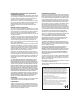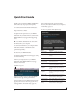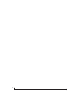User Manual
CHAPTER
7
Quick Start Guide
Thank you for purchasing a MOTU AVB interface!
Follow these easy steps to get started quickly.
1 Download and run the MOTU AVB Installer:
http://www.motu.com/avb
2 (Optional) For quick access to your MOTU
interface from your iPad or iPhone, download the
MOTU AVB Discovery app from the Apple App
Store.
☛ Your iPhone and iPad must be on the same
Wi-Fi network as your computer.
3 Connect the interface to your computer with a
USB cable (included) or an Ethernet cable
(purchased separately).
4 Switch on your MOTU interface.
5 Open the MOTU AVB Control web app by doing
one of the following:
■ From your computer, choose your MOTU
interface from the MOTU AVB Discovery app
menu, as shown below.
■ From your iPad or iPhone, launch the MOTU
AVB Discovery app, and tap your interface.
■ You should now see the MOTU AVB Control web
app in your browser, as shown on page 14. If not,
visit Appendix A, “Troubleshooting” (page 71).
■ For advanced network options, and device
discovery from any modern browser, see chapter 9,
“Networking” (page 63).
6 Choose a preset from the Quick Setup.
MOTU AVB Discovery app menu
Preset Application
Audio interface Operate as a standard audio interface.
Stand-alone mixer Operate as a stand-alone mixer, where all
inputs are mixed to the main outs and mon-
itor outs.
Interface + mixer A combination of the above two presets.
Live recording with
monitor mixing
Record a live concert or recording session,
with a full monitor mix.
Stage I/O Route audio inputs from one AVB interface
to another, through Ethernet cabling.
Studio input
expander
Routes the expansion unit’s physical inputs
to the main system using AVB network
streams.
Studio output
expander
Routes the main systems’s AVB network
streams to physical outputs on the expan-
sion unit.
Stage I/O with
monitor mixing
Routes AVB audio streams to the Monitor 8
mixer, which distributes eight separate
mixes to Monitor 8’s analog outputs.
Optical converter Multi-channel digital-to-analog converter.
Optical converter
with monitor
mixing
Routes the optical inputs to the Monitor 8
mixer, which distributes eight separate
mixes to Monitor 8’s analog outputs.