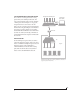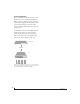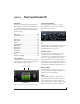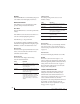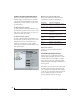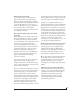User Guide
WORKING WITH HOST AUDIO SOFTWARE
58
CHOOSE THE MOTU PRO AUDIO DRIVER
Once you’ve made the preparations described so
far in this chapter, you’re ready to run your audio
software and enable the MOTU Pro Audio driver,
which allows your host software to use the 624 as
an audio interface.
For Mac OS X audio software
For audio software running under Mac OS X, go to
the menu item or preference where you choose the
audio device (Core Audio driver) you wish to use,
and then select the 624 by name.
For Windows audio software
For audio software running under Windows, go to
the menu item or preference where you choose the
ASIO driver you wish to use, and then choose
MOTU Pro Audio. If your host audio software
doesn’t support ASIO, choose the MOTU Pro Audio
Wave d r iver i nstead.
Figure 7-1: Choosing the MOTU Pro Audio ASIO driver in Cubase.
Where to go in popular audio hosts
Here is the location for this setting in various
popular audio software host applications:
Other audio software
Consult your software’s manual for further
information.
REDUCING MONITORING LATENCY
Monitoring latency is a slight delay caused by
running an input signal through your host audio
software and back out. For example, you might
hear it when you drive a live guitar input signal
through an amp modeling plug-in running in your
audio sequencer.
This delay is caused by the amount of time it takes
for audio to make the entire round trip through
your computer, from when it first enters an input
on the 624, passes through the interface hardware
into the computer, through your host audio
software, and then back out to an output.
Host software Location for choosing the 624
Digital Performer
and AudioDesk
Setup menu > Configure Audio System >
Configure Hardware Driver
Pro Tools 9 or later Setup menu > Playback Engine or Current
Engine
Logic Pro Preferences > Audio tab > Devices tab >
Core Audio tab
Garage Band Garage Band menu > Preferences > Audio/
MIDI > Audio Output/Input menus
Cubase and
Nuendo
Device Setup > Devices list > VST Audio
System menu
Live Preferences > Audio tab
Reason Preferences > Audio preferences
Reaper Preferences > Audio prefs > Devices