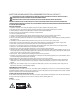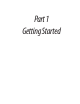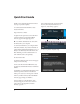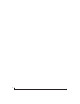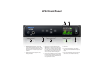User Manual
Table Of Contents
- Title Page
- Quick Start Guide
- LP32 Front Panel
- LP32 Rear Panel
- MOTU Pro Audio Control Web App
- Overview
- It’s not on your hard drive
- Use your favorite web browser
- Control from multiple devices
- Run the installer, get the app
- Make hardware and network connections
- Launching the web app
- Device tab
- Device tab (continued)
- Device tab (continued)
- Routing tab
- Mixing tab
- Aux Mixing tab
- Mixer input channel strips
- Main Mix and Monitor channel strips
- Aux bus channel strips
- Group and Reverb channel strips
- 1 About the LP32
- Comprehensive I/O
- Flexible optical I/O
- Network I/O
- Other MOTU AVB interfaces
- Universal computer connectivity
- On-board DSP with mixing and effects
- 32-bit floating point processing
- Modeled vintage effects processing
- AVB/TSN system expansion and audio networking
- Matrix routing and multing
- Web app control
- Stand-alone mixing with wireless control
- Comprehensive metering
- Headphone output
- Rack mount or desktop operation
- Audio analysis tools
- AudioDesk
- 2 Packing List and System Requirements
- 3 Software Installation
- 4 Hardware Installation
- Overview
- USB or iOS audio interface setup
- AVB Ethernet audio interface setup
- Setup for two interfaces
- Setup for three to five interfaces
- Setup for a multi-switch network
- Setup for multiple interfaces
- Setup for web app control
- Setup for AVB Ethernet audio interface operation
- Audio connections
- Synchronization
- Syncing optical devices
- Syncing word clock devices
- Syncing an AVB network
- Syncing multiple AVB audio interfaces connected to a Mac
- 5 Presets
- 6 The Front Panel LCD
- 7 Working with Host Audio Software
- Overview
- Preparation
- Run the web app
- Choose the MOTU Pro Audio driver
- Reducing monitoring latency
- Monitoring through the LP32
- Direct hardware playthrough / Direct ASIO monitoring
- Monitoring through your host audio software
- Adjusting your host software audio buffer
- Adjusting buffer size on Mac OS X
- Adjusting buffer size on Windows
- Lower latency versus higher CPU overhead
- Transport responsiveness
- Effects processing and automated mixing
- Working with the Routing grid
- Enabling and disabling input/output banks
- Specifying the number of computer channels
- Making inputs and outputs available to your host software
- Configuration presets
- Naming computer input and output channels
- Streaming computer audio to and from the onboard mixer
- Working with AVB network streams
- Mirroring computer channels to multiple outputs
- Combining multiple sources to one output
- Routing grid tutorials
- Working with on-board mixing and effects
- 8 Mixer Effects
- 9 MOTU Audio Tools
- 10 Networking
- A Troubleshooting
- B Audio Specifications
- C Mixer Schematics
- D Updating Firmware
- E OSC Support
- Index

CHAPTER
7
Quick Start Guide
Thank you for purchasing an LP32! Follow these
easy steps to get started quickly.
1
Download and run the
MOTU Pro Audio
Installer
found here:
http://www.motu.com/avb
2
(Optional) For quick access to the LP32 from
your iPad or iPhone, download the MOTU
Discovery app from the Apple App Store.
☛
Your iPhone and iPad must be on the same
Wi-Fi network as your computer.
3
Connect the interface to your computer with a
USB cable (included). If you have a Thunderbolt-
equipped Mac running OS X El Capitan (10.11) or
later, you can alternately connect the LP32 to the
Mac’s Ethernet port with a standard CAT-5e or
CAT-6 Ethernet cable (sold separately).
4
Switch on the LP32.
5
Open the
MOTU Pro Audio Control
web app by
doing one of the following:
■
Choose the LP32 from the MOTU Discovery
app menu (found in the Mac menu bar or Windows
taskbar).
■
Alternately, you can launch the
MOTU Pro Audio
WebUI Setup
shortcut found on the Windows
desktop or in
Start menu> All Programs> MOTU
.
■
From your iPad or iPhone, launch the MOTU
Discovery app, and tap your interface.
■
You should now see the
MOTU Pro Audio
Control
web app in your browser, as shown on
page 12. If not, visit Appendix A, “Trouble-
shooting” (page 95).
■
For advanced network options, and device
discovery from any modern browser, see
chapter 10, “Networking” (page 87).
6
Choose a preset from Quick Setup.
Mac
Windows