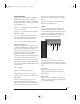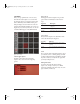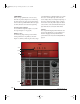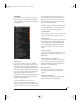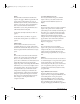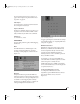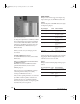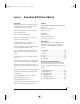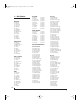User Manual
BPM WINDOW
107
in “Drag and drop into the Step Sequencer” on
page 56 and “Drag and drop into the Piano Roll
Sequencer” on page 74.
Pad Sample
Save Pad Sample As saves the audio file loaded in
the current pad’s selected layer.
Export commands
The Export commands (Figure 7-84) allow you to
export the various items either as MIDI or audio
data, as indicated by the name of the command.
Preferences
See “Preferences”, below.
PREFERENCES
There are three preference panes: Main, Mapping,
and Remote.
Main
The Main Preferences command (Figure 7-84)
provides several self-explanatory options for
recording, scrolling and pads, as shown below in
Figure 7-85.
Figure 7-85: Main preferences
Mapping
The grid of numbers represents the MIDI note
numbers assigned to each pad. Assign the desired
notes, then click Save to save a pad template. If you
would like to use the mapping that's currently
displayed as your default, click Save As Default. To
load a pad template from disk, click Load.
Figure 7-86: Mapping preferences
To apply a pad template to a bank without setting it
as the default mapping, see “Assigning MIDI notes
to all pads” on page 57.
MIDI Remote Control
MIDI Remote Control provides a way to control
BPM from your MIDI controller. MIDI Remote
Control assignments directly control the items
currently shown in the BPM user interface,
enabling extensive control over BPM’s operations
from your MIDI controller.
For example, you can use a single MIDI CC to
control the Filter Cutoff knob regardless of which
bank or rack part is currently selected.
Additionally, many parts of BPM’s user interface
can be controlled remotely, such as the display tabs
(Sequence, Edit, FX, etc.).
Configuring MIDI Remote Control
To configure the MIDI Remote Control
assignments, open the BPM Preferences window
and select the Remote icon, as shown in
Figure 7-87.
!BPM Manual.book Page 107 Friday, November 10, 2017 4:27 PM