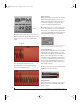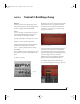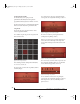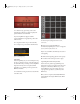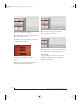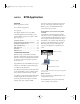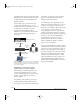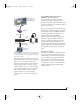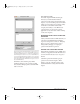User Manual
TUTORIAL 2: BUILDING A SONG
25
Figure 4-9: Building a song.
7 To hear the song, press Play: you’ll see the
playback wiper advance, as well as the playback
position fields above the timeline.
If you’re using BPM as a plug-in within a
sequencer/DAW, the song playback position will
follow the host.
8 To export the entire song as a new audio file,
choose Export Song as Audio from the File menu.
Figure 4-10: Exporting a song
Live mode
Instead of planning out your scene changes in Song
mode, you can trigger scenes on-the-fly using Live
mode. In this mode, you change scenes using MIDI
input (from a keyboard or a sequencer/DAW
application) or by clicking on the 16 pads in the
BPM user interface.
9 To enable Live mode, press the Live button in the
lower left corner.
Figure 4-11: The Live mode button
As with Song mode, the pads are for Scene1,
Scene2, etc.
10 Each scene is assigned a MIDI note
chromatically beginning at C1: Scene 1 is triggered
by C1, Scene 2 by C#1, and so on.
Play C1 on your MIDI controller keyboard: Scene 1
starts playing.
11 While Scene1 is playing, play C#1: Scene 2 plays.
12 Now click on the Scene3 pad: Scene 3 plays.
Sequencing Live mode from your host
Live mode is also great for programming scene
changes from your host sequencer. Since the scene
changes are controlled by MIDI notes, you can
insert MIDI notes in your host that can be cut,
copied, pasted, repeated, etc. just like any other
MIDI notes.
13 In your host sequencer, instantiate BPM in the
normal fashion and assign a MIDI track to BPM
channel A-1.
!BPM Manual.book Page 25 Friday, November 10, 2017 4:27 PM