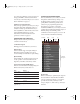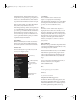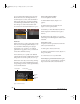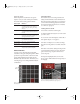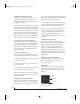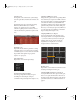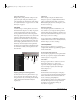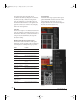User Manual
BPM WINDOW
59
Zoom
Click the Zoom button (Figure 7-16) to toggle
between viewing eight pads at a time or all sixteen
pads at once. Most patterns use the first eight pads,
so this view gives you a convenient close-up of the
first eight pads, with a scroll bar on the right-hand
side to scroll between pads 1-8 and 9-16. When
viewing all sixteen pads, the rows are smaller but
you can see all sixteen at once (Figure 7-17).
Figure 7-17: The Track editor zoomed out to show all sixteen pads.
AutoScroll
If the number of steps exceeds the width of the
editor display, BPM activates the Page scroll bar
(Figure 7-16) and pages left and right to display all
the steps. When AutoScroll is enabled, BPM
automatically scrolls left and right to follow
playback. You can disable AutoScroll to focus on a
page during playback, and scroll manually instead.
Bypass
Click Bypass (Figure 7-16) to turn off the Step
Sequencer entirely. This lets you use the bank
purely as a sound source for an external MIDI
controller or sequencer.
Steps
The Steps menu (Figure 7-16) lets you specify the
number of steps (overall length) of the pattern.
Resolution
The Resolution menu (Figure 7-16) lets you specify
the duration of each step, as indicated below:
Figure 7-16: Step Sequencer.
Step sequencer
Graph Editor
Zoom
AutoScroll
Bypass
Steps
Page scroll bar
Resolution
Soft note
Loud note
Pad track
Selected pad track
Scroll bar
Timeline
Resolution Metric value
8 Eighth note
8T Eighth note triplet
16 Sixteenth note
16T Sixteenth note triplet
32 Thirty second note
!BPM Manual.book Page 59 Friday, November 10, 2017 4:27 PM