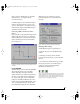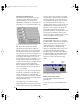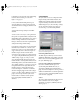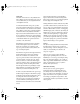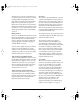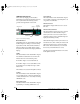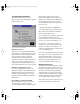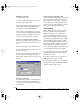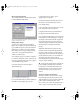Instruction manual
USING MICRO EXPRESS CONSOLE
47
Opening the Pedal window
To open the Pedal window, double-click the Pedal
icon in the MIDI Routing window.
Figure 6-20: The Pedal window showing the pedal input configured
to trigger some MIDI note messages.
Making pedal settings
A pedal or foot switch connected to the Micro
Express can be configured to generate virtually any
type of MIDI message. You can use any standard
momentary foot switch. Note, however, that the
Micro Express does not support damper/sustain
(“expression”) foot pedals, which generate a
continuous stream of data.
As an example, suppose you wanted to configure a
foot switch to send a series of note-on and note-off
messages to a drum module connected to output 5.
So, in the MIDI Routing window:
1 Route the Pedal to the desired output as
demonstrated below.
Figure 6-21: Routing the pedal output to a device.
2 Access the Pedal window by double-clicking on
the Pedal icon and set Input type to “Pedal”.
3 Check the “Reverse polarity” option
appropriately for your pedal.
4 Adjust the settings in the Event data section of
the window to show the desired note-on and
note-off data settings.
5 Press the “Add” button to insert the note-on and
note-off events into the event sequence.
6 Repeat from the fourth step until all desired
messages have been inserted into the list.
Now, each time the Micro Express senses the pedal
being depressed, it will send messages on output 5
causing the connected drum module to play. Each
message in the list will be sent out in succession
with each pedal press until the end of the list, when
the Micro Express will cycle back to the first
message.
While in the Pedal window, pressing the “Add”
button inserts the current Event data settings into
the event sequence before the currently selected
sequence item. You can remove the selected item by
pressing the Remove button. You can transfer the
selected sequence item’s settings (without
removing it from the sequence) into the Event data
section by double-clicking it.
☛ As messages are entered into the event list, the
percent display in the Pedal window will reflect
how much room is left in the Micro Express for
additional messages. A total of 47 bytes of down
messages and 47 bytes of up messages can be
entered.
The ups and downs of pedal events
Clicking on an item’s icon will cause it to change
from being triggered when the pedal is released
(indicated with an “up” arrow) instead of when the
pedal is depressed (indicated with a “down”
arrow). There is also a third state (indicated with a
“line” to the previous message) that causes the
!USB Interfaces Manual Book Page 47 Tuesday, October 10, 2000 12:43 PM