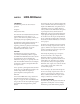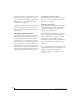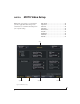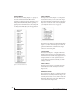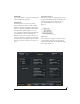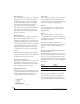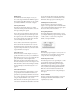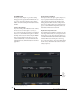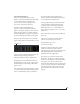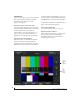User`s guide
MOTU VIDEO SETUP
34
VIDEO FORMAT
The Video Format setting (Figure 6-1 on page 33)
shows the format in which the HDX-SDI is
capturing or playing back video, and allows you to
change the format manually. When capturing or
playing video from Final Cut Pro, this setting will
be changed automatically by the host application.
Figure 6-2: The Video Format menu.
INPUT SOURCE
The Input Source menu (Figure 6-1) is important
because this is where you choose the video input
from which the HDX-SDI will capture. This input
may also be used as the clock source for playback
(see “Playback Clock Source” on page 36).
Figure 6-3: The Input Source menu.
The menu choices with front or BNC in their names
(Figure 6-3) refer to the video inputs on the front
panel of the HDX-SDI or the BNC video input
connectors on the rear panel.
STATUS AREA
The Status area (Figure 6-1) displays what mode
the HDX-SDI is in. It also provides helpful status
information and troubleshooting suggestions. For
example, if there is no video signal because of a
wrong setting, the Status area will tell you which
setting(s) to check.
INPUT STATUS
The Input Status (Figure 6-1) indicates the video
format detected on the currently chosen video
Input Source.
GENLOCK STATUS
The Genlock Status (Figure 6-1) indicates when the
HDX-SDI has successfully achieved lockup to the
currently selected clock source, which could be the
HDX-SDI’s internal clock, the video REF IN jack
or the current video input source.