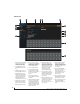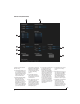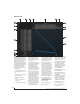User Manual
CHAPTER
13
MOTU AVB Control Web App
OVERVIEW
MOTU AVB Control
is a web app that gives you
complete control over your MOTU audio interface.
If you have several MOTU AVB interfaces
networked together, such as the 24Ai, 24Ao and
8M, you can control them all. If you are working
with a large-scale network of many MOTU AVB
interfaces, you can access and control any device
on the network.
IT’S NOT ON YOUR HARD DRIVE
The MOTU AVB Control web app is served from
the 24Ai and 24Ao hardware itself, therefore it is
not an application on your computer’s hard drive.
Instead, access it by using the
MOTU AVB
Discovery
app for Mac, the
MOTU AVB WebUI
Setup
for Windows or through your browser by
typing your MOTU device’s IP Address.
USE YOUR FAVORITE WEB BROWSER
The MOTU AVB Control web app runs in any
modern web browser on any device connected to
your MOTU interface, either directly or wirelessly
through a WiFi network. You can use any device
you wish: a desktop computer, laptop, iPad, tablet,
iPhone or smart phone. If it can run a web browser,
it can run the web app. You can use any browser
you prefer: Chrome, Firefox, Safari, IE 11 etc. The
latest versions are strongly recommended.
CONTROL FROM MULTIPLE DEVICES
You can run the web app on multiple host devices
simultaneously.
RUN THE INSTALLER, GET THE APP
Visit www.motu.com/avb to get the latest MOTU
AVB installer and run it on your computer to install
the
MOTU AVB Discovery
app (Mac) or
MOTU
AVB WebUI Setup
(Windows) and other software
elements. Visit the Apple App Store to download
the discovery app onto your iPad or iPhone.
MAKE HARDWARE AND NETWORK
CONNECTIONS
Connect your MOTU interface to your computer
or laptop with a USB cable. Make sure your iPad,
iPhone, tablet or smartphone is connected to the
same WiFi network as your computer or device.
You can use any network scenario explained in
“Setup for web app control” on page 38.
LAUNCHING THE WEB APP
To launch the web app, do any of the following:
■
If you have a Mac, choose the 24Ai or 24Ao from
the MOTU AVB Discovery app menu, as shown
below. If you are on Windows, launch the
MOTU
AVB WebUI Setup
shortcut on the Windows
desktop or in
Start menu> All Programs> MOTU
.
■
From your iPad or iPhone, launch the MOTU
AVB Discovery app.
■
In your favorite web browser, type this URL:
localhost:1280.
(This URL requires a USB
connection to the 24Ai or 24Ao.)
■
If the 24Ai or 24Ao Ethernet port is connected to
your Ethernet or Wi-Fi network, type the unit’s IP
address (see below) into your browser.
You should now see the MOTU AVB Control web
app in your browser, as shown on page 14. If not
visit Appendix A, “Troubleshooting” page (77).
Obtaining IP address for your 24Ai or 24Ao
On the front panel of the interface, push the ID
button once. The LCD now displays the unit’s IP
address, which should look something like this:
“IP
Address: 192.168.1.209”.