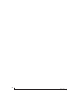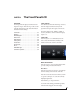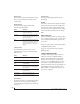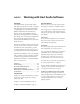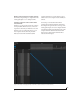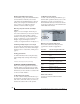User Manual
WORKING WITH HOST AUDIO SOFTWARE
60
☛ It is important to note that monitoring delay
has no effect on the recording, or playback, of
audio data from disk. The actual recording and
playback is extremely precise, it is only the
monitoring of your live input signal which may be
delayed.
Adjusting your host software audio buffer
Buffers are small bundles of audio data. Your
interface “speaks” to your computer in buffers,
rather than one sample at a time. The size of these
buffers determine how much delay you hear when
monitoring live inputs through your audio
software: larger buffers produce more delay;
smaller buffers produce less.
Adjusting buffer size on Mac OS X
Under Mac OS X, audio I/O buffer size is handled
by the host audio application (not by your MOTU
interface’s Core Audio driver). Most audio software
applications provide an adjustable audio buffer
setting that lets you control the amount of delay
you’ll hear when monitoring live inputs or
processing them with software plug-ins. Here are a
few examples.
Figure 7-4: In Logic Pro, go to the Audio Driver preferences to access
the Buffer Size option shown above.
Figure 7-5: In Digital Performer and AudioDesk, choose Setup menu>
Configure Audio System> Configure Hardware Driver to open the
dialog shown above and access the Buffer Size setting. Refer to your
Digital Performer or AudioDesk manual for information about the
Host Buffer Multiplier setting.
Figure 7-6: In Cubase or Nuendo, choose Devices menu > Device
Setup. Select your interface (24Ai or 24Ao), then click the Control
Panel button to access the window above and the Buffer Size setting.
Adjusting buffer size on Windows
To adjust buffer size on Windows, visit the MOTU
AVB USB Control Panel. See “MOTU AVB USB
Control Panel” on page 30.