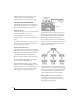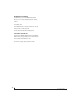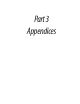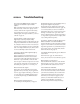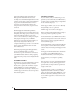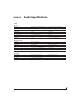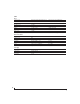User Manual
NETWORKING
73
■ To add computers to the network, connect them
to any interface using Thunderbolt (which offers
the highest possible channel counts). If
Thunderbolt is not available, use USB.
■ A computer can be connected to the network
through its Ethernet port, but only for the purposes
of running the web app on the computer for
command and control over the network. (In this
scenario, you won’t be able to stream audio to/from
the network from the computer.)
■ All computers and interfaces on the network
have full access to each other.
■ MOTU employs a 1 Gbit AVB implementation in
the MOTU AVB Switch. The switch allows routing
of many audio channels on the network.
SETTING UP A MOTU AVB INTERFACE FOR
NETWORKING
Depending on the model, MOTU AVB interfaces
have the ability to broadcast up to sixteen
8-channel streams to the rest of the network.
Conversely, it can “listen” to as many as sixteen
8-channel streams from anywhere else in the
network. The specific number of streams
supported depends on the model.
For each device on the network, set it up for
network operation as follows:
1 In the MOTU AVB Control web app, choose the
device (item #1 on page 14).
2 Go to the Device tab (item #5 on page 14), go to
the AV B S t r e a m S e t u p section (item #25 on
page 15), and type in the number of 8-channel
input and output streams you want for that device.
3 Go to the AV B S t r e a m C o n n e c t i o n s section (item
#9 on page 15), and choose the network stream you
want the device to listen to for each bank.
4 Use the Routing tab to map specific I/O
channels within each MOTU AVB interface to its
network input and output streams, as explained in
the next section.
MAPPING AUDIO TO NETWORK STREAMS
Once you’ve configured a device’s AVB streams, as
explained above, use the Routing tab (page 16) to
map audio channels to network input and output
streams.
Input streams (coming from the rest of the
network) are listed across the top of the routing
grid. Expand the stream and click on the grid to
map incoming network channels to local
destinations, including physical outputs on the
device, computer channels (to a connected
computer), or mixer channels.
Output streams being broadcast to the rest of the
network are listed in rows along the left side of the
grid. Expand each stream bank and map
individual network output channels to local
sources, such as physical inputs on the interface,
channels coming from the computer, or channels
coming from the device’s mixer.
MAPPING COMPUTER CHANNELS TO
NETWORK STREAMS
If a host computer is connected to an interface
(through USB), mapping network input and
output streams is accomplished as described in the
previous two sections. Simply enable AVB streams
as desired, and map them to computer channels in
the Routing grid.
If, while mapping, you run out of computer
channels, enable more in the Computer Setup
section of the Device tab (item #21 on page 15). If
the computer is connected with Thunderbolt, you
can enable a maximum of 128 channels in and out.
If the computer is connected with USB,
performance will vary, depending on the sample
rate and other factors.