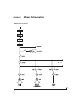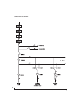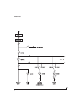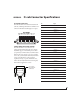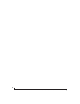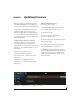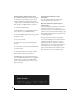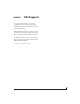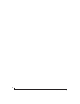User Manual
APPENDIX
87
E Updating Firmware
MOTU periodically posts firmware updates for
your MOTU AVB interface. These updates may
include bug fixes, enhancements, and new features.
Updates are posted on MOTU’s servers. If your
computer or Wi-Fi device has access to the
internet, the MOTU AVB Control app notifies you
as soon as an update is made available. Otherwise,
you can check motu.com/avb periodically for the
latest firmware update.
A network cable connection is required
Firmware updating requires a network cable
connection, so before you begin, connect a
standard CAT-5 or CAT-6 network cable from the
network port on your MOTU interface to one of
the following:
■ Your computer’s network port (or a
Thunderbolt-to-Ethernet adapter)
■ Your home, studio, or office network (with
internet access)
■ An AVB port on a MOTU AVB switch
(connected to your office network through the
Ethernet port)
Updating with internet access
You are now ready to update:
1 Launch the MOTU AVB Control web app on
your computer, iPad, or iPhone, as usual.
2 Go to the Device tab.
3 In the New Update Available banner
(Figure E-1), click More Info.
4 After reviewing the list of enhancements, click
OK to start the update.
5 Wait a few moments for the update to finish,
then click OK to return to the Device tab.
6 IMPORTANT: disconnect the Ethernet cable
from your MOTU interface after you complete the
update, unless it is connected to a MOTU AVB
switch or other AVB-aware switch. If so, you can
leave it connected.
Figure E-1: The firmware update banner appears automatically at the top of the
Device tab when your web host has internet access and MOTU posts an update.