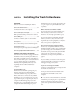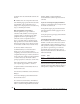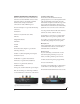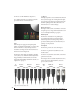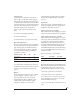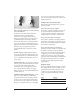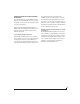User Manual
INSTALLING THE TRACK16 HARDWARE
22
3 Plug the other end of the FireWire cable into the
Track16.
☛ Make absolute sure to align the notched side
of the FireWire plug properly with the notched side
of the FireWire socket on the Track16. If you
attempt to force the plug into the socket the wrong
way, you can damage the Track16.
High Speed USB 2.0 versus USB 1.1
There are primarily two types of USB host
controllers widely available on current personal
computers. USB 1.1 controllers support simple
peripherals that don’t require a high speed
connection, such as a computer keyboard, a
mouse, or a printer. USB 2.0 controllers support
high speed devices such as the Track16. Since the
Track16 requires a high speed connection, it must
be connected to a USB 2.0 host controller or hub.
For the most reliable connection, it is
recommended that you connect the Track16
directly to one of your computer’s USB 2.0-
compatible ports. However, since USB 2.0 hubs are
compatible with both types of devices, the Track16
can be connected to a USB 2.0 hub along with USB
1.1 devices if necessary. The Track16 will not
operate properly if it is connected to a USB 1.1 hub.
Follow these instructions to determine whether
your computer supports USB 1.1 or USB 2.0:
1 Open the Windows Control Panel, and choose
Hardware and Sound.
2 In the Devices and Printers section, click Device
Manager.
3 In Device Manager, open the Universal Serial
Bus Controllers section.
4 Look in the list of USB devices. An Enhanced
USB Host Controller Interface (EHCI) represents a
USB 2.0 controller. An Open USB Host Controller
Interface (OHCI) or Universal USB Host
Controller Interface (UHCI) represents a USB 1.1
controller.
If you are connecting via high-speed USB 2.0
1 Before you begin, make sure your computer and
the Track16 are switched off.
2 Plug the flat “type A” plug of the Track16 USB
cable (included) into a USB2-equipped socket on
the computer.
3 Plug the squared “type B” plug of the USB cable
into the Track16 I/O.
Switching Between FireWire and USB
Most of the time, the Track16 can detect whether a
FireWire or a USB cable is connected to it, and it
will automatically switch to FireWire operation or
USB operation accordingly. Some FireWire or USB
ports that do not provide bus power cannot be
automatically detected by the Track16, and you
may need to switch the device to FireWire mode or
USB mode manually:
When the Track16 switches to FireWire operation,
it displays F on its meter LEDs. When it switches to
USB operation, it displays U on the meter LEDs.
To switch to Do this
FireWire Hold down the MIC 1 button while powering up
USB Hold down the MIC 2 button while powering up