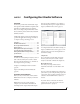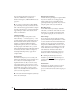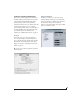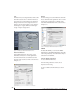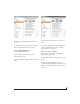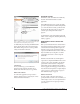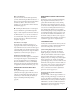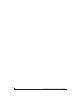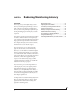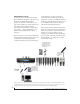User Manual
CONFIGURING HOST AUDIO SOFTWARE
43
CHOOSING THE MOTU AUDIO DRIVER
Once you’ve made the preparations described so
far in this chapter, you’re ready to run your audio
software and enable the MOTU Audio driver.
Check the audio system or audio hardware
configuration window in your software. There will
be a menu there that lets you choose among
various drivers that may be in your system. Choose
the desired MOTU Audio driver from this menu.
Several driver options are available. For a
summary, see “MOTU Audio drivers” on page 20.
Pro Tools
In Avid Pro Tools, go to the Setup menu and
choose Playback Engine as shown in Figure 7-2.
Choose the MOTU Audio ASIO from the Current
Engine menu. For information about the H/W
Buffer Size setting, see “Adjusting the audio I/O
buffer” on page 51.
☛ Pro Tools 9 or later is required for operation
with the Track16.
Figure 7-2: Enabling the MOTU Audio ASIO driver in Pro Tools
Cubase and Nuendo
In Cubase or Nuendo, go to the Device Setup
window. Click the VST Audio System item in the
Devices list and choose MOTU Audio ASIO from
the ASIO Driver menu as shown below in
Figure 7-3. Activate the inputs and outputs within
Cubase or Nuendo as usual.
Figure 7-3: Enabling the MOTU Audio ASIO driver in Cubase