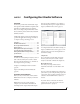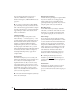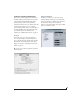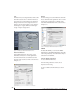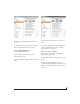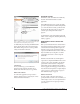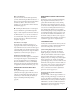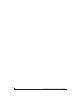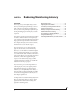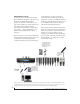User Manual
CONFIGURING HOST AUDIO SOFTWARE
47
Mix1 1-2 return bus
In your host audio software audio input menus,
you’ll see an Track16 input called Mix1 Return 1-2.
This is a stereo feed from the Track16 that matches
its main outs (Mix 1). This can be used, for
example, to record a final stereo mix for reference
and archiving purposes.
☛ Warning: the Mix1 Return 1-2 return inputs
can cause feedback loops! DO NOT assign this
input to a track assigned to the Track16 main outs.
For Mix1 Return 1-2, you can choose whether or
not to include audio being sent to the main outs
from the computer. See “Mix1 Return Includes
Computer” on page 79.
The “Phones 1-2” output
Host audio tracks assigned to the Phones 1-2
output pair will be heard on the headphone jack
only. If the Phones are set to mirror another output
(such as the main outs), the mirrored audio stream
is mixed with the phones audio output. For further
explanation, see “Phones Assign” on page 36.
Audio Input and output names
The Track16 audio driver supplies text string labels
for its inputs and outputs to clearly identify each
one, but some applications do not display these
labels. For information on how you can identify
each input and output in a numbered list like this,
see Appendix A, “Audio I/O reference” page (107).
PROCESSING LIVE INPUTS WITH HOST
PLUG-INS
If you patch a live input (such as a MIDI
synthesizer) through a plug-in effect in your host
software, you might hear a slight delay. There are
several ways to reduce this delay. For details, see
chapter 8, “Reducing Monitoring Latency”
(page 49).
WORKING WITH CUEMIX FX MIXING AND
EFFECTS
The Track16 provides powerful external mixing,
EQ, compression and reverb, which you can
operate hand-in-hand with your host’s mixing
environment. For example, the Track16 can serve
as a monitor mixer routing channels to musicians,
or it can serve as an integrated extension of your
host’s mixing environment. If you program an
Track16 mixing and processing configuration that
goes hand in hand with your host project, be sure
to use the file save features in CueMix FX to save
the Track16 settings as a file in your host project
folder for instant recall of all settings. See chapter 9,
“CueMix FX” (page 55) for complete details.
SYNCHRONIZATION
You may encounter situations in which you need to
synchronize your audio software and the Track16
to the other components of your system.
Synchronizing digital audio connections
If you have devices connected to the Track16
digital optical ports, you need to be concerned
with the synchronization of the Track16’s digital
audio clock with other devices connected to it
digitally (if any). For example, if you have a digital
mixer connected to the Track16 via an ADAT
optical light pipe cable, you need to make sure that
their audio clocks are phase-locked. For details, see
“Choosing a clock source for optical connections”
on page 25. If you don’t have any digital audio
devices connected to the Track16, digital audio
phase-lock does not apply to you.
Resolving directly to time code (with no
synchronizer)
If your host audio software supports ASIO2 or 3’s
sample-accurate positioning protocol, then it can
resolve to the Track16’s built-in time code synchro-
nization feature. To resolve your Track16 directly to
SMPTE time code with no additional synchroni-
zation devices, use the setup shown in “Setup for
SMPTE time code sync” on page 104.