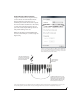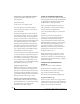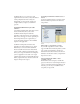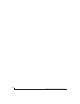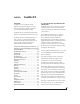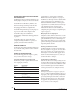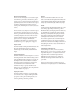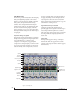User Manual
REDUCING MONITORING LATENCY
53
CueMix FX allows you to create up to eight
separate Track16 stereo mixes, or any other desired
routing configurations. These routings are
independent of your host audio software. For
complete details, see chapter 9, “CueMix FX”
(page 55).
Controlling CueMix FX from your audio
software
Some ASIO-compatible audio applications, such as
Cubase and Nuendo, allow you to control
CueMix FX monitoring from within the
application (without the need to use CueMix FX).
In most cases, this support consists of patching an
Track16 input directly to an output when you
record-arm a track. Exactly how this is handled
depends on the application.
CueMix FX routings that are made via host
applications are made “under the hood”, which
means that you won’t see them in CueMix FX.
However, CueMix FX connections made inside
your host audio software dovetail with any other
mixes you’ve set up in CueMix FX. For example, if
your host application routes audio to an output
pair that is already being used in CueMix FX for an
entirely separate mix bus, both audio streams will
simply be merged to the output.
Controlling CueMix FX from within Cubase or
Nuendo
To turn on CueMix in Cubase or Nuendo, enable
the Direct Monitoring check box in the Device
Setup window.
Figure 8-4: Activating the Direct Monitoring option in Cubase or
Nuendo.
Other ASIO 2.0-compatible host software
If your ASIO-compatible host audio software
supports ASIO’s direct monitoring feature, consult
your software documentation to learn how to
enable this feature. Once enabled, it should work
similarly as described for Cubase (as explained in
the previous section).
Using CueMix FX with WDM- or Wave-
compatible software
Run CueMix Console (chapter 9, “CueMix FX”
(page 55)) and use it to route live inputs directly to
outputs, control their volume and panning, etc. If
necessary, you can save your CueMix Console
setup with your project file.