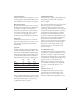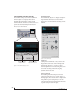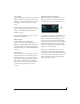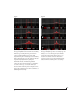User Manual
CUEMIX FX
63
Output channel focus
Click the channel focus button (Figure 9-6) to view
and edit parameters in the channel settings section
of the CueMix FX window (Figure 9-7 on page 64).
Channel focus also determines which channels are
being scoped by CueMix’s audio analysis tools, as
explained in “Choosing channels for audio
analysis” on page 80.
Output EQ and Dynamics
The EQ/Dynamics section in the Outputs tab
(Figure 9-6) works identically to the EQ/Dynamics
section for the Inputs tab (Figure 9-3). See “Input
EQ and dynamics” on page 61.
Output reverb send/return
The output reverb send (Figure 9-6) feeds the
signal for the output to the Track16’s global reverb
processor, where it is merged with any other signals
being fed to the reverb. The reverb’s output can
then be fed back into the mixer at various return
points, including the same output from which it
was sent (discussed below). The output reverb
send is disabled (grayed out) when the reverb Split
Point is set to Mix to eliminate the possibility for
feedback loops created by reverb send/return
loops. See “Split point” on page 76.
The output reverb return (Figure 9-6) feeds the
output of the Track16’s global reverb processor
directly to the output. This includes any other
signals currently being fed to the reverb.
Both the send and return occur after EQ and
dynamics processing, but before listenback and
talkback.
Talkback/Listenback
Click the Ta l k b a ck or Listenback buttons
(Figure 9-6) to toggle whether the output pair is
included in the Talkback or Listenback group. See
“Talkback and listenback” on page 77.
Figure 9-6: The Outputs tab.
Output name
Channel focus
Outputs tab
EQ band selectors
LP/HP filter selector
Compressor selector
EQ/Dynamics graph
EQ/Dynamics controls
EQ/Dynamics
enable/disable
Output reverb
send/return
Talkback/listenback
enable/disable