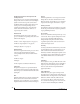User Manual
CUEMIX FX
77
types of spaces. The Size and Level parameters let
you control the size of the room and the strength of
the initial reflections.
☛ Here’s a tip: try using initial reflections
without any subsequent reverb (turn the reverb
time down as far as it will go). You’ll hear
interesting and unusual effects.
Reverb design
The Reverb Design section allows you to
independently control the reverb time for three
separate frequency bands (Low, Mid and High)
with adjustable cross-over points between them
(Low and High). The reverb time for each band is
specified in percent of the overall reverb time in the
Primary Controls section at the top of the tab.
You can edit these parameters graphically by
dragging the handles in the graphic display
(Figure 9-23).
Width does what its name implies: if you turn this
control all the way up, the result is maximum stereo
imaging. A position of 12 o’clock produces
essentially a mono image. Turning the control all
the way down completely swaps the stereo image.
OUTPUT VOLUME CONTROLS
The Monitoring section (Figure 9-1) provides
independent volume control for each of the
Track16’s analog outputs.
DSP METER
The DSP meter (Figure 9-1) shows how much of
the available DSP processing power is currently
being used by the Track16 for effects processing.
DSP resources are allocated in channel order from
the first input to the last output. If there aren’t
enough DSP resources for all effects to be enabled
on a channel, none of them are allocated on that
channel or any following channel.
EQ on a stereo channel requires approximately
twice the DSP resources as the same EQ on a mono
channel. The Compressor (2.5 x 1 EQ band) and
Leveler (4 x 1 EQ band) require about the same
DSP resources for a mono or stereo channel.
SOLO LIGHT
The Solo light (Figure 9-1) illuminates when any
input in the current (active) mix bus is soloed
(even if it is currently scrolled off-screen).
TALKBACK AND LISTENBACK
CueMix FX provides Tal k b ac k and Listenback
buttons (Figure 9-1). Talkback allows an engineer
in the control room to temporarily dim all audio
and talk to musicians in the live room. Conversely,
Listenback allows musicians to talk to the control
room.
Hardware setup
Figure 9-24 below shows a typical hardware setup
for Talkback and Listenback. For Talkback, set up a
dedicated mic in your control room and connect it
to a mic input on your MOTU audio interface. For
Listenback, set up a dedicated listenback mic in the
live room for the musicians and connect it to
another mic input (or just use one of the mics you
are recording from). For talkback output, set up a
headphone distribution amp or set of speakers in
the live room, and connect it to any Track16
output, as demonstrated below in Figure 9-24.