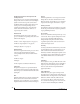User Manual
CUEMIX FX
80
EDIT MENU
Undo/Redo
CueMix FX supports multiple undo/redo. This
allows you to step backwards and forwards
through your actions in the software.
Copying & pasting (duplicating) entire mixes
To copy and paste the settings from one mix to
another:
1 Select the source mix (Figure 9-1) and choose
Copy from the Edit menu (or press Control-C).
2 Choose the destination mix and choose Paste
from the Edit menu (or press Control-V).
Clear Peaks
Choose Clear Peaks from the Edit menu to clear all
peak indicators in all CueMix FX meters.
DEVICES MENU
If you are working with more than one MOTU
audio interface product, this menu displays all
interfaces that are currently online. Choose any
device from the menu to edit its settings using the
CueMix FX software.
Audio analysis tools
Below each device are its signal analysis tools.
Choose one to open its window. For details on
these features, see the following sections.
FFT and Spectrogram display . . . . . . . . . . . . . . . . . . . . . . . . 81
Oscilloscope. . . . . . . . . . . . . . . . . . . . . . . . . . . . . . . . . . . . . . . . . . 83
X-Y Plot. . . . . . . . . . . . . . . . . . . . . . . . . . . . . . . . . . . . . . . . . . . . . . . 89
Phase Analysis . . . . . . . . . . . . . . . . . . . . . . . . . . . . . . . . . . . . . . . 92
Tuner. . . . . . . . . . . . . . . . . . . . . . . . . . . . . . . . . . . . . . . . . . . . . . . . . 96
Figure 9-26: Opening the signal analysis windows.
Choosing channels for audio analysis
The audio analysis tools follow the currently
focused audio input or output. (See “Channel
focus and settings” on page 57.) If you focus a
mono channel (e.g. Analog 3), its corresponding
stereo pair will be displayed (Analog 3–4).
Scoping host software audio output
If you want to scope audio output from your host
software, send your host’s output to an Track16
output pair, and then set the focus on that output
pair.