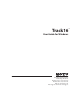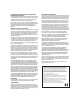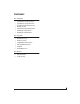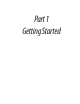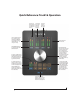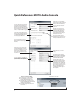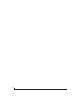User Manual
CHAPTER
9
Quick Reference: MOTU Audio Console
MOTU Audio Console in Cubase
Choosing a smaller setting here reduces the
delay you may hear when listening to live
input that you are running through effects
plug-ins in your software. But lower settings
also increase the strain on your computer. For
details, see “Samples Per Buffer” on page 35.
Choose the output pair you would like the
main outs to mirror, or choose Main Outs 1-2 to
operate them as their own independent pair.
This menu lets you choose what you will
hear from the PHONES jack. To mirror the
main outs, choose Main Out 1-2. Or you can
mirror any other output pair. To hear the
phones as their own independent output,
choose Phones 1-2.
Uncheck this option if the Windows audio
software you are using with the Track16 does
not support Windows WaveRT drivers and
instead only supports WDM drivers.
Each optical bank can be configured
independently: ADAT or TOSLINK. Disable
them when not in use to conserve DSP
and FireWire/USB bus bandwidth.
Choose the global sample rate for the
system here.
Click the tabs to access general MOTU
interface settings or settings specific to the
Track16 (or other connected interface.)
Determines the clock source for your
Track16. If you’re just using the analog
ins and outs, set this to ‘Internal’. The
other settings are for digital transfers
via the optical ports or for resolving the
Track16 to other clock sources.
Click the Track16 tab to access these
settings.
These foot switch settings are for other
MOTU audio interfaces and don’t apply to
the Track16.
This option should always be left on
(checked). There are only a few rare cases
in which you would want to turn it off.
How to access these settings
There are several ways to access these settings:
■ From the Windows Start menu, choose
Programs>MOTU>MOTU Audio Console.
■ From within Cubase, go to the Device Setup
window, click the MOTU Audio ASIO list item and
and click the Control Panel button.
■ From within other applications, refer to their
documentation.
The Track16 driver provides a stereo
return back to the computer. This return
feeds the signal on any Track16 output
pair directly back to the computer, where
you can record, process, monitor or other-
wise use it. This is a great way to “bounce”
full mixes, complete with live audio
routed through the Track16 only, back
into the computer.