User's Manual
Table Of Contents
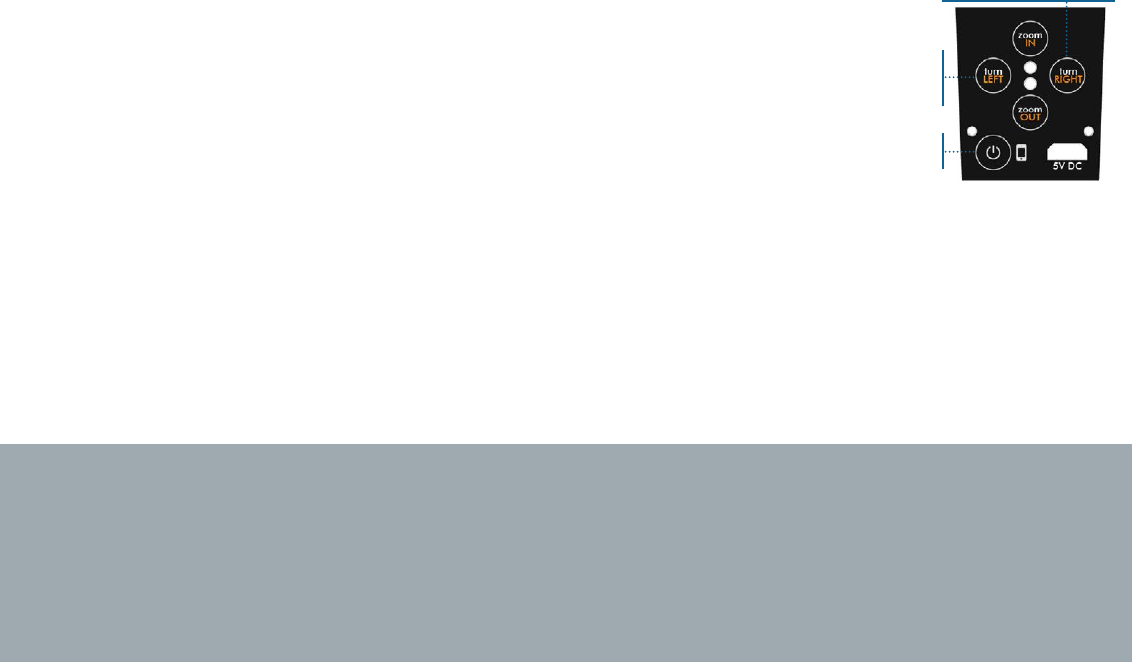
30
2. Start the UPGRADE mode
PressandholdTurnRightbuttonontherobot,thenbrieypressonpowerbutton.
ReleaseTurnRightbuttonwhentheredlightstartstoblink.
3. UPGRADE each device
Next,youhavetoupgradeeachelementoneaftertheother(notallatthe
sametime):
For the robot:PressbrieyTurnLeftbutton.ThegreenLEDblinksrapidlyduringtheupgrade,andstopswhenit
isnished.
For a watch or a beacon (switched OFF before the procedure):
→Startthe«upgrade»mode:pressitsstartedbuttonduringseveralseconds,untilitsgreenLEDblinks
→Releasethebutton,andpressitagainbrieytolaunchtheupgrade.ThegreenLEDblinksrapidlyduring
theupgrade,andturnsfullgreenwhenitisnished.
Is there a problem? Don’t panic....
►Iftheupgradeisaborted(error,switchOFF,…),youcanstartagaintheprocedure.
Ifduringstep2,theredLEDdoesnotblink:
►Checkthatthemicro-SDcardcapacityislowerthan32GbandformattedwiththeFAT32,FAT16,orFAT12
format;
►Checkthattheupgradeleisstoredattherootofthecardandnotinasub-directory;
►Checkthatthecardisinsertedcorrectlyintherobotslot.
1. Press on hold
turnRIGHT button
3. Release turnRIGHT
button when the red
light starts to blink
2. Briefly press POWER
ON
4. Press turnLEFT
button to upgrade
the robot










