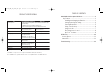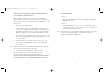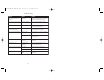User's Manual
6 7
Using the Mouse on the Desktop
The optical air mouse provides great flexibility in
how you control your computer, and its optical
sensor allows for precise tracking on virtually
any surface. However, for optimal performance,
avoid highly reflective glass or mirrored
surfaces. To use on the desktop:
1. Set up and synchronize the mouse with
the receiver (see Setting Up and Synchronizing
the GO 2.4 GHz Optical Air Mouse and the
Gyration 2.4 GHz RF Receiver on page 4).
2. Remove the mouse from the charging cradle and place it on a flat
surface. The Status LED light on the receiver will light solid when
communicating with the mouse handset.
3. Use the mouse like a standard desktop mouse. For optimal battery life,
avoid using it on dark-colored surfaces.
In addition to its optical sensor, the optical air mouse uses an advanced
reflective sensor that detects when the mouse is being lifted off the desktop.
To conserve battery life, this sensor powers on the gyroscope and shuts
down the optical sensor each time the mouse is picked up from the desktop.
Using in the Air
The optical air mouse has no line-of-sight
requirements so it is not necessary to point the
device at the computer, receiver or monitor.
1. After you set up and synchronize the mouse
with the RF receiver, hold the mouse in a
comfortable, relaxed position with your index
finger on the Activation Trigger and your thumb
at the base of the Scroll Wheel (see illustration).
2. Press and hold the Activation Trigger with your index finger. While
holding the trigger, flex your wrist up, down and sideways (in a manner
similar to using a flashlight). The mouse cursor tracks the motions of
your hand. Remember, it is not necessary to point the mouse at your
computer, receiver or monitor.
3. Use your thumb to press the left/right mouse buttons or to operate the
scroll wheel.
Tip: Double-click the Activation Trigger to keep the cursor continuously active.
To stop the cursor movement, click the trigger once.
Tip: Move the cursor over a target and release the Activation Trigger before
clicking the left or right mouse buttons. This “parks” the cursor and
allows you to click more accurately.
GC1005M_NA_IB_REVA_K6.qxd 2/11/05 11:33 AM Page 6