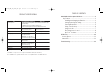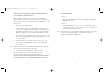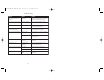User's Manual
1110
5. To assign tools using the Menu-Driven Method:
a. Right-click the icon square next to the button that you wish to
assign.
b. Select the New Tool or Replace Tool menu command.
c. Select the tool group (such as General, Internet or Media) located
at the bottom of the GyroTools window that contains the tool(s) you
want to assign.
d. Select the desired tool from the menu.
e. Once the tool is selected, you can define the tool’s properties
(such as color, border and other parameters).
6. Once a tool has been assigned to a button, simply press the button
sequence to invoke the tool.
7. When finished using the tool, right-click and the pointer returns to
cursor mode.
Connect Button
Pressing the Connect button for two seconds puts the RF receiver into
Connect Mode, allowing you to synchronize a device with the receiver. If the
receiver is not manually taken out of Connect Mode, it will automatically
return to Normal Mode after one minute.
Status/Connect LED
The Status/Connect LED lights display useful information about the modes
of operation and the connection between the receiver and transmitter(s). Its
various states are:
RF RECEIVER
STATUS LED CONNECT LED
• Remains off when the receiver is operating in
Normal Mode and no devices are transmitting.
• Flickers rapidly when the receiver is operating
in Normal Mode and a synchronized device
is transmitting.
• Blinks rapidly (one blink per second) when
the receiver is in Connect Mode and is
awaiting a Connect instruction from a device.
• Lights solid when connected to a device.
GC1005M_NA_IB_REVA_K6.qxd 2/11/05 11:33 AM Page 10