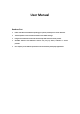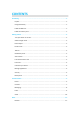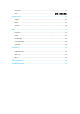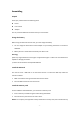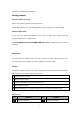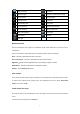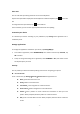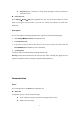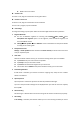User's Manual
- 2 -
not be fully compatible with your device.
Getting started
Turn your device on and off
To turn on your device, press and hold the power key.
To turn off your device, press and hold the power key, select ““ power off” and then tap OK.
Switch to flight mode
To use only your device’s non-network services, switch to flight mode. Please follow the
instructions below to turn on flight mode:
Tap Settings
WIRELESS & NETWORKSMoreAirplane mode from application list to create a
checkmark.
Home screen
The home screen has multiple panels. Scroll left or right to the panels on the home screen, you
can view indicator icons, widgets, shortcuts to applications, and other items.
Task bar
The task bar is shown at the top of the screen. It displays commonly used option buttons, battery
level indicator, current time and other indicator icons.
1
Return to previous screen.
2
Return to home screen.
3
View the applications you have accessed recently.
4
Open application menu
5
Display notification icons. Tap the notifications area to open the notification panel.
Indicator icons
Icon
Definition
Icon
Definition
Open WiFi available
Flight mode activated