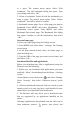User's Manual
36
At any level in your Library, touch & hold a listing (a
song, artist, album, or playlist) to open the context menu.
Select Play to begin play and go to the Playback screen.
You can do the following using the Playback screen:
1. Shuffle songs: Shuffle plays songs in random order.
Touch to toggle shuffle on and off. When the con is grey,
shuffle is off.
2. Repeat mode: Touch to step through repeat modes:
repeat all songs, repeat current song, don’t repeat (grey
icon).
3. Go to any point in song: Slide fingertip in progress bar
to desired point in a song.
4. Playback control: from left to right icons: Go to
beginning song, Pause/ resume play and Go to next of
song.
If a song is playing while you are on the Library screen,
you can switch to the Playback screen quickly by selecting
the lower song bar.
Playlists
You can create as many playlists as you wish. Note that
the ‘Recently added’ playlist is a system playlist and
cannot be deleted or renamed. Also, if you make any voice
recordings as part of a MMS message, they will be stored
automatically in a playlist called “My recordings”.
Create a playlist on your phone
1. From the Library, select a category. From the list that
appears, navigate to the artist, album, or song that you
want on a playlist.
2. Touch & hold the artist, album, or song to open the
context menu.
3. Select Add to playlist.
4. In the Add to playlist menu that opens, select New to
create a new playlist, or one of the existing playlists.
5. The song(s) are added.
Manage your playlists
Go to the Library screen and select ‘Playlists’. All your
playlists appear.