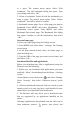User's Manual
39
Alarm: Select the check box to turn alarm on (checked) or
off (cleared). This is the same check box that appears on
the main Alarm Clock screen.
Time: The time the alarm will go off is shown. To change
this time, select Time to open the time selector. Slide the
finger up or down to set the time you want, and then select
Set.
Repeat: The current repeat selection is shown. To change
the setting, select Repeat and make a selection from the
menu. To have your alarm will only go off once at the set
time, don’t select any of the options. A one-time alarm is
shown on the Alarm Clock screen without any days under
the set time.
Ring tone: The current ring tone selection is shown. Select
Ring tone to pick another ring tone that will play when the
alarm rings. (When you select a ring tone, it plays briefly.)
Note that when your alarm goes off, the ring tone will play
a maximum of five minutes.
Vibrate: Select this check box to have your phone vibrate
when it goes off.
Once your alarm goes off, you will receive an alert with
the options to Snooze (for 10 minutes) or Dismiss.
Add more alarms
To add more than three alarms, from the main Alarm
Clock screen, press MENU and select ‘Add alarm’.
Change clock display
You can change the appearance of the clock displayed on
the main Alarm Clock screen:
1. Go to the main Alarm Clock screen.
2. Touch the clock with your fingertip to open the Clock
selection screen.
3. Slide your fingertip horizontally along the bottom clock
face row and touch the face you want to display.
Change date & time display
You can change the format of the time displayed in your
alarms from the global Settings screen:
1. Go to the main Alarm Clock screen. On the Home