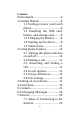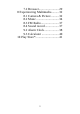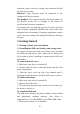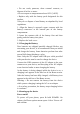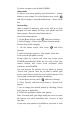User's Manual
9
To power on again, press & hold POWER.
Silent mode
To silence your phone quickly, press & hold the – volume
button to zero volume. Or on the Home screen, touch
and select Settings > Sound & notification > ‘Silent’ check
box.
Screen sleep
After a period of inactivity, your screen will go to sleep
(display will turn black). In sleep, your phone uses less
battery power. You can control this behavior:
Set screen timeout period
1. On the Home screen, touch
and select Settings.
2. Select Display > Sleep. Select a time from the menu.
Prevent sleep while charging
1. On the Home screen, then touch
and select
Settings.
2. Select Developer options > ‘Stay awake’ check box.
Lock screen & put phone to sleep
Except when on a phone call, from any screen, press
POWER (immediately). While not on a call, to lock your
control buttons and screen from accidental touch
activation, press POWER.
You can increase the security of your phone by setting
‘Screen lock’ pattern. Once set, in order to unlock your
screen, you’ll have to draw the correct unlock pattern. You
can set your screen unlock pattern as follows:
1. On the Home screen, touch
and select Settings.
2. Select Security and then scroll down to ‘Screen lock’
pattern.
3. Set or change your unlock pattern by selecting ‘Screen
lock’ pattern, as applicable.
4. Follow the prompts to define your pattern.
Note: You must slide your finger along the screen to create
the pattern, not select individual dots. Connect at least
four dots.
If you want your pattern to be hidden as you draw it, clear