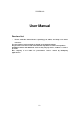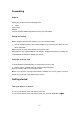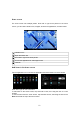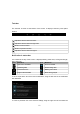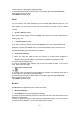User Manual
23
comma. Add more recipients by tapping Cc/Bcc.
To insert attachments, tap the option button at the upper right and select Attach file.
Enter the subject and the text.
Tap SEND to send the email.
Gmail
You can retrieve new email messages from the Google Mail webmail service to your
inbox. Before you can send or receive mail on your device, you need to set up a Gmail
account.
Create a Gmail account
If you don’t have a Google Account, tap New, then follow the on-screen instructions to
create a new one.
Set up a Gmail account
If you want to add an existing account, tap Existing, enter your email address and
password, and then select Next, when you are finished setting up the email account,
the email messages are downloaded to your device.
View email messages
1. When you open the email account, the amount of unread email messages is
displayed at the title bar and the unread email messages are displayed in bold.
To view an email message, tap it.
To mark an important email message, tap the star icon below the date. To cancel the
mark, tap the star icon again.
Create and send an email
Tap
.
In To field, enter the recipient’s email addresses manually and separate them with a
comma. Add more recipients by tapping Cc/Bcc.
To insert attachments, tap the option button at the upper right and select Attach file.
Enter the subject and the text.
Tap SEND to send the email.
Browser
Tap Browser from application list to access to the web.
Browser webpages
1. Select Browser to launch a specified homepage.
To access a specific webpage, select the URL input field, enter the web address of the
webpage, and select Go.
To zoom in, place two fingers on the screen and spread them apart. To zoom out, move
your fingers closer together. You can also double-tap the screen.