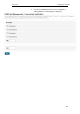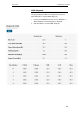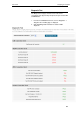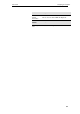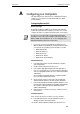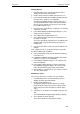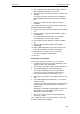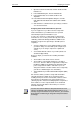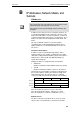User`s manual
User’s Guide Configuring your Computers
195
A Configuring your Computers
This appendix provides instructions for configuring the Internet
settings on your computers to work with the Wireless ADSL
Router RTA01N.
Configuring Ethernet PCs
Before you begin
By default, the Wireless ADSL Router RTA01N automatically
assigns the required Internet settings to your PCs. You need to
configure the PCs to accept this information when it is assigned.
Note
In some cases, you may want to assign Internet information
manually to some or all of your computers rather than allow the
Wireless ADSL Router RTA01N to do so. See Assigning static
Internet information to your PCs for instructions.
If you have connected your LAN PCs via Ethernet to the
Wireless ADSL Router RTA01N, follow the instructions that
correspond to the operating system installed on your PC:
Windows® XP PCs
Windows 2000 PCs
Windows Me PCs
Windows 95, 98 PCs
Windows NT 4.0 workstations
Windows® XP PCs
3. In the Windows task bar, click the Start button, and then
click Control Panel.
4. Double-click the Network Connections icon.
5. In the LAN or High-Speed Internet window, right-click on
the icon corresponding to your network interface card (NIC)
and select Properties. (Often, this icon is labeled Local Area
Connection).
The Local Area Connection dialog box is displayed with a
list of currently installed network items.
6. Ensure that the check box to the left of the item labeled
Internet Protocol TCP/IP is checked and click Properties.
7. In the Internet Protocol (TCP/IP) Properties dialog box, click
the radio button labeled Obtain an IP address automatically.
Also click the radio button labeled Obtain DNS server
address automatically.
8. Click OK twice to confirm your changes, and then close the
Control Panel.
Windows 2000 PCs
First, check for the IP protocol and, if necessary, install it:
9. In the Windows task bar, click the Start button, point to
Settings, and then click Control Panel.
10. Double-click the Network and Dial-up Connections icon.