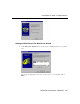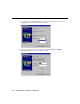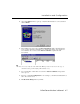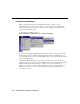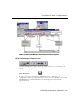User`s manual
4-10 NPort Server Lite User’s Manual
Add Server
If you need to add another NPort Server Lite to your system after the initial installation,
simply click on the toolbar Add Server icon to start the Add Server Wizard, and then
follow the instructions given earlier for adding new servers. Restart the system as
requested.
Delete Server
If one of the NPort Server Lites originally installed on your system has been moved, or you
do not need the server installed on your system anymore, then you can use NPort Lite
Manager to delete it. First highlight the name of the server you would like to remove, and
then click on the toolbar Delete Server icon.
Map Port
You may use NPort Lite Manager to change previously assigned COM names. Click on the
toolbar Map Port icon, and then follow the procedure given below:
1. Start NPort Lite Manager, and then click on the name
of the server, listed in the left info box, whose port
number you would like to change.
2. The port on this particular server will be listed in the
right info box. Click on the port to highlight it.
3. Click on the toolbar Map Port icon.
4. Select the new COM port name you would like to map
to.
. Note: It does not matter if the Mapping COM number
consecutively check box is checked or unchecked.
5. Click OK to finish.