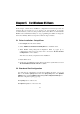Specifications
For Windows 95 Users l l Chapter
5
24
The error messages and solutions are stated as clearly as possible. If all the possible
solutions fail, the board or connection box might be defective. Please check the
board or connection box ONE AT A TIME in the system and find out the defective
one.
1. Can not find the configured C114HI (CAP=0xXXXX)!
To avoid this, please double check the board settings via clicking on [Start]
button, then [Programs] menu, then [MOXA Utilities] menu, and then [MOXA
C102_C104_C168 Configuration Panel] icon for each board installed, then shut
down the system before checking the following items:
- Plug in the board(s) properly.
- Inspect carefully on the setting of I/O address for each board installed.
- Sometimes slot for plugging board is malfunctioned.
In this case, please try other slots until good one is found.
- The board might be defective.
- For "quick installation" users, make sure the jumper JP1 is always short and
the additional I/O address 0xA700 is not occupied by other devices.
If some other device use 0xA700 at the same time, I/O address conflict occurs.
For example, a partially decoded device is using I/O address 0x300. This will
cause conflict with 0xA700, a fully decoded I/O address. In this case, either find
out the other device causing conflict and change its I/O address if possible. Or
use normal installation procedure for C114HI board, instead, to avoid conflict.
2. The C114HI's software and hardware configuration mismatch
(CAP=0xXXXX)!
- To avoid this, please check the board settings of the software configuration
via clicking on [Start] button, then [Programs] menu, then [MOXA Utilities]
menu, and then [MOXA C102_C104_C168 Configuration Panel] icon for
each board installed, then shut down the system and run Io-irq.exe to check
the board settings of the hardware configuration. Make sure both are same.
- The board might be defective.