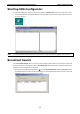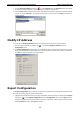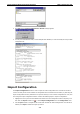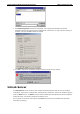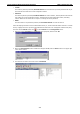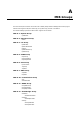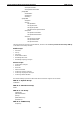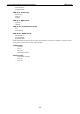User`s manual
Moxa Managed Ethernet Switch/Extender EDS Configurator GUI
4-7
• Locked
The switch is password protected, Broadcast Search was used to locate it, and the password has not yet
been entered from within the current Configurator session.
• Unlocked
The switch is password protected, Broadcast Search was used to locate it, and the password was entered
from within the current Configurator session. Henceforth during this Configurator session, activating
various utilities for this switch will not require re-entering the server password.
• Blank
The Moxa switch is not password protected, and Broadcast Search was used to locate it.
Follow the steps given below to unlock a locked Moxa switch (i.e., Moxa switch with Status “Locked” or “Locked
Fixed”). Highlight the server (from the Moxa EtherDevice Switch list in the Configurator window’s left pane),
and then click the Unlock toolbar icon , or select Unlock from the Configuration menu.
2. Enter the switch’s User Name and Password when prompted, and then click OK.
3. When the Unlock status window indicates the Progress as OK, click the Close button in the upper right
corner of the window.
4. The status of the switch will now be shown as Unlocked.