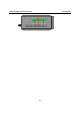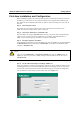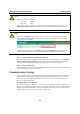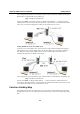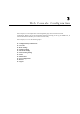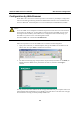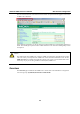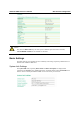User's Manual
AirWorks AWK-3121 User’s Manual Getting Started
First-time Installation and Configuration
Before installing the AWK-3121, make sure that all items in the Package Checklist are in the box.
In addition, you will need access to a notebook computer or PC equipped with an Ethernet port.
The AWK-3121 has a default IP address that you must use when connecting to the device for the
first time.
Step 1: Select the power source.
The AWK-3121 can be powered by DC power input or PoE (Power over Ethernet). The
AWK-3121 will use whichever power source you choose.
Step 2: Connect the AWK-3121 to a notebook or PC.
Since the AWK-3121 supports MDI/MDI-X auto-sensing, you can use either a straight-through
cable or crossover cable to connect the AWK-3121 to a computer. If the LED indicator on
AWK-3121’s LAN port lights up, it means the connection is established.
Step 3: Set up the computer’s IP address.
Set an IP address on the same subnet as the AWK-3121. Since the AWK-3121’s default IP address
is 192.168.127.253, and the subnet mask is 255.255.255.0, you should set the IP address of the
computer to 192.168.127.xxx.
NOTE
After you select Maintenance > Load Factory Default and click the Submit button, the
AWK-3121 will be reset to factory default settings and the IP address will be also reset to
192.168.127.253.
Step 4: Use the web-based manager to configure AWK-3121
Open your computer’s web browser and type http://192.168.127.253 in the address field to access
the homepage of the web-based Network Manager. Before the homepage opens, you will need to
enter the user name and password as shown in the following figure. For first-time configuration,
enter the default user name and password and then click on the Login button:
2-2