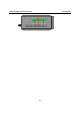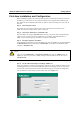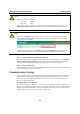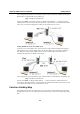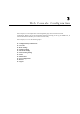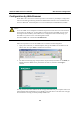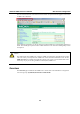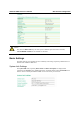User's Manual
AirWorks AWK-3121 User’s Manual Getting Started
NOTE
Default user name and password:
User Name: admin
Password: root
For security reasons, we strongly recommend changing the default password. To do so, select
Maintenance > Password, and then follow the on-screen instructions to change the password.
NOTE
After you click Submit to apply changes, you can see that the web page is refreshed, and the
string “(Config Setting Success)” and a blinking reminder will be shown on the upper-right
corner of web page, as follow.
To make the changes effective, click Restart and then Save and Restart after you change the
settings. About 30 seconds are needed for the AWK-3121 to complete its restart process.
Step 5: Select the operation mode for the AWK-3121.
By default, the AWK-3121’s operation mode is set to AP. You can change the setting in Wireless
Settings > Basic Wireless Settings if you would like to use the Client mode instead. Detailed
information about configuring the AWK-3121’s operation can be found in Chapter 3.
Step 6: Test communications.
We will describe 2 test methods to make sure the network connection has been established. Please
refer to the following section for more details.
Communication Testing
After installation, you can run a sample test to make sure the AWK-3121 and wireless connection
are functioning normally. Two testing methods are explained in the following sections. Use the
first method if you are using only one AWK-3121 device, and use the second method if you are
using two or more AWK-3121s.
Testing Method for one AWK-3121
If you are only using one AWK-3121, you will need a second notebook computer equipped with a
WLAN card. Configure the WLAN card to connect to the AWK-3121 (NOTE: the default SSID is
MOXA), and change the IP address of the second notebook (B) so that it is on the same subnet as
the first notebook (A), which is connected to the AWK-3121.
2-3